How to rank for "near me" keywords in local SEO: A guide to Bing Places for Business optimization
Local SEO remains a crucial strategy for businesses looking to attract customers within their geographic area. While platforms like Google My Business have been the go-to solution for years, Bing Places for Business has emerged as an essential addition for companies aiming to rank higher in both search engines and LLM-based chatbots like ChatGPT and Bing Chat. In this guide, we’ll discuss how to effectively list your business on Bing Places for Business and optimize it for maximum visibility.
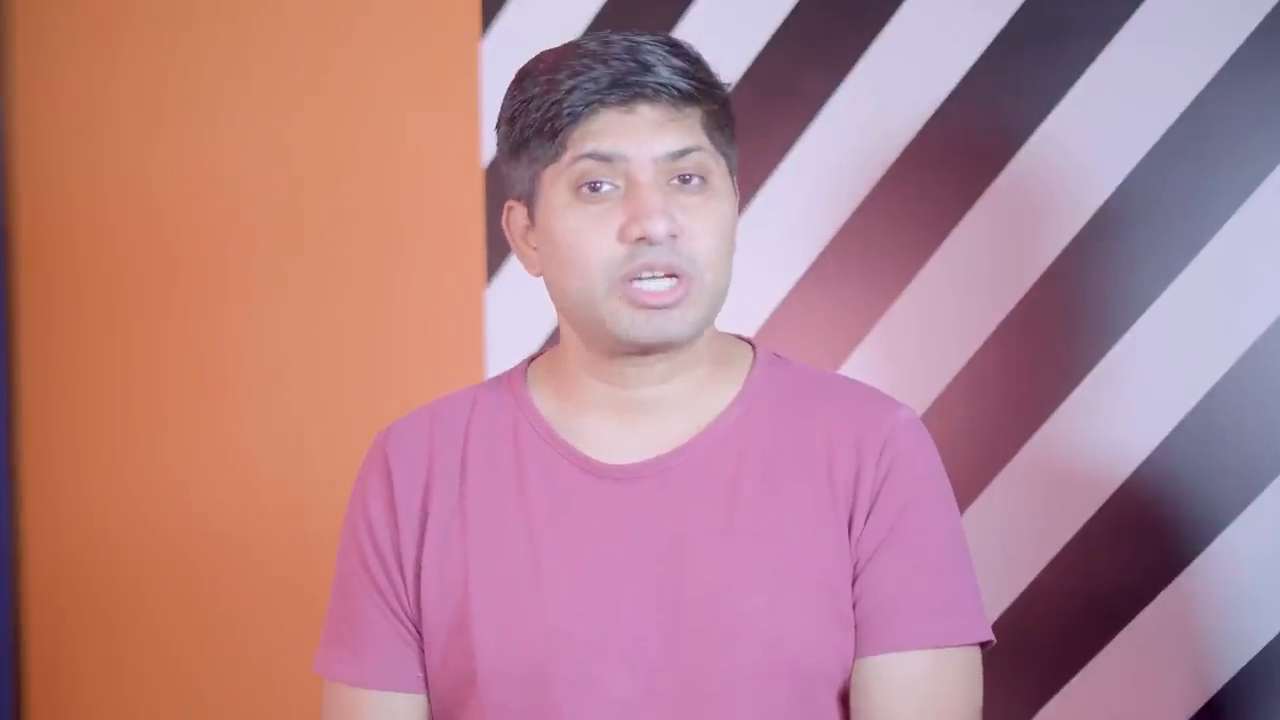
Introduction: Understanding the shift to multi-platform local SEO
Why local SEO is evolving and Bing is important
Local SEO is no longer confined to Google. Nowadays, users also search for local services on platforms like Bing, LLMs (large language models), and newer AI assistants. As a result, optimizing for Bing Places for Business is critical for visibility across diverse search platforms.
The instructor explains that many professionals have begun exploring this topic as chatbots like ChatGPT and Perplexity leverage Bing's data to recommend businesses. The overarching aim is to ensure that your business ranks not just on Google but also Bing and other emerging search tools.
Steps to list your business on Bing Places for Business
In this comprehensive guide, we’ll go through the hands-on process of creating and optimizing your Bing Places listing so that your business can stand out.
1. Setting up Bing Places for Business
To start, search for "Bing Places for Business" in your search engine, navigate to the official Bing page, and log in with a Microsoft account. If you don’t have one, create a new account—it’s a straightforward process.
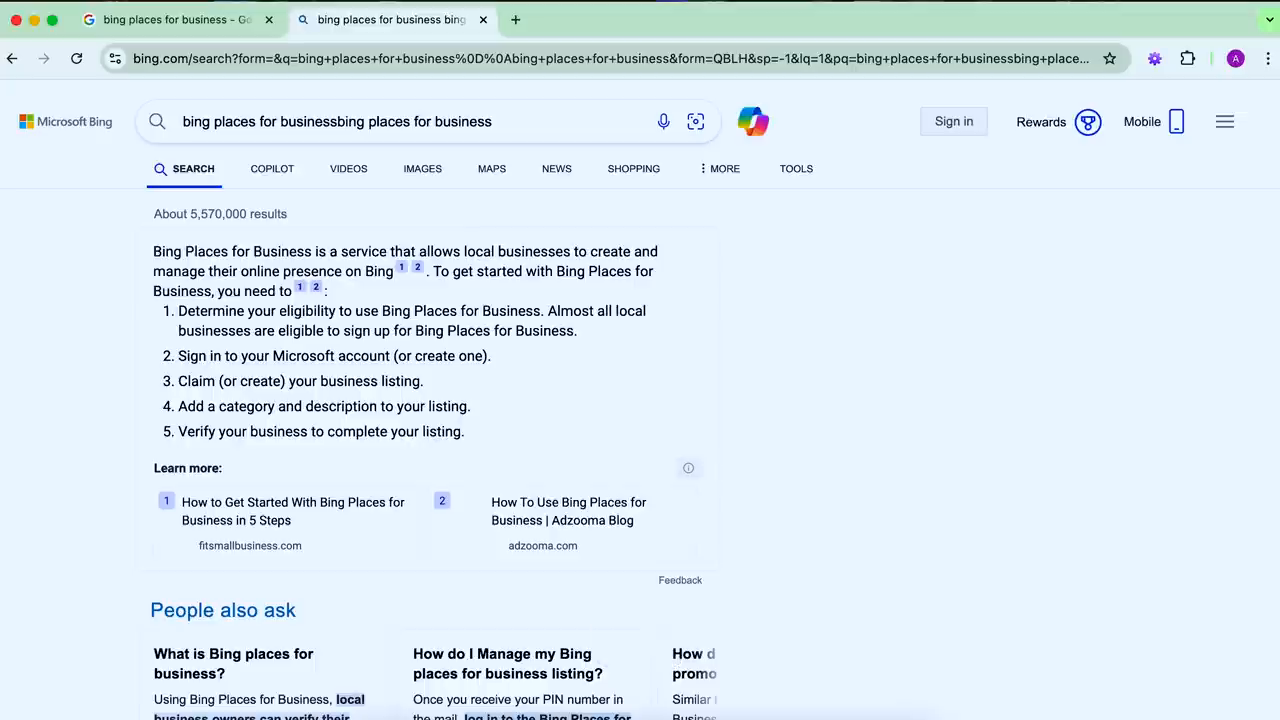
Step 1: Logging in to Bing Places for Business
2. Choosing a business type
Bing Places allows you to choose from the following options:
- Small & Medium Business: For businesses with up to 10 locations.
- Chain Business: Suitable for franchises or businesses with more than 10 locations.
- Individual Professional: For individual practitioners such as doctors or accountants.
- No Physical Location: For e-commerce stores or other organizations operating entirely online.
The instructor demonstrates selecting "Small and Medium Business" for a tutorial case named "Imaginary School." Once the business type is selected, enter your country, and proceed to fill out your business information.
3. Providing business details
Entering your business name and address:
- Start by typing your business name and specifying a zip code or pin code to ensure accurate location identification. Bing will check for any existing listings to avoid duplication.
If no listing is found, select "Create New Business" and continue entering your business information.
Verifying your address on the map:
Adjust your map pin placement to accurately align with your listed address. Incorrect map pin placement can negatively impact your business listing’s ranking.
4. Selecting an appropriate business segment and category
Specific categories:
After entering the physical address, this step involves specifying your business's segment and category. Bing offers a wide range of options, such as:
- Education: For schools and learning institutions.
- Food: Restaurants, food trucks, or cloud kitchens.
- Healthcare: Hospitals, clinics, dentists, etc.
The demo selects "Education" and adds a primary category as "School."
5. Adding business descriptions
Ensure your business description is concise, clear, and contains relevant keywords. This section serves as a brief introduction for potential customers and search algorithms.
6. Uploading images
Bing allows uploading up to 100 photos. Follow these photographic guidelines for the best results:
- Minimum image dimensions: 400 x 300 pixels.
- Maximum file size: 10 MB.
Recommended image types:
- At least two photos of the exterior.
- Interior pictures of the sitting area, counters, or classrooms for educational institutions.
The instructor emphasizes the importance of quality and variety in images, which adds credibility to your listing.
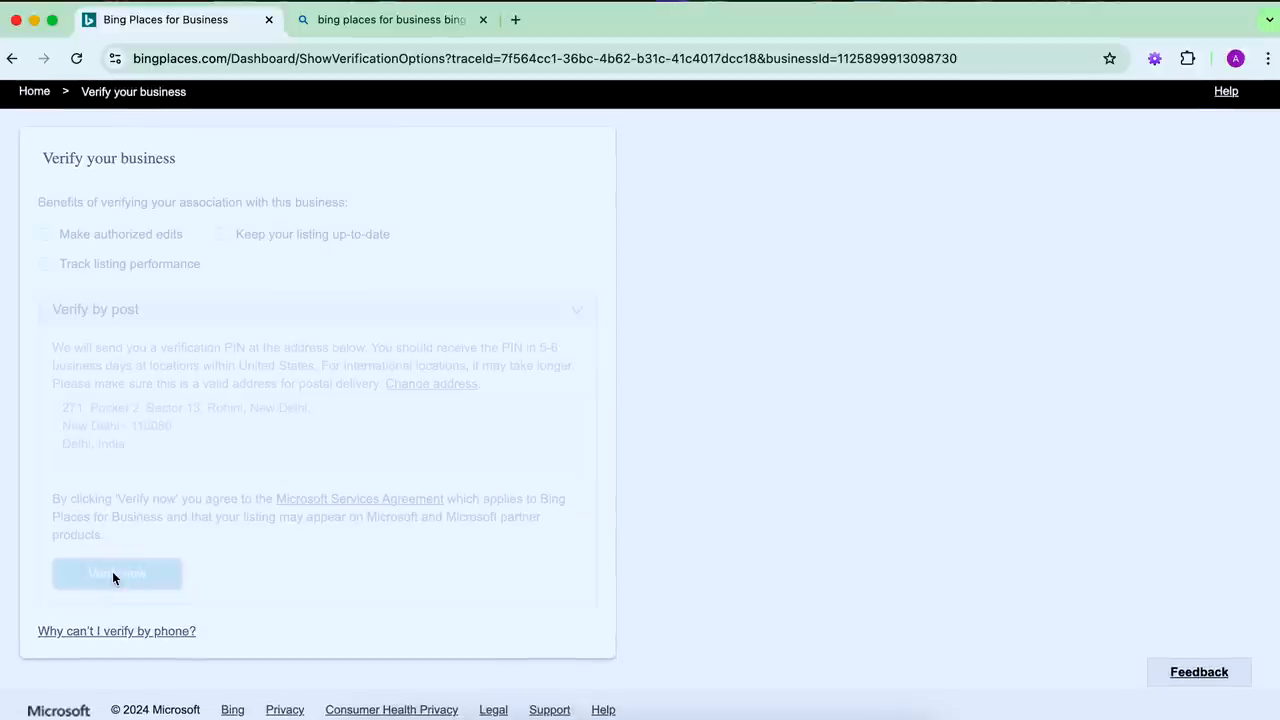
Guidelines for adding photos to Bing Places for Business
7. Adding business hours
Specify your operating hours. Bing allows flexibility for businesses operating in shifts by letting you set two different time periods during a single day. For instance, you could indicate morning and evening hours for better accuracy.
8. Verification process
Verification via Postcard:
Bing requires verification of your business location through a postcard-based PIN system:
- A physical postcard with a PIN is sent to your business address.
- This PIN must be entered online to confirm and activate the listing.
This process typically takes up to 14 days, ensuring authenticity and reliability of the business listing.
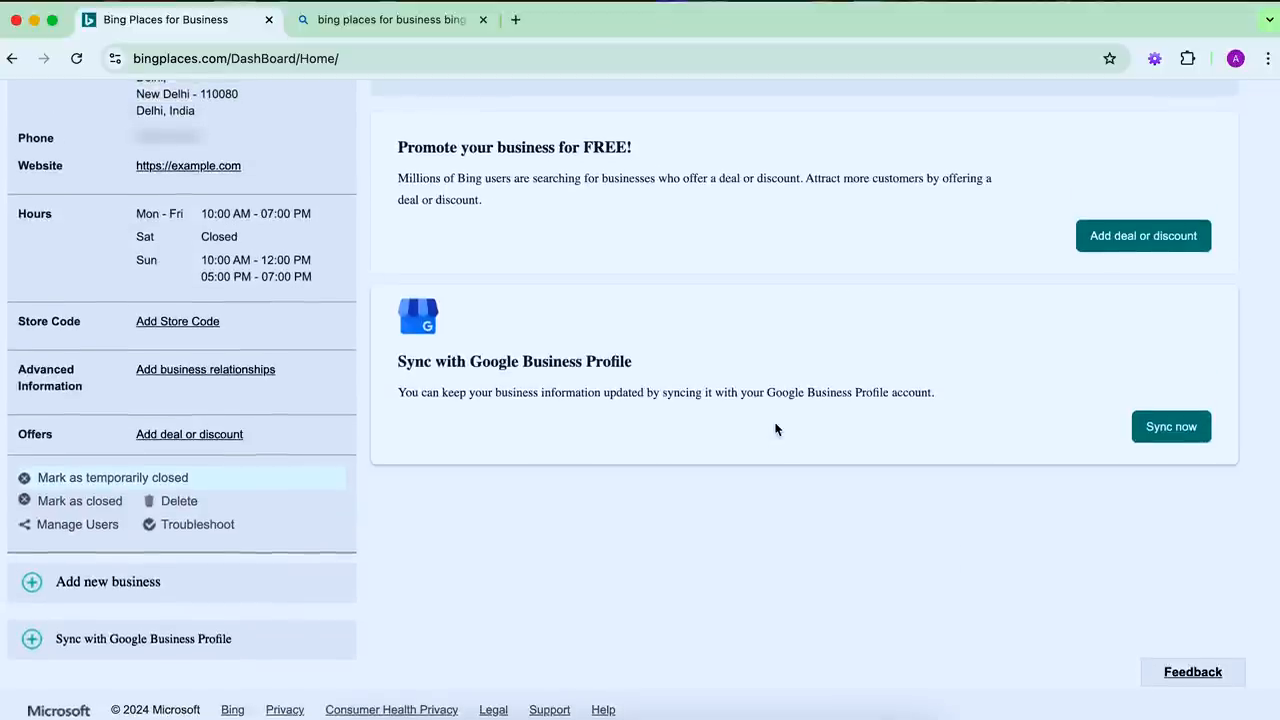
Completing the verification process on Bing Places
9. Keeping your listing updated
After your listing is live, continuously track its performance and optimize by:
- Responding to user feedback and questions.
- Updating images and descriptions whenever new information arises.
- Ensuring your operating hours are always accurate.
10. Analyzing leads and tracking results
Once customers start engaging with your business profile, it’s important to determine what brought them to your listing. Always ask visitors how they found your business to understand the effectiveness of your various marketing efforts.
Why optimizing Bing Places for Business matters
Bing's integration with AI chatbots and its partnership with multiple LLMs means that creating, optimizing, and maintaining a Bing listing can drive significant advantages. In addition to local searches, Bing's data is leveraged by users who rely on tools like ChatGPT to discover businesses like yours.
Conclusion: Taking a multi-pronged SEO approach
Creating a business listing on Bing Places is no longer optional—it’s a necessity in today’s interconnected digital environment. By following these steps, not only can you rank your business effectively on Bing-powered search engines, but you can also position yourself for visibility in AI chatbot-driven searches like those on ChatGPT.
As Amit Tiwari suggests in the video, continuously improve your Bing listing to maximize its impact. Use it as an additional resource to drive leads, gain visibility, and ensure your business thrives in the evolving world of local SEO. Stay updated with future releases and local SEO strategies to keep ahead of the curve.
For more insights and helpful tutorials, consider checking out the Team Amit Tiwari Smartphone App or visiting the official Amit Tiwari website.
Stay tuned for additional SEO tips and tricks. Thank you for reading, and best wishes for your SEO journey!
