Automatically Send Emails from Google Sheets with Make.com – Tutorial
Automatically sending emails can be a huge time saver, especially when you have a large list of recipients. In this tutorial, we will explore how to connect Google Sheets to Gmail using Make.com, allowing you to send emails automatically based on your spreadsheet data.
Introduction to Make.com
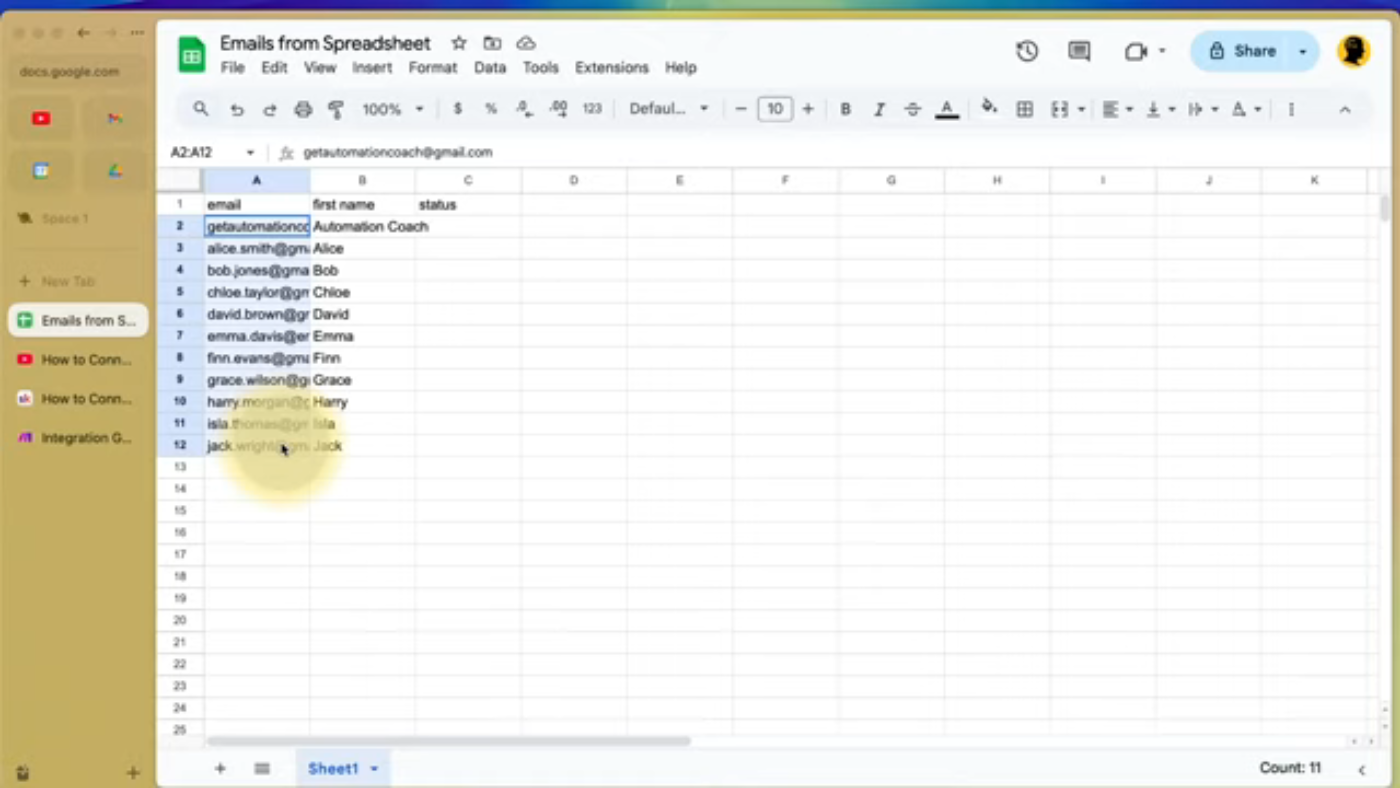 Introduction to Make.com and the tutorial on sending emails automatically
Make.com is a powerful automation tool that allows you to connect different applications and services, automating tasks and workflows. In this tutorial, we will show you how to use Make.com to send emails automatically from Google Sheets.
Introduction to Make.com and the tutorial on sending emails automatically
Make.com is a powerful automation tool that allows you to connect different applications and services, automating tasks and workflows. In this tutorial, we will show you how to use Make.com to send emails automatically from Google Sheets.
Setting up the Scenario
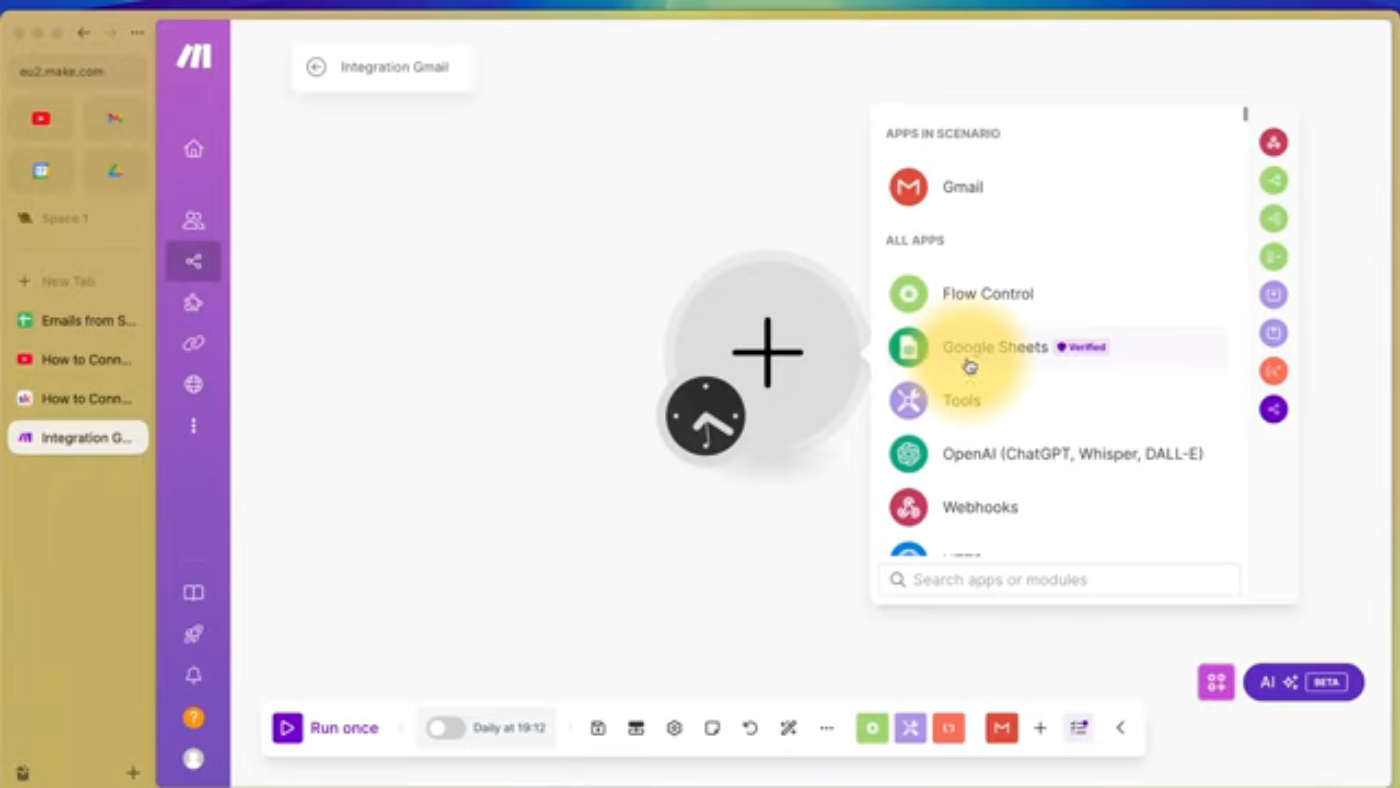 Setting up a new scenario in Make.com to send emails from Google Sheets
To start, you need to set up a new scenario in Make.com. This involves creating a new scenario, adding a Google Sheets module, and configuring it to connect to your Google Sheets account.
Setting up a new scenario in Make.com to send emails from Google Sheets
To start, you need to set up a new scenario in Make.com. This involves creating a new scenario, adding a Google Sheets module, and configuring it to connect to your Google Sheets account.
Connecting Google Sheets and Gmail
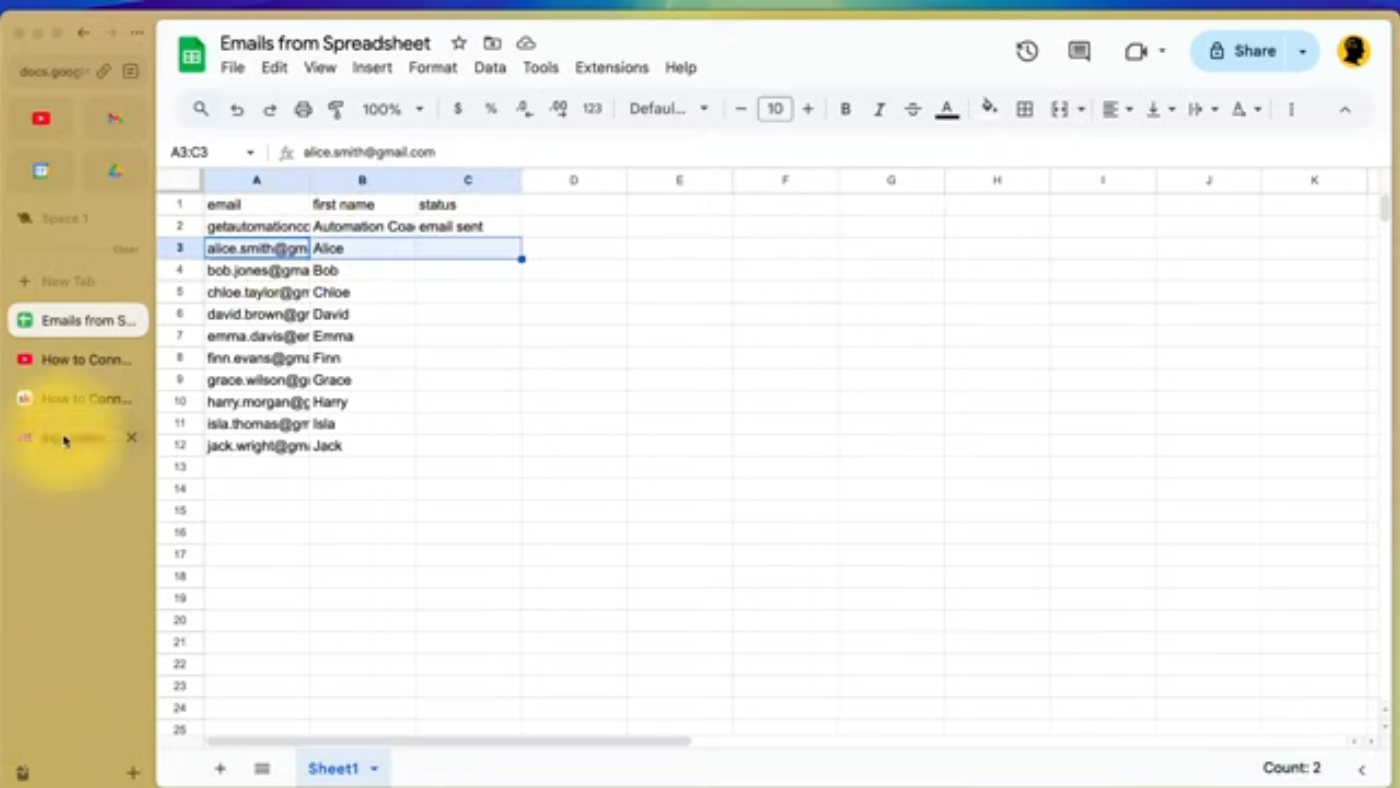 Connecting Google Sheets and Gmail using Make.com
Once you have set up your scenario, you need to connect your Google Sheets and Gmail accounts to Make.com. This involves authorizing Make.com to access your Google accounts and configuring the modules to work together.
Connecting Google Sheets and Gmail using Make.com
Once you have set up your scenario, you need to connect your Google Sheets and Gmail accounts to Make.com. This involves authorizing Make.com to access your Google accounts and configuring the modules to work together.
Setting up the Email Module
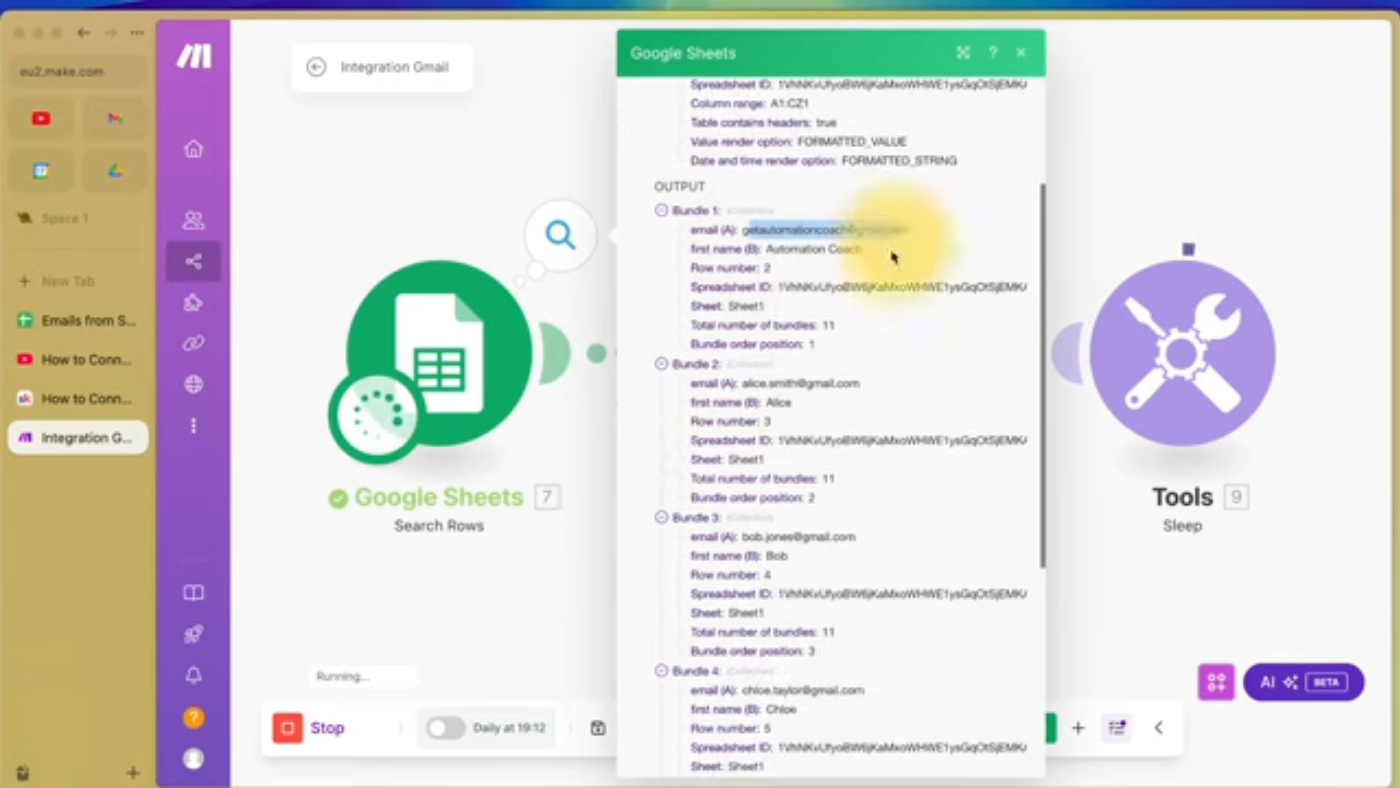 Setting up the email module in Make.com to send emails from Google Sheets
Next, you need to set up the email module in Make.com. This involves configuring the module to use your Gmail account and setting up the email template.
Setting up the email module in Make.com to send emails from Google Sheets
Next, you need to set up the email module in Make.com. This involves configuring the module to use your Gmail account and setting up the email template.
Adding a Sleep Function
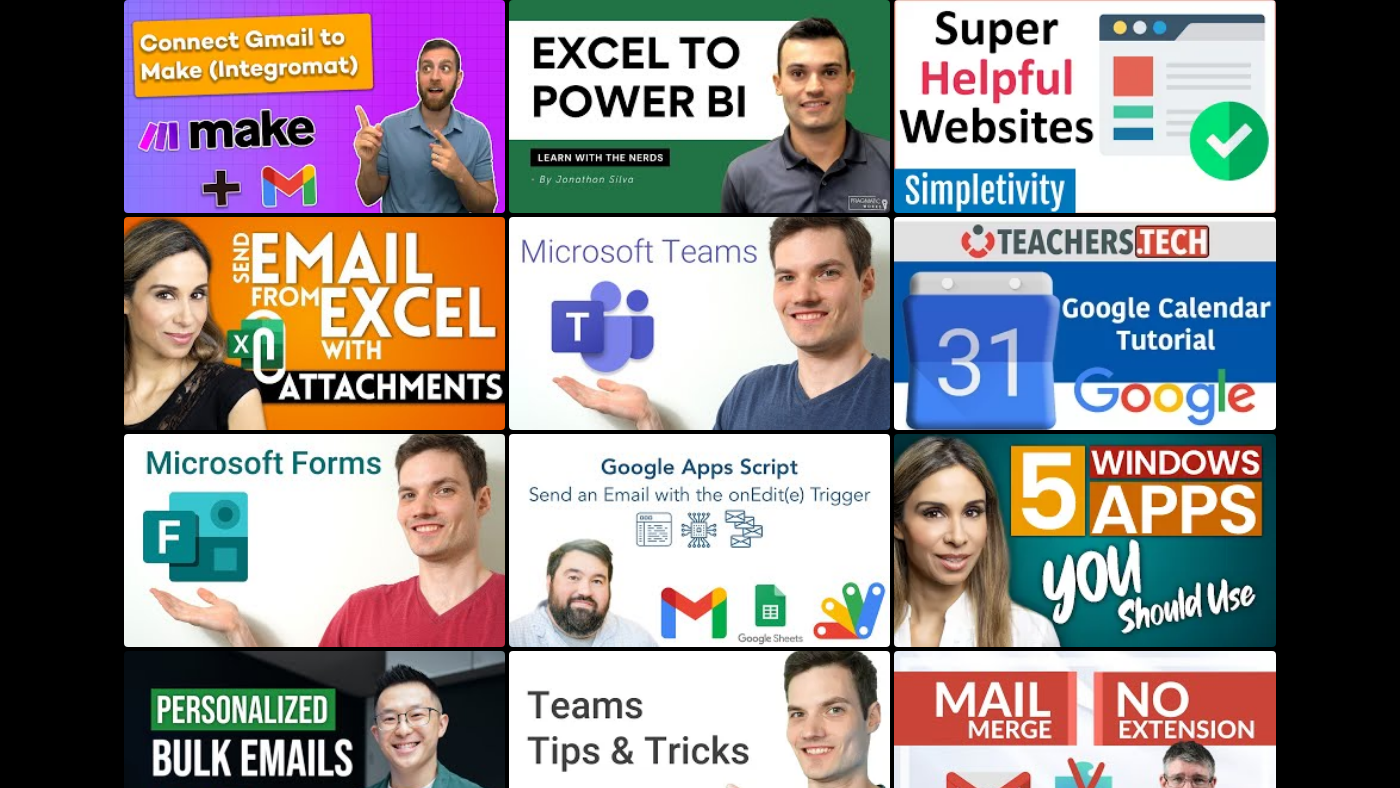 Adding a sleep function to avoid spam issues and stay within Gmail's sending limits
To avoid spam issues and stay within Gmail's sending limits, you need to add a sleep function to your scenario. This involves configuring the sleep module to pause the scenario for a set amount of time between emails.
Adding a sleep function to avoid spam issues and stay within Gmail's sending limits
To avoid spam issues and stay within Gmail's sending limits, you need to add a sleep function to your scenario. This involves configuring the sleep module to pause the scenario for a set amount of time between emails.
Testing the Scenario
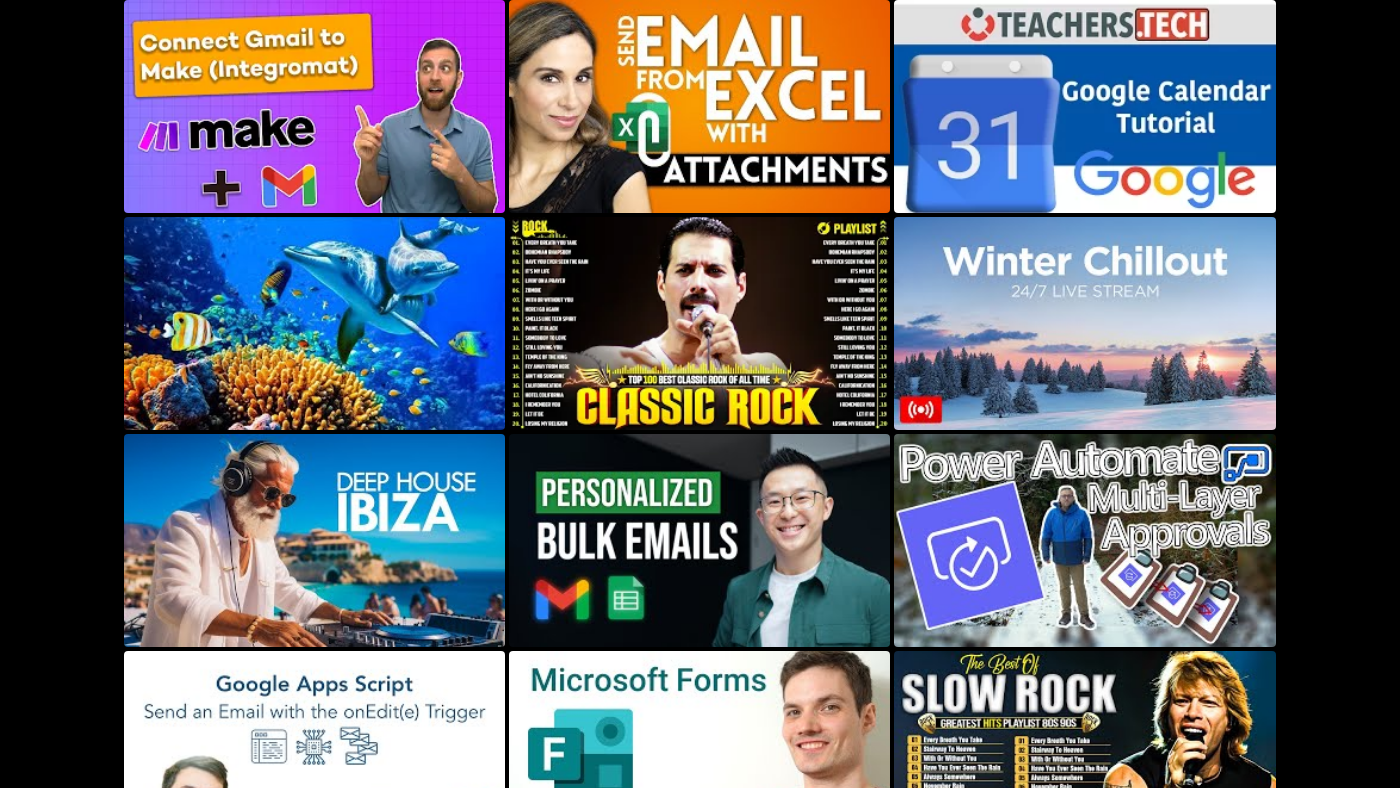 Testing the scenario to ensure it is working correctly
Once you have set up your scenario, you need to test it to ensure it is working correctly. This involves running the scenario and checking that the emails are being sent successfully.
Testing the scenario to ensure it is working correctly
Once you have set up your scenario, you need to test it to ensure it is working correctly. This involves running the scenario and checking that the emails are being sent successfully.
Conclusion
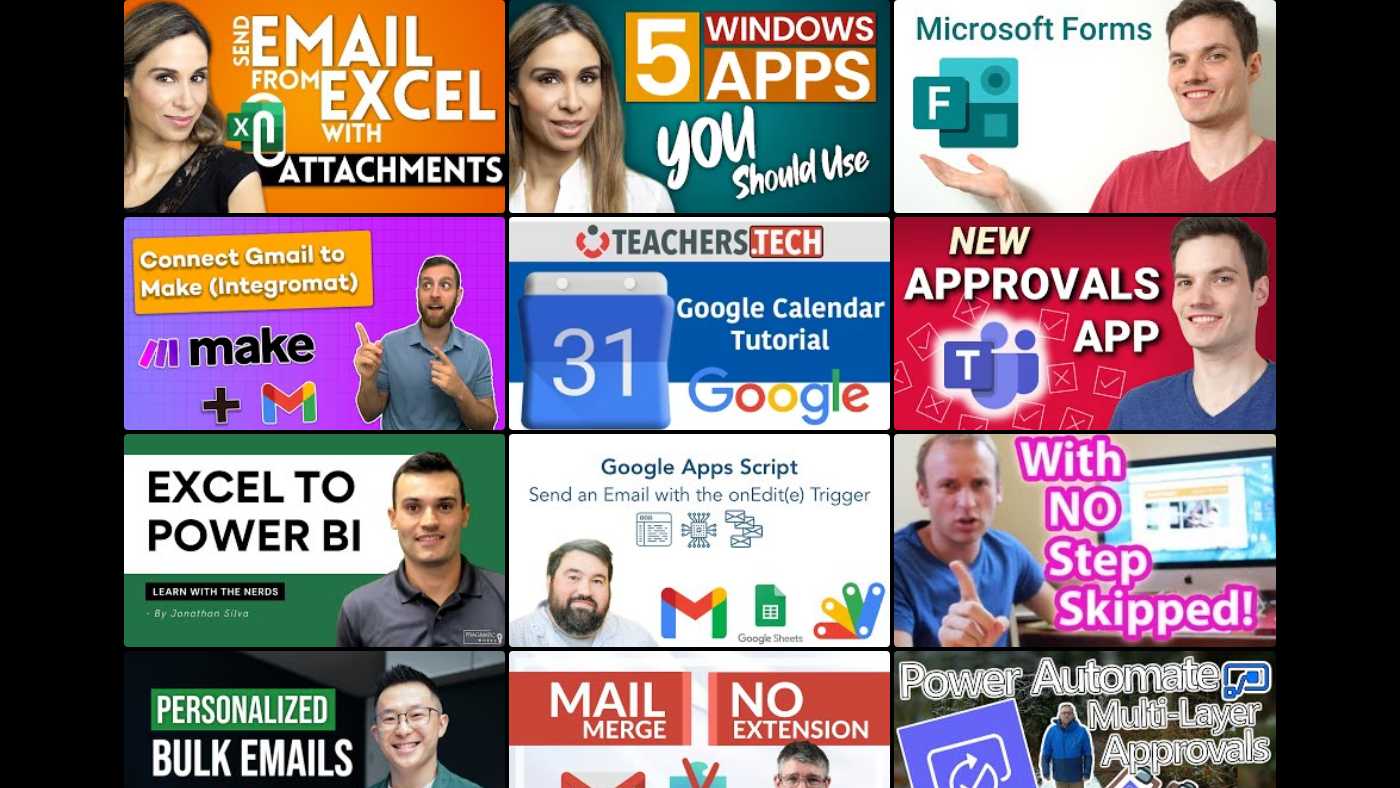 Conclusion and next steps for using Make.com to automate email workflows
In conclusion, using Make.com to send emails automatically from Google Sheets can save you a huge amount of time and streamline your email workflows. By following the steps outlined in this tutorial, you can set up your own scenario and start automating your email workflows today. Remember to always test your scenario and monitor its performance to ensure it is working correctly. Thanks for watching, and we'll see you in the next tutorial!
Conclusion and next steps for using Make.com to automate email workflows
In conclusion, using Make.com to send emails automatically from Google Sheets can save you a huge amount of time and streamline your email workflows. By following the steps outlined in this tutorial, you can set up your own scenario and start automating your email workflows today. Remember to always test your scenario and monitor its performance to ensure it is working correctly. Thanks for watching, and we'll see you in the next tutorial!
