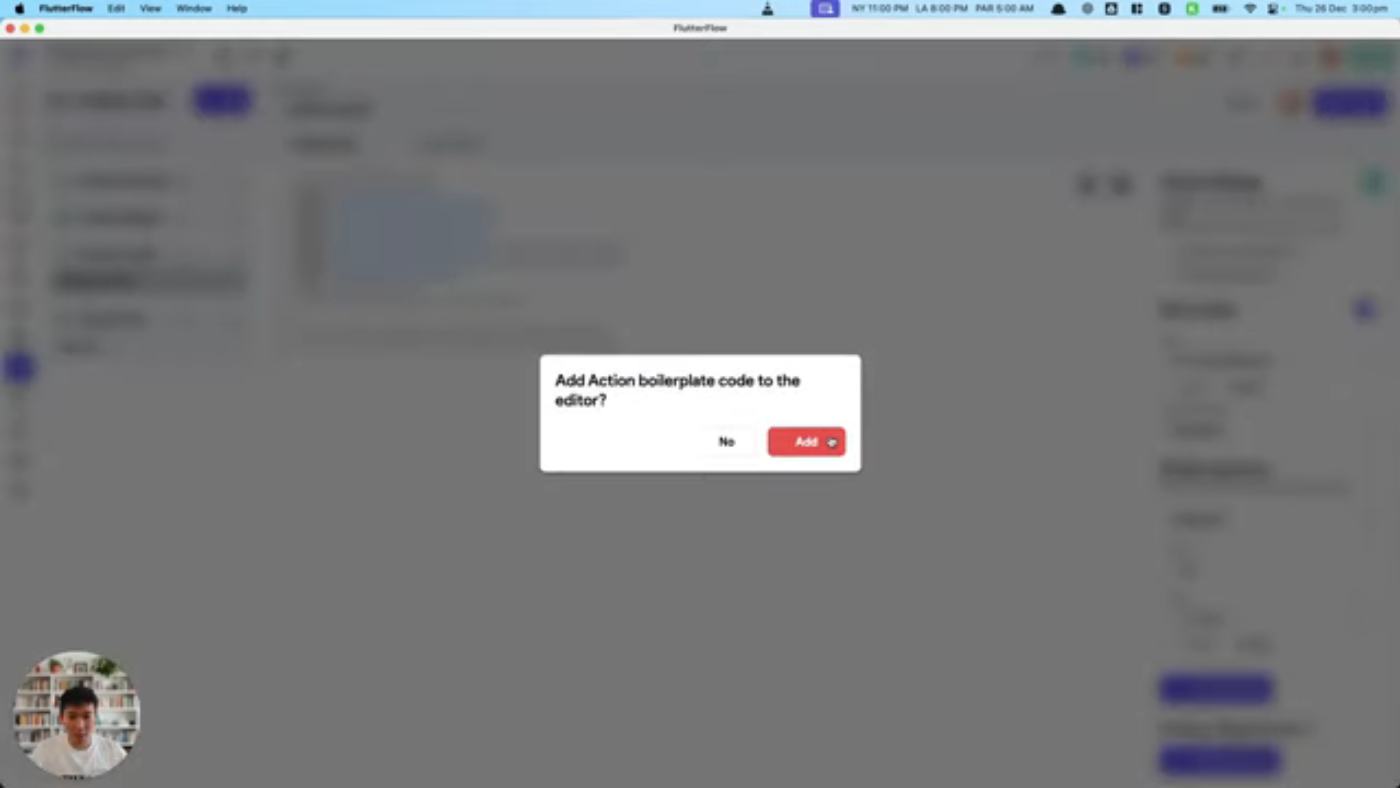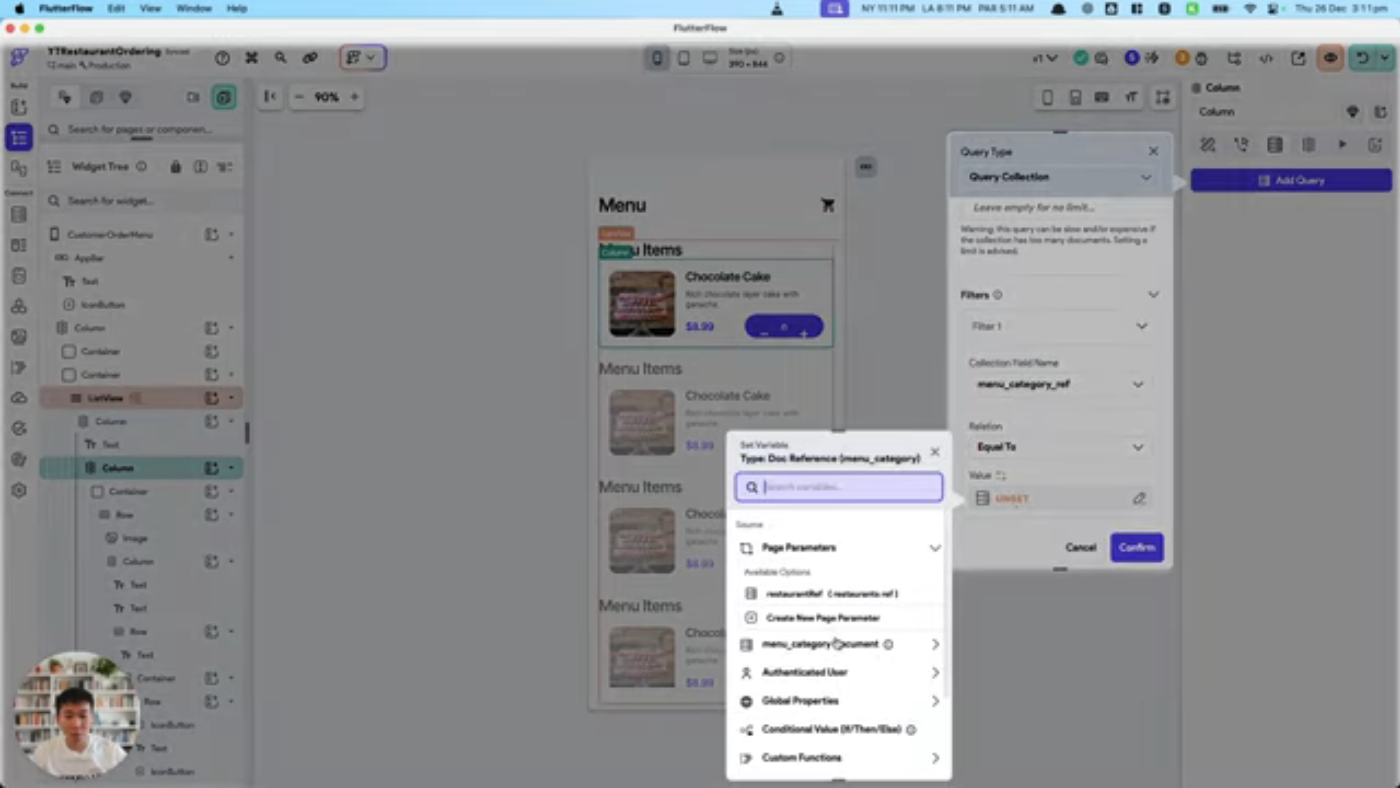Building a Seamless Restaurant Ordering App with FlutterFlow
In this tutorial, we will learn how to build a seamless restaurant ordering app using FlutterFlow. The app will allow customers to scan a QR code to access the menu, add items to their cart, and send their order directly to the restaurant.
Introduction to the App
The app is designed to work by scanning a QR code, which links to a page of menu items. The customer can then add items to their cart and send the order to the restaurant.
Creating a New Page
To start, we create a new page called "Order Homepage" and set it as the customer side. We also add a page parameter called "Restaurant ID" to pass the restaurant's reference to the page.
Adding a Container and Setting up the Page
We add a container to the page and set up the layout. We also add a text field for the customer to enter their table number and a button to start ordering.
Creating a Custom Action to Get the Restaurant Reference
We create a custom action to get the restaurant reference based on the page parameter "Restaurant ID". This action will be used to populate the restaurant's information on the page.
Setting up the Menu Page
We create a new page called "Menu Page" and set up a list view to display the menu items. We also add a background query to get the menu items from the database.
Configuring the Menu Items
We configure the menu items to display the item name, price, and description. We also add a button to add the item to the cart.
Testing the App
We test the app by deploying it to a local host and testing the customer flow. We also test the menu page and the add to cart functionality.
Conclusion
In this tutorial, we have covered how to build a seamless restaurant ordering app using FlutterFlow. We have set up the customer side, created a menu page, and configured the menu items. In the next tutorial, we will cover how to add to cart and check out functionality.
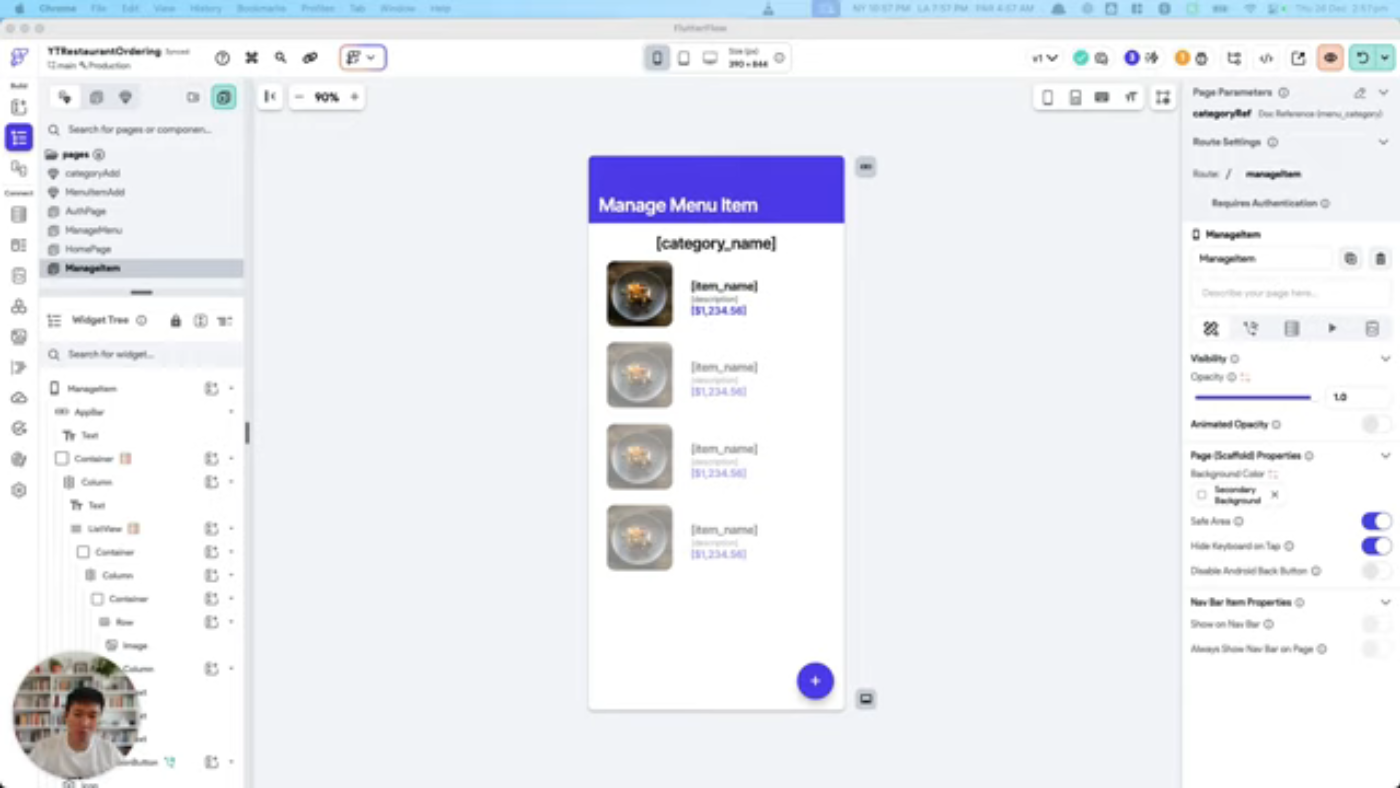 This is the caption for the image 1
This is the caption for the image 1
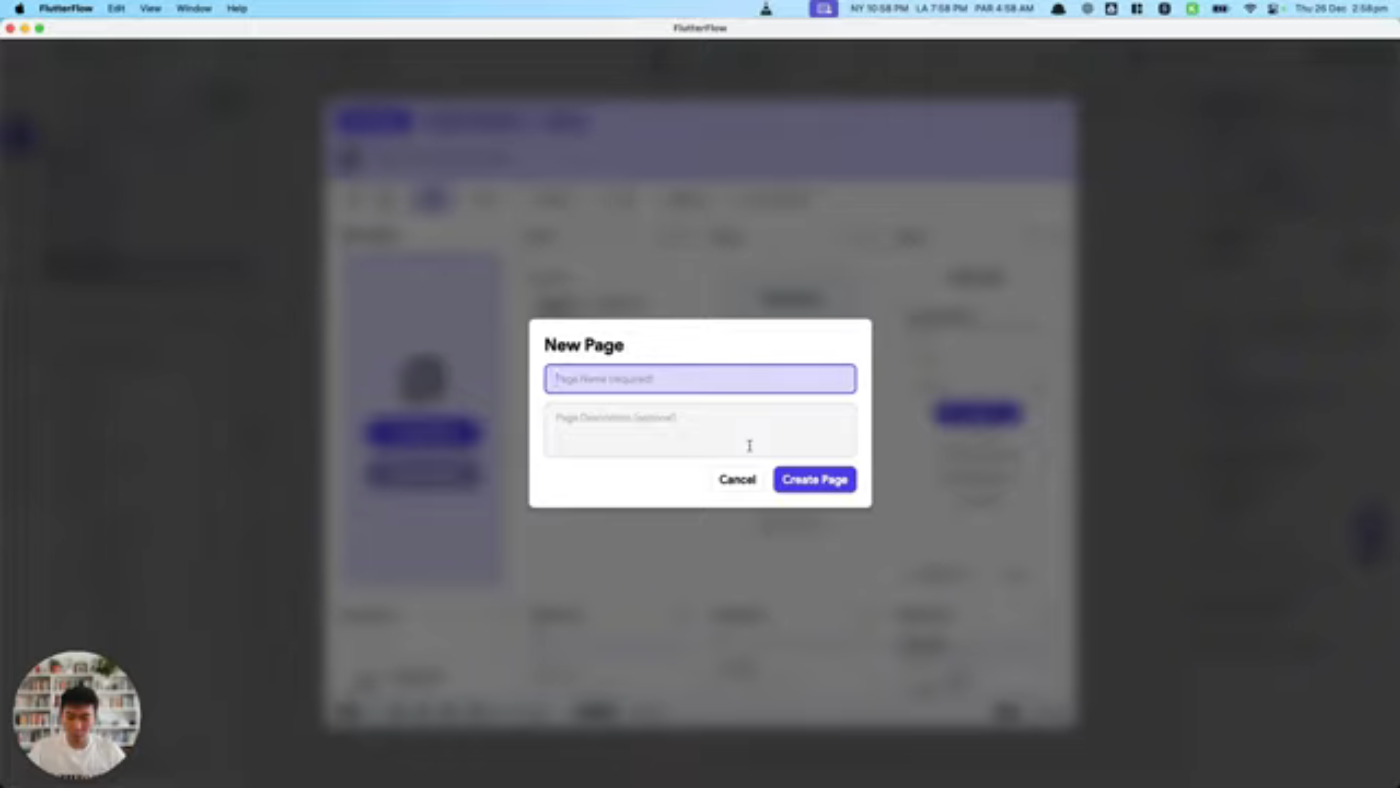 This is the caption for the image 2
This is the caption for the image 2
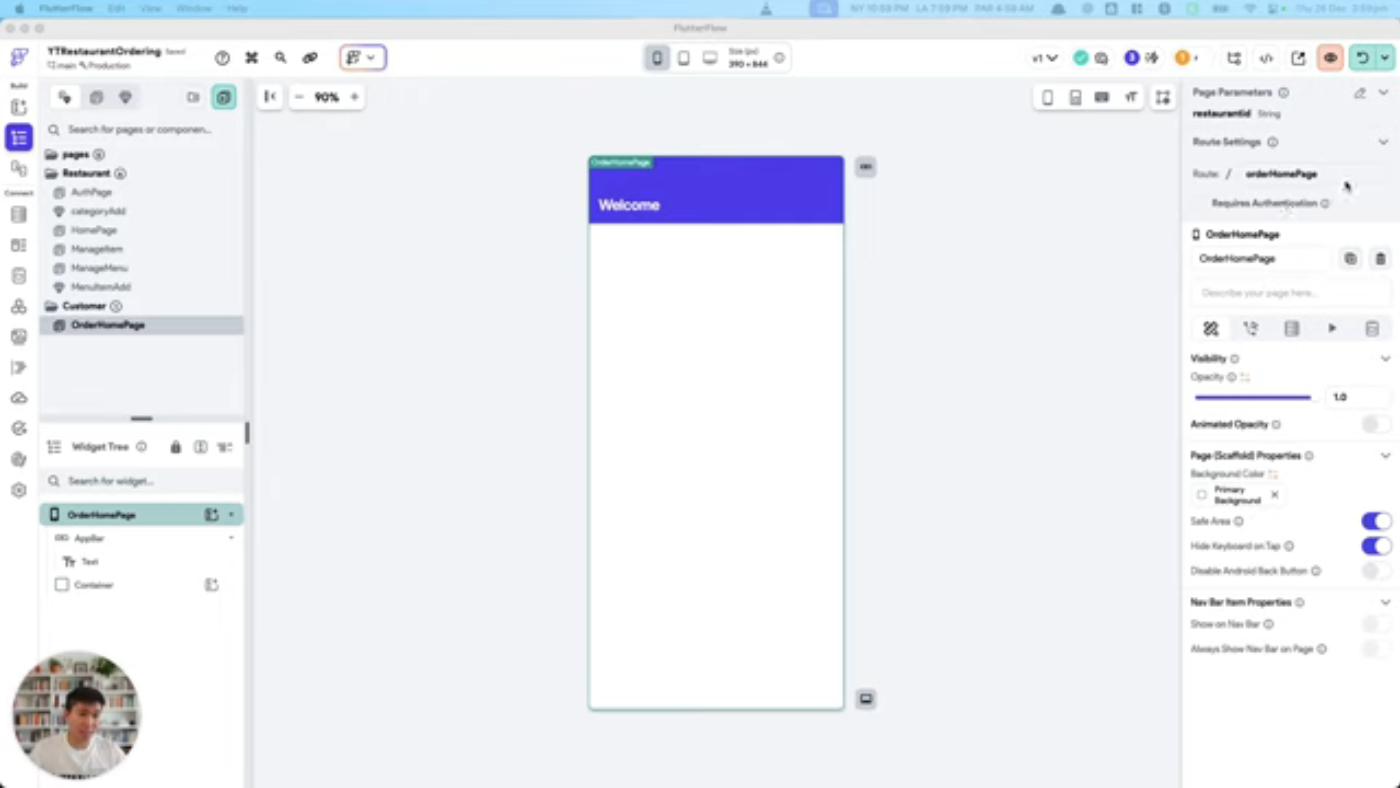 This is the caption for the image 3
This is the caption for the image 3