Building a Website AI Agent in 13 Minutes
In this article, we will explore how to build a website AI agent in just 13 minutes using N8N, a no-code automation tool. The process is simpler than most people think, and with the right guidance, you can have a functional AI agent up and running in no time.
Introduction to AI Website Agents
To get started, we need to understand what an AI website agent is and how it can be used to automate tasks on our website. An AI website agent is a chatbot that uses artificial intelligence to interact with users and provide them with information or assistance. 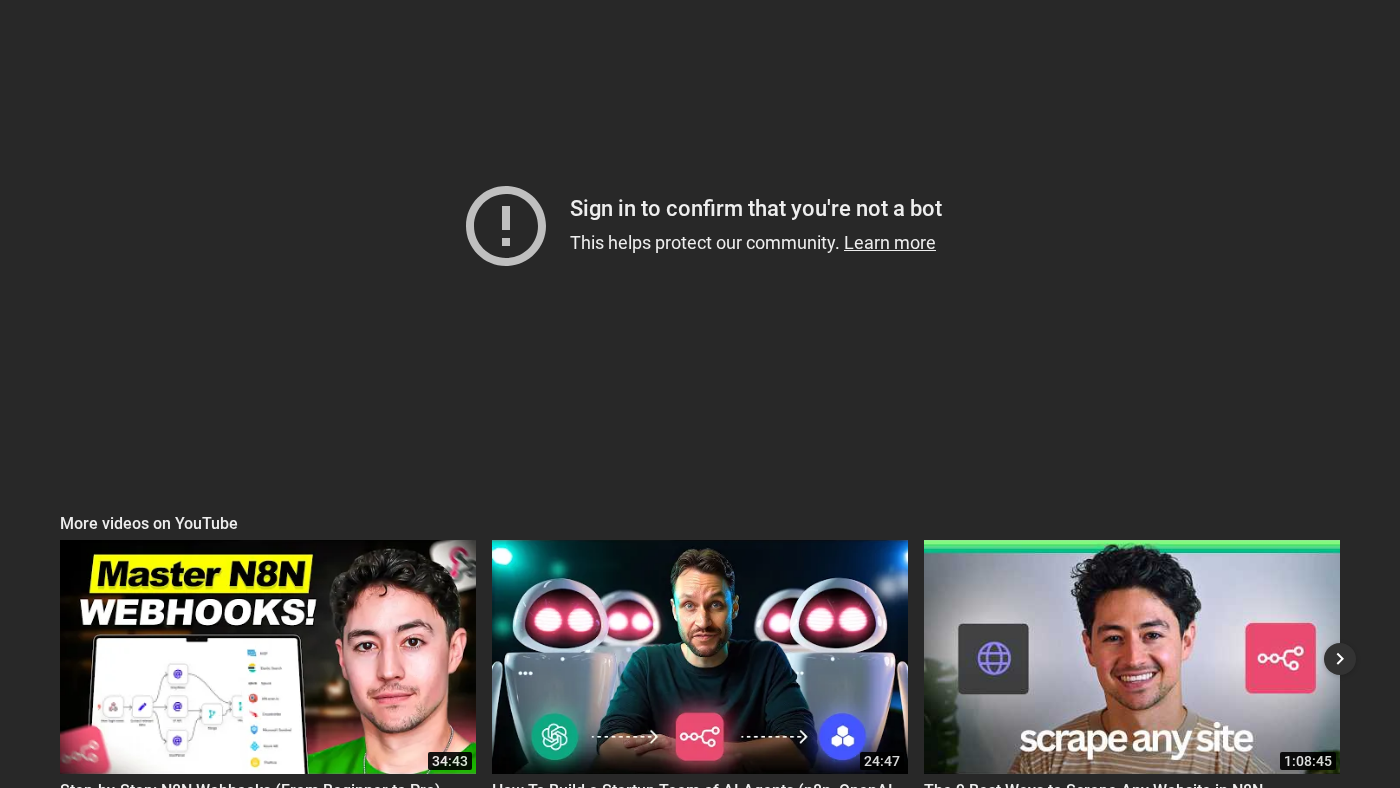 This is the caption for the image
This is the caption for the image
N8N Build
The first step in building our AI website agent is to create a new workflow in N8N. To do this, we need to open up a new N8N workflow and click on the "Add First Step" button. Then, we need to type in the term "agent" and open it up. This will give us a blank slate to work with.
This is the caption for the image
Setting Up the AI Agent
Next, we need to set up our AI agent. To do this, we need to select a chat model. In this case, we will be using the OpenAI chat model. We will also need to set up the memory and context window length. The context window length determines how much information the AI agent will retain from previous conversations.
This is the caption for the image
Customizing the AI Agent
Once we have our AI agent set up, we can customize it to fit our needs. We can do this by adding a system message that defines what the AI agent is and how it should operate. We can also add context about our business and instructions on how the AI agent should respond to user queries. 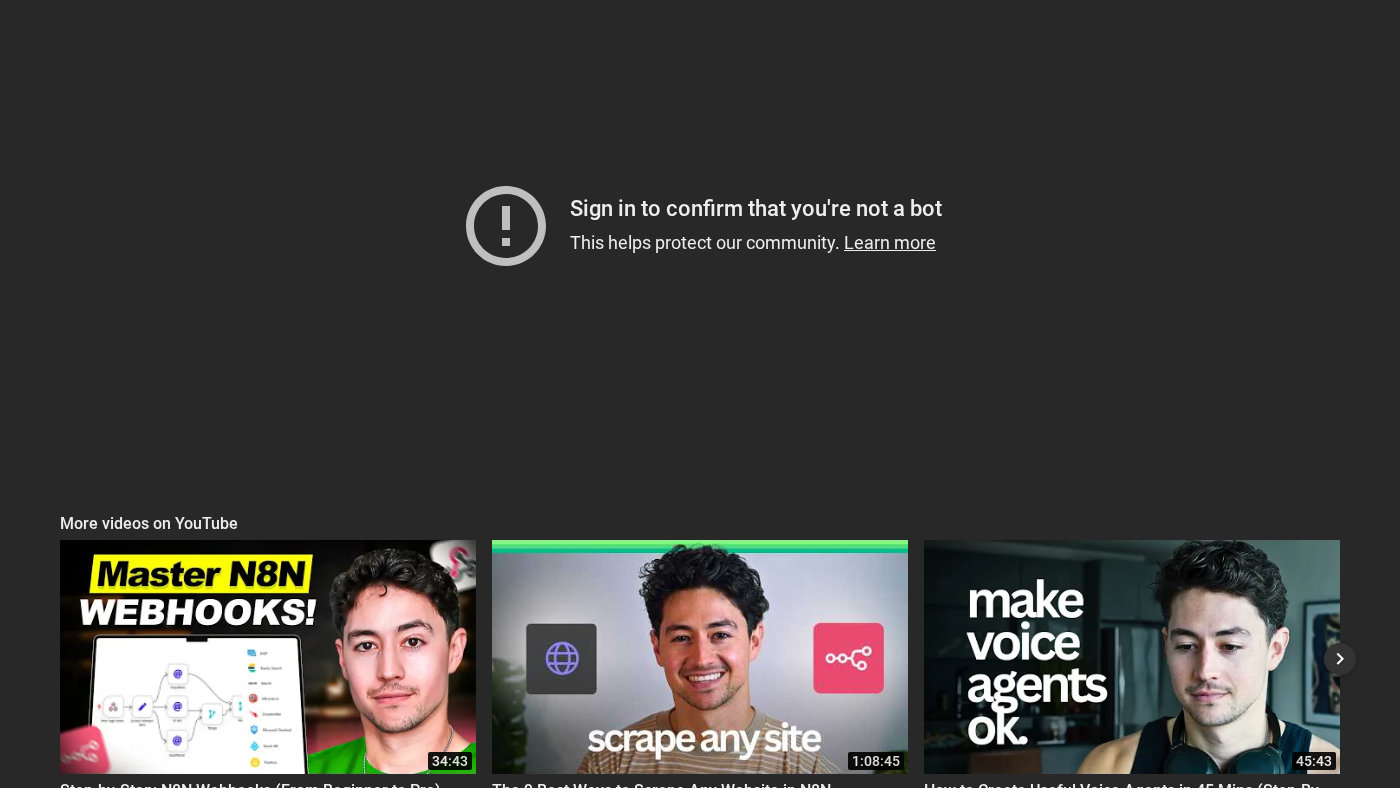 This is the caption for the image
This is the caption for the image
Adding Calendar Functionality
To add calendar functionality to our AI agent, we need to use the Google Calendar module in N8N. This will allow us to book meetings and events directly from our website. We can set up the calendar module to retrieve events from our calendar and to create new events.
This is the caption for the image
Testing the AI Agent
Once we have our AI agent set up and customized, we can test it to make sure it is working as expected. We can do this by interacting with the AI agent as if we were a user. We can ask it questions and see how it responds. We can also test the calendar functionality to make sure it is booking meetings correctly.
This is the caption for the image
Conclusion
In conclusion, building a website AI agent in 13 minutes is a relatively simple process. With the right tools and guidance, you can have a functional AI agent up and running in no time. We hope this article has provided you with a good understanding of how to build a website AI agent using N8N. If you have any questions or need further assistance, please don't hesitate to reach out.
This is the caption for the image
Final Thoughts
Finally, we would like to thank you for reading this article. We hope you found it informative and helpful. If you have any questions or need further assistance, please don't hesitate to reach out. We are always here to help.
This is the caption for the image
