Configuring an MCP Server in Windsurf IDE: A Step-by-Step Tutorial
Windsurf IDE is a powerful tool that allows developers to configure and use MCP (Model Control Protocol) servers. In this article, we will go through a step-by-step tutorial on how to configure an MCP server in Windsurf IDE.
Introduction to MCP Servers
MCP servers are a powerful tool that allows developers to extend the functionality of their IDE. They can be used to provide additional features such as code completion, debugging, and testing. In this tutorial, we will focus on configuring an MCP server in Windsurf IDE.
Setting Up the Obsidian MCP Server
The first step in configuring an MCP server is to set up the Obsidian MCP server. Obsidian is a note-taking app that can be integrated with Windsurf IDE. To set up the Obsidian MCP server, we need to download it from the docks and install it using npm (Node Package Manager).
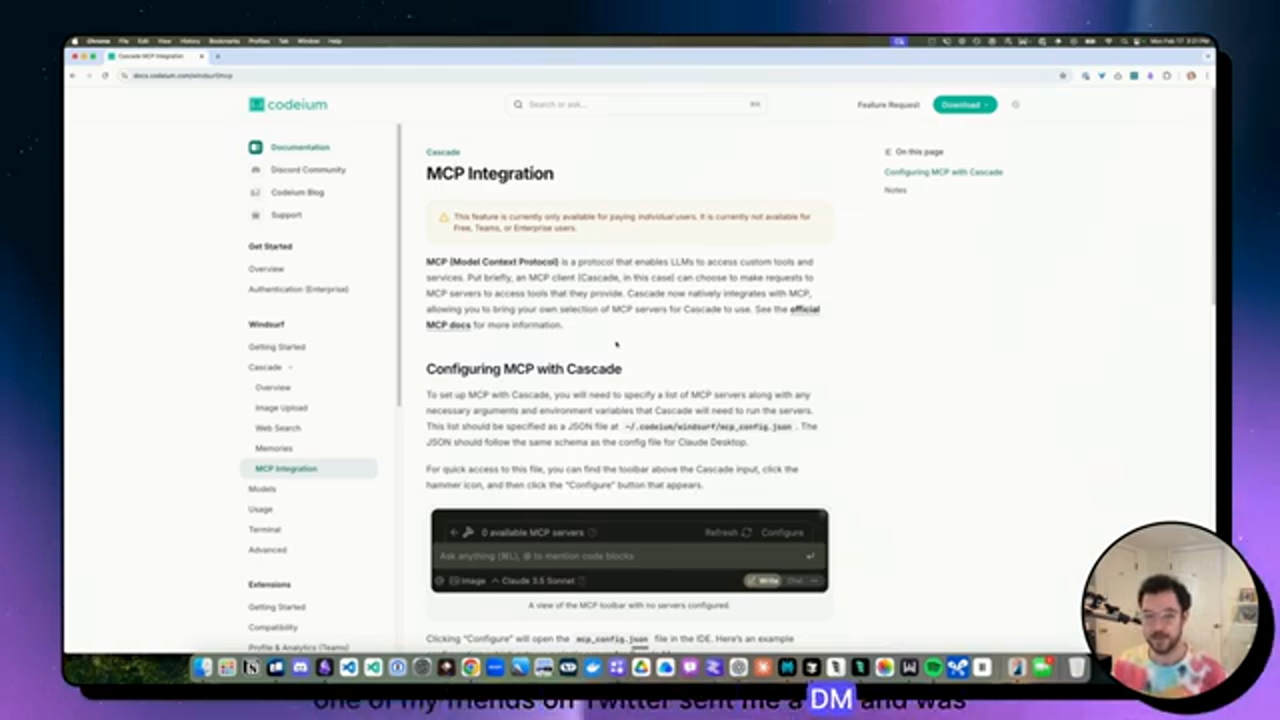 Setting up the Obsidian MCP Server
Setting up the Obsidian MCP Server
Configuring the EXA MCP Server
Once we have set up the Obsidian MCP server, we can move on to configuring the EXA MCP server. EXA is a search engine that can be used to search the web and provide additional information to developers. To configure the EXA MCP server, we need to install it using npm and add it to the Windsurf IDE configuration.
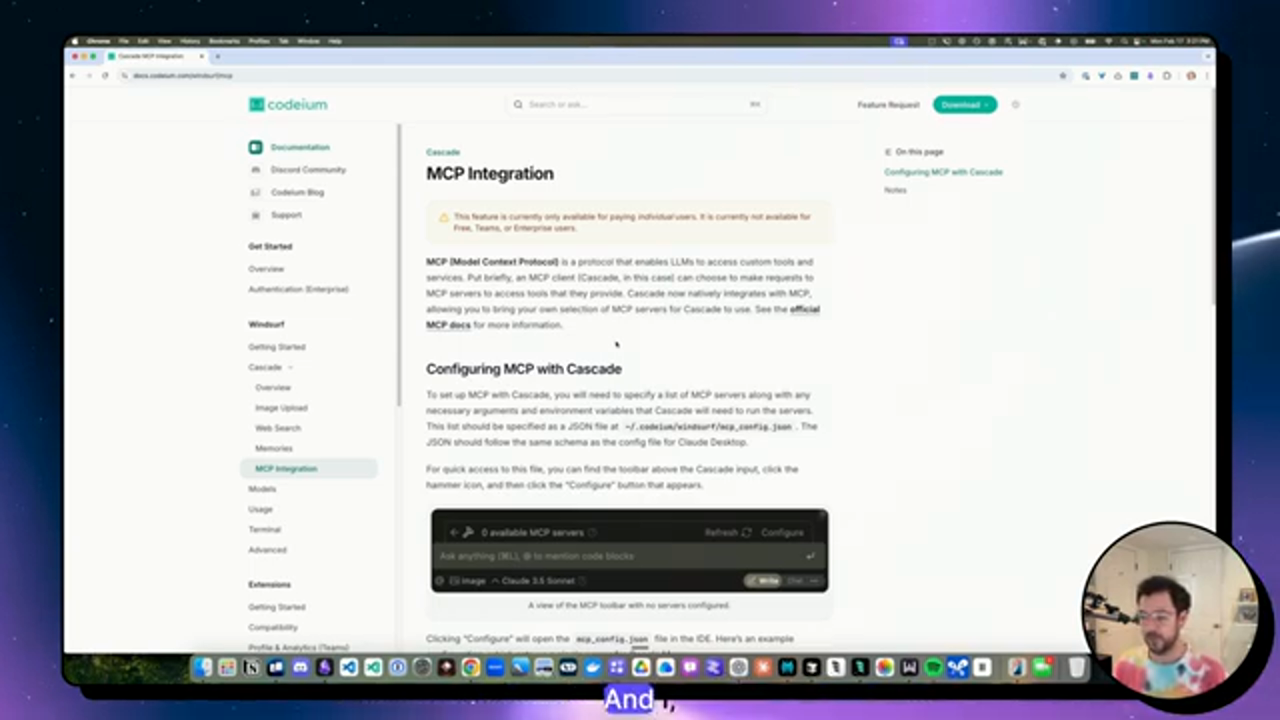 Configuring the EXA MCP Server
Configuring the EXA MCP Server
Installing the EXA MCP Server using npm
To install the EXA MCP server using npm, we need to open a terminal and run the installation command. This will install the EXA MCP server and its dependencies.
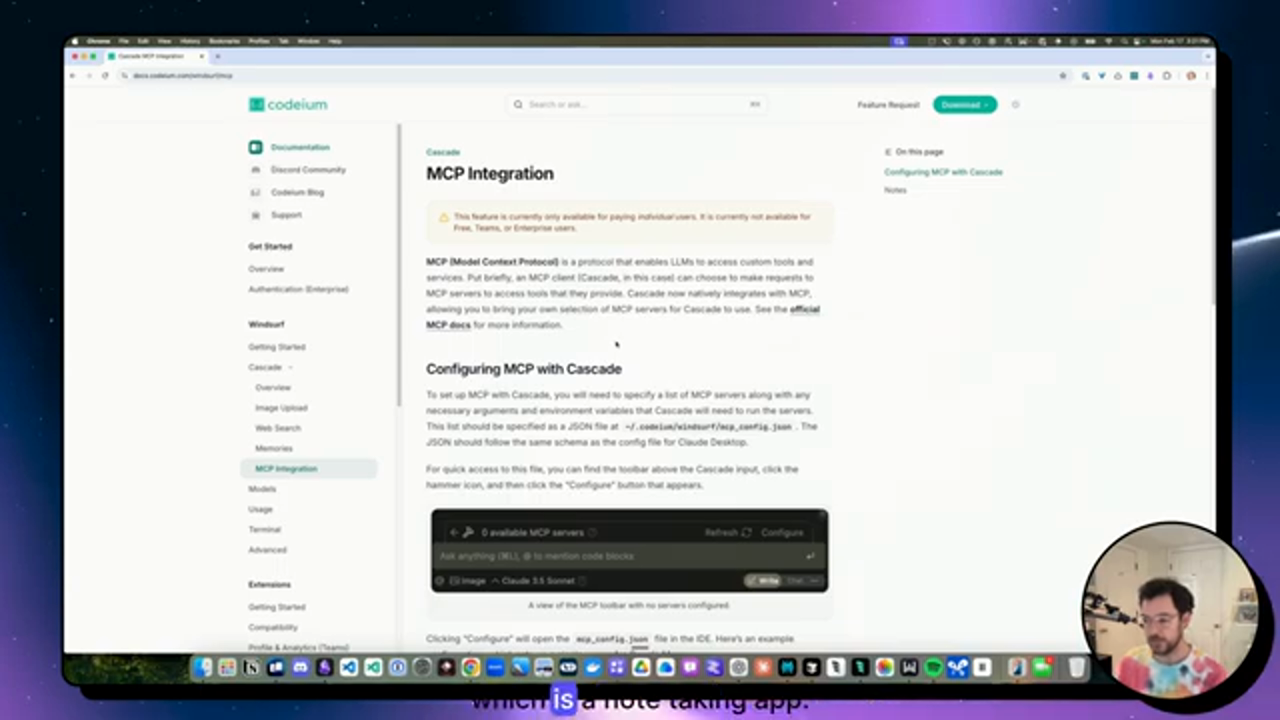 Installing the EXA MCP Server
Installing the EXA MCP Server
Adding the EXA MCP Server to Windsurf IDE
Once we have installed the EXA MCP server, we can add it to the Windsurf IDE configuration. This involves copying the EXA MCP server configuration and adding it to the Windsurf IDE configuration file.
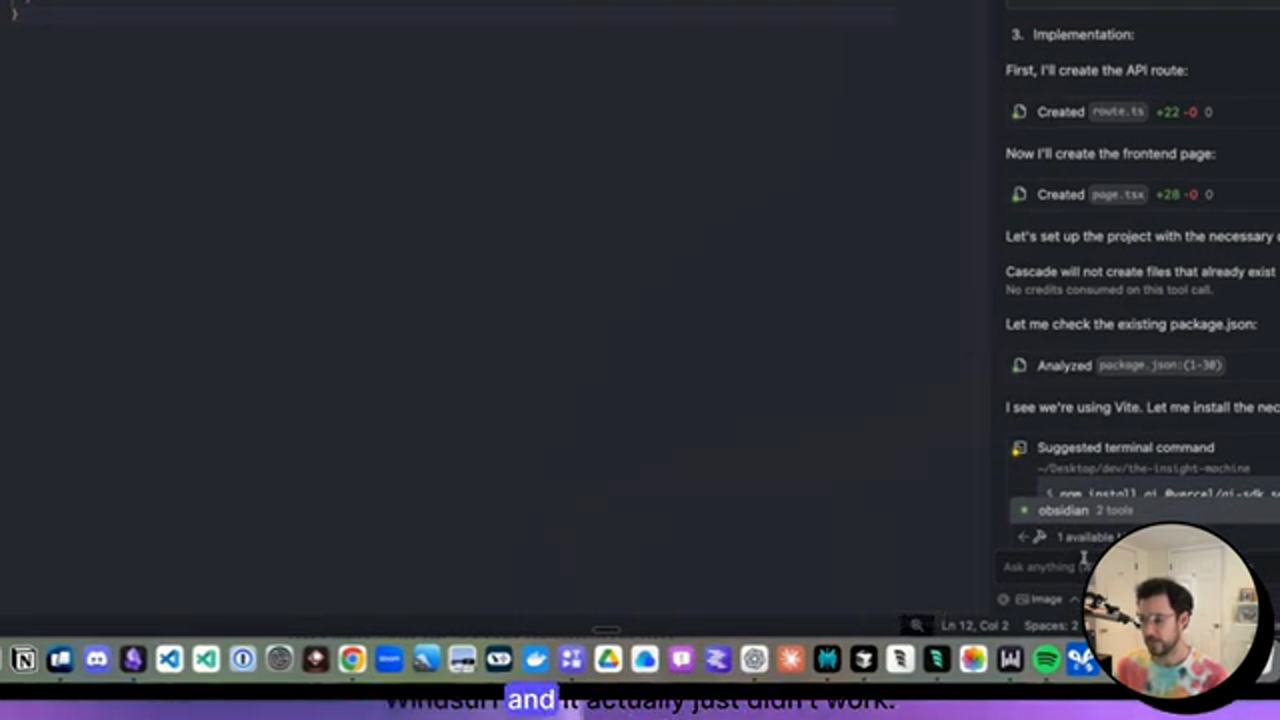 Adding the EXA MCP Server to Windsurf IDE
Adding the EXA MCP Server to Windsurf IDE
Configuring the EXA MCP Server with Cascade
To configure the EXA MCP server with Cascade, we need to use the Cascade AI agent to add the EXA MCP server to the Windsurf IDE configuration. This involves providing the Cascade AI agent with the EXA MCP server configuration and API key.
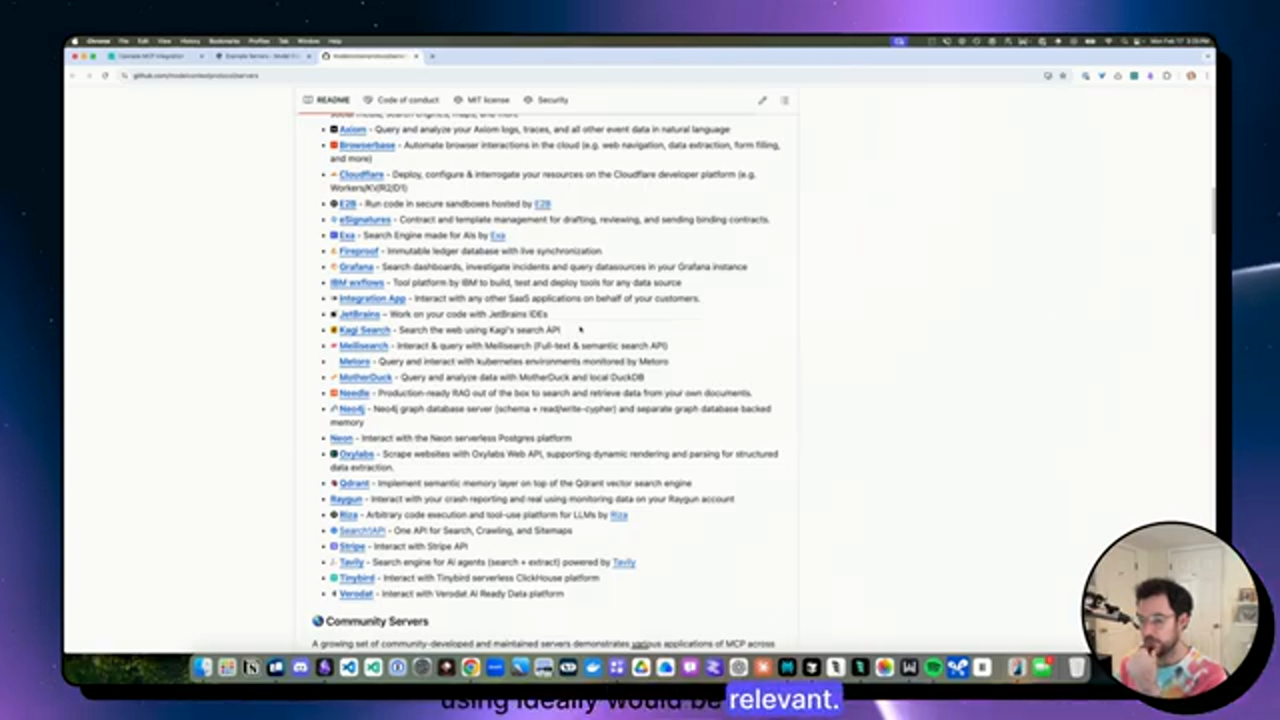 Configuring the EXA MCP Server with Cascade
Configuring the EXA MCP Server with Cascade
Using the EXA MCP Server to Search the Web
Once we have configured the EXA MCP server, we can use it to search the web and provide additional information to developers. This involves using the EXA MCP server to search for information on the web and display the results in the Windsurf IDE.
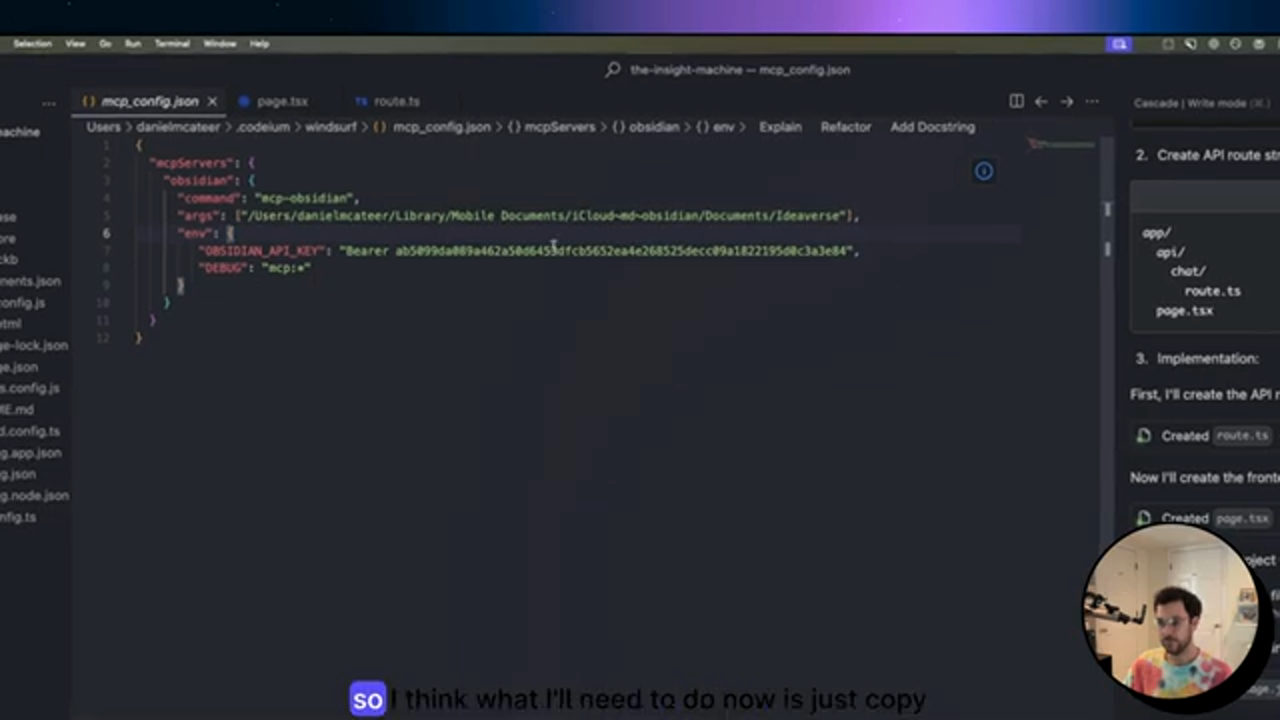 Using the EXA MCP Server to Search the Web
Using the EXA MCP Server to Search the Web
Conclusion
In this tutorial, we have gone through the steps to configure an MCP server in Windsurf IDE. We have set up the Obsidian MCP server, configured the EXA MCP server, and used the EXA MCP server to search the web. We have also used the Cascade AI agent to configure the EXA MCP server and add it to the Windsurf IDE configuration.
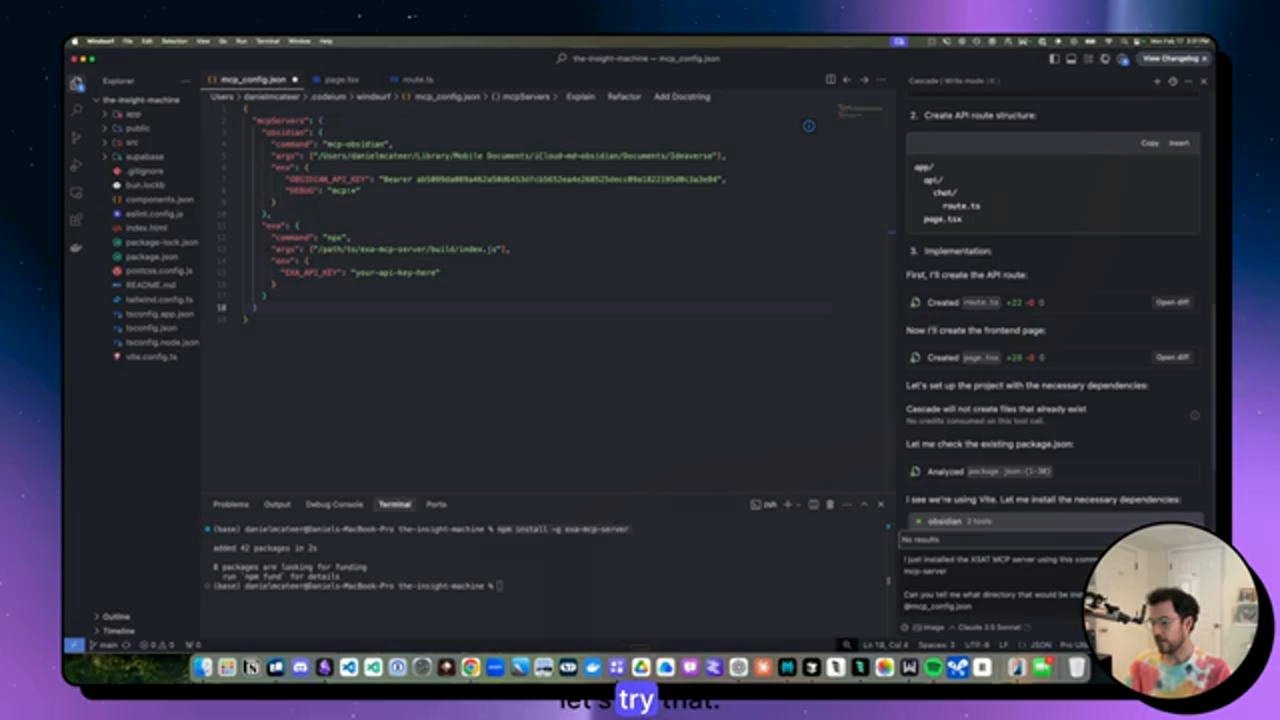 Conclusion
Conclusion
Final Thoughts
Configuring an MCP server in Windsurf IDE can be a complex process, but with the right tools and guidance, it can be done easily. The EXA MCP server is a powerful tool that can be used to provide additional features to developers, and the Cascade AI agent can be used to configure the EXA MCP server and add it to the Windsurf IDE configuration.
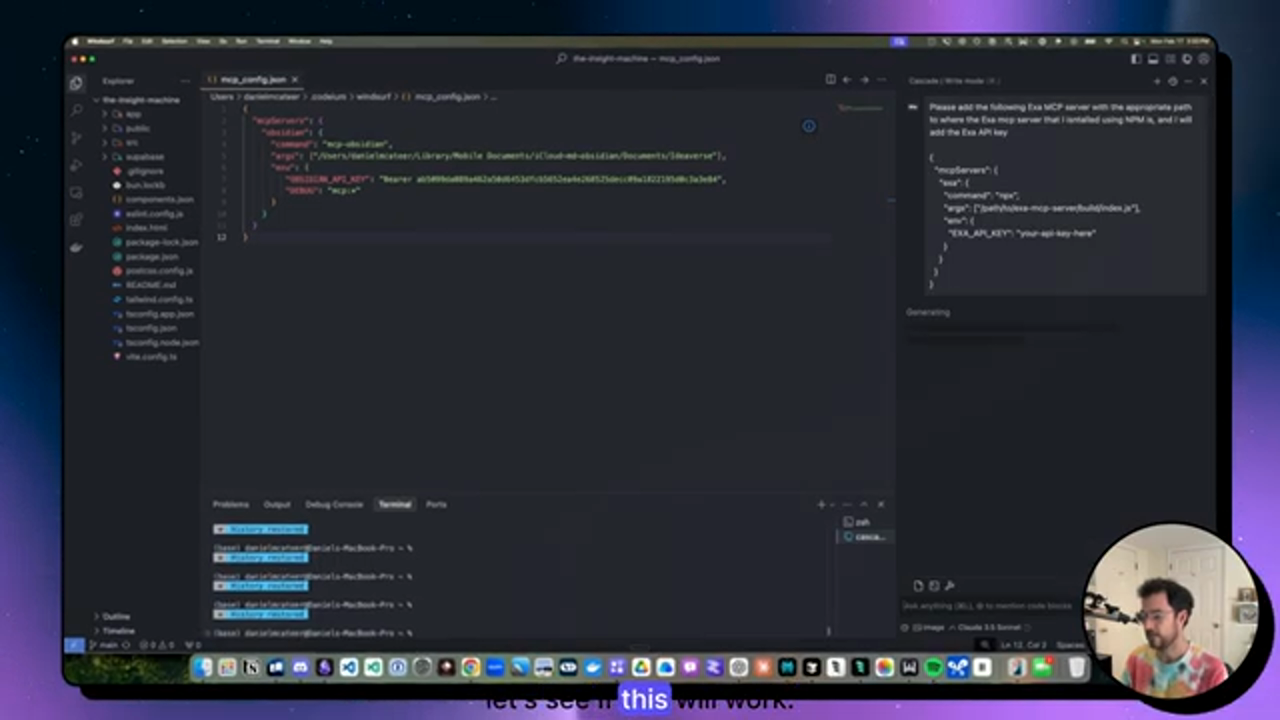 Final Thoughts
Final Thoughts
Additional Resources
For more information on configuring MCP servers in Windsurf IDE, please refer to the following resources:
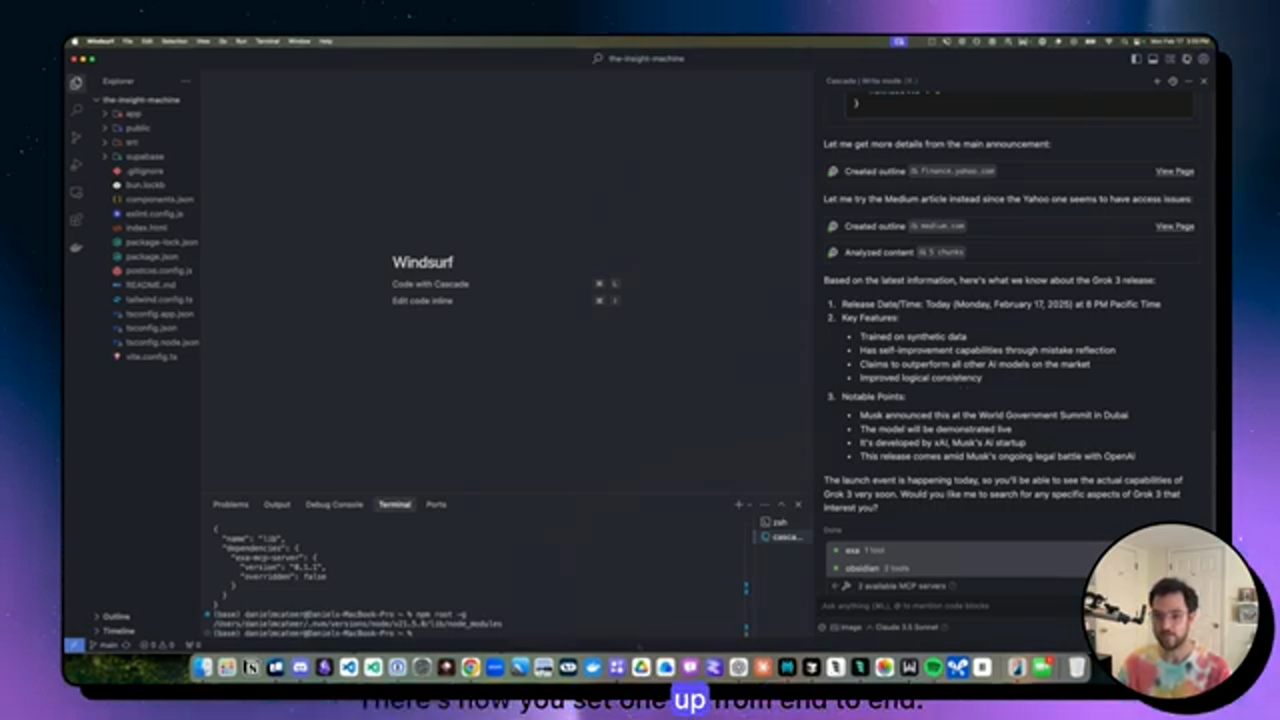 Additional Resources
Additional Resources
