Connecting Google Drive to Make.com: A Step-by-Step Tutorial
Connecting Google Drive to Make.com is a straightforward process that can be completed in just a few minutes. In this tutorial, we will walk through the steps to set up Google Cloud Console, enable the necessary Google APIs, create OAuth credentials, configure Make.com integration, and set up proper authentication.
Introduction to Connecting Google Drive to Make.com
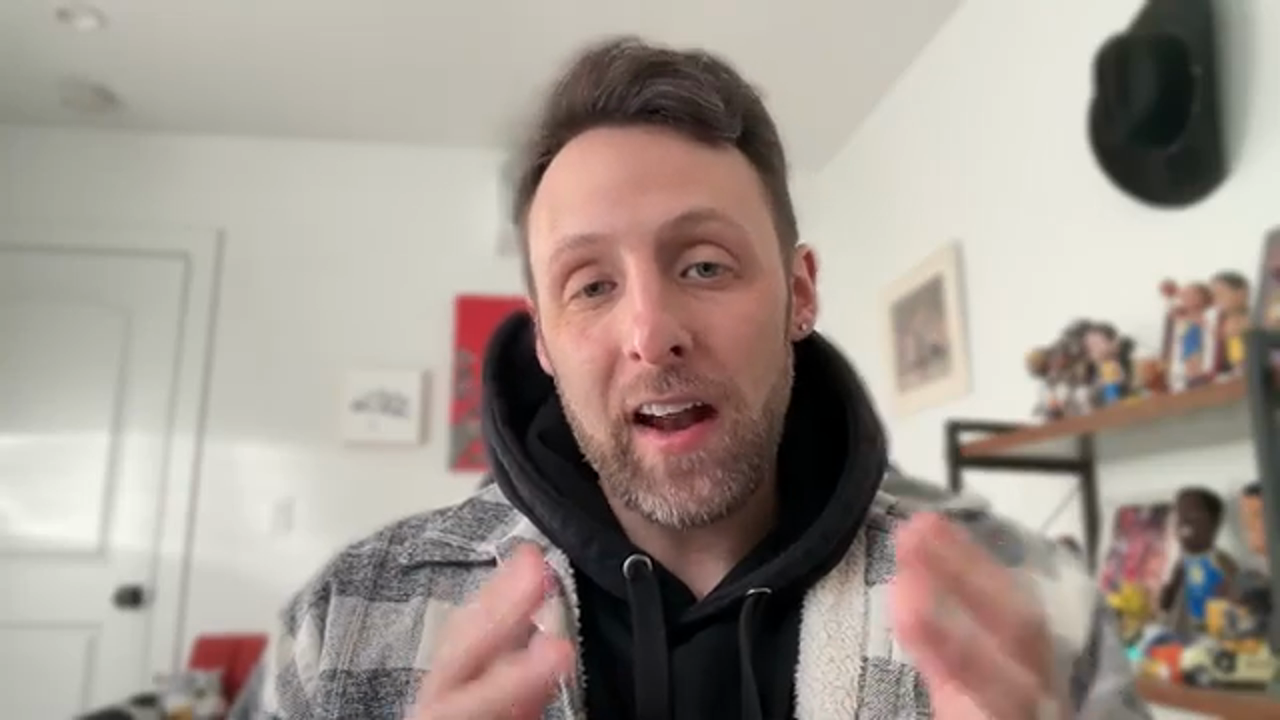 Connecting Google Drive to Make.com is a simple process that requires a few steps
To start, navigate to the Google Cloud Console and sign in with your Google account. If you don't have a Google account, you can create one here.
Connecting Google Drive to Make.com is a simple process that requires a few steps
To start, navigate to the Google Cloud Console and sign in with your Google account. If you don't have a Google account, you can create one here.
Setting Up Google Cloud Console
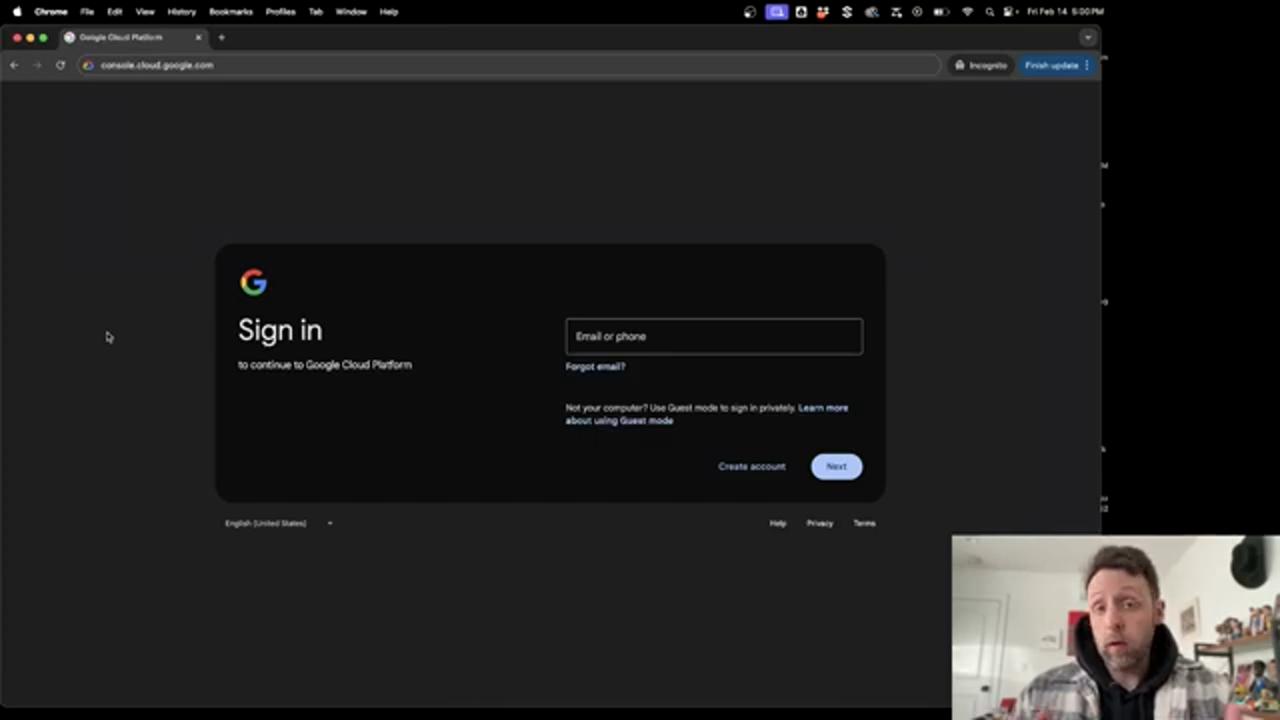 The Google Cloud Console is where you will manage your Google APIs and OAuth credentials
Once you are logged in, you will be on a page that looks like this. The first thing you want to do is create a new project. You can name this project whatever you like, and then click create.
The Google Cloud Console is where you will manage your Google APIs and OAuth credentials
Once you are logged in, you will be on a page that looks like this. The first thing you want to do is create a new project. You can name this project whatever you like, and then click create.
Enabling Google Drive API
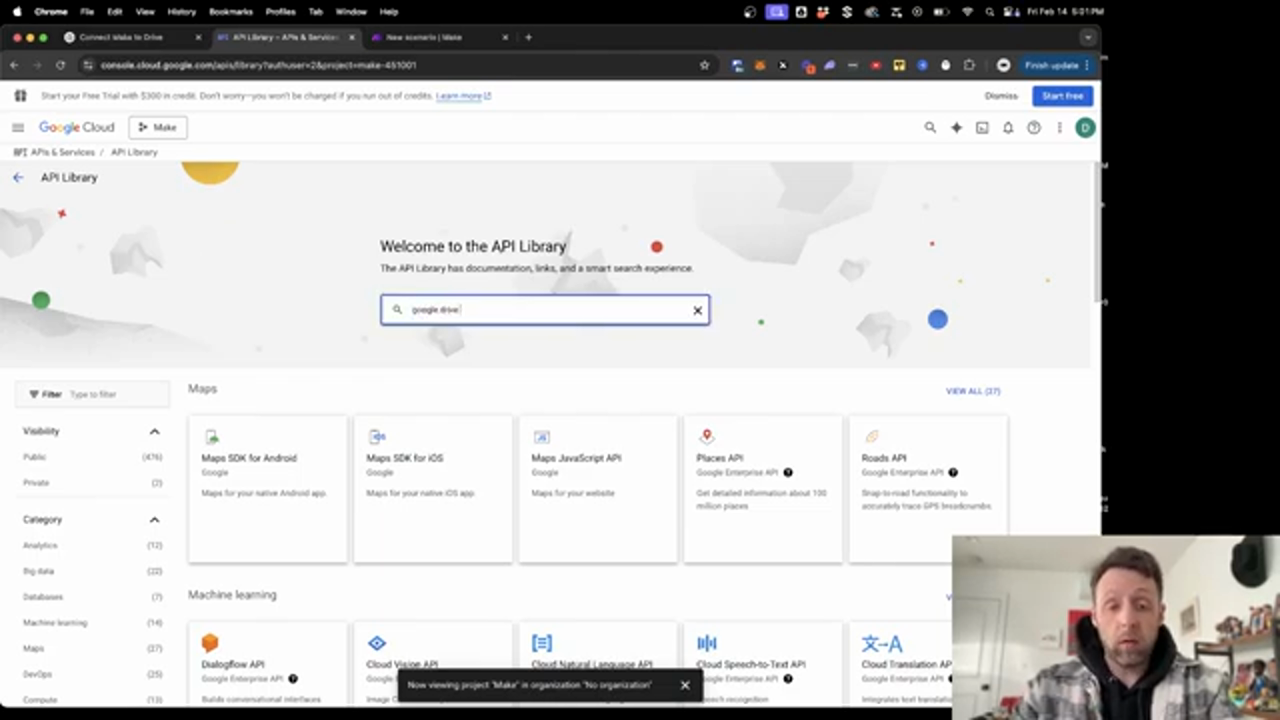 Enabling the Google Drive API is necessary to connect Google Drive to Make.com
To enable the Google Drive API, come into the side panel and click on API and services, then go into the library. Type in "Google Drive API" and click on the first result. Make sure to click enable to allow access to the Google Drive API.
Enabling the Google Drive API is necessary to connect Google Drive to Make.com
To enable the Google Drive API, come into the side panel and click on API and services, then go into the library. Type in "Google Drive API" and click on the first result. Make sure to click enable to allow access to the Google Drive API.
Enabling Google Docs and Google Sheets APIs
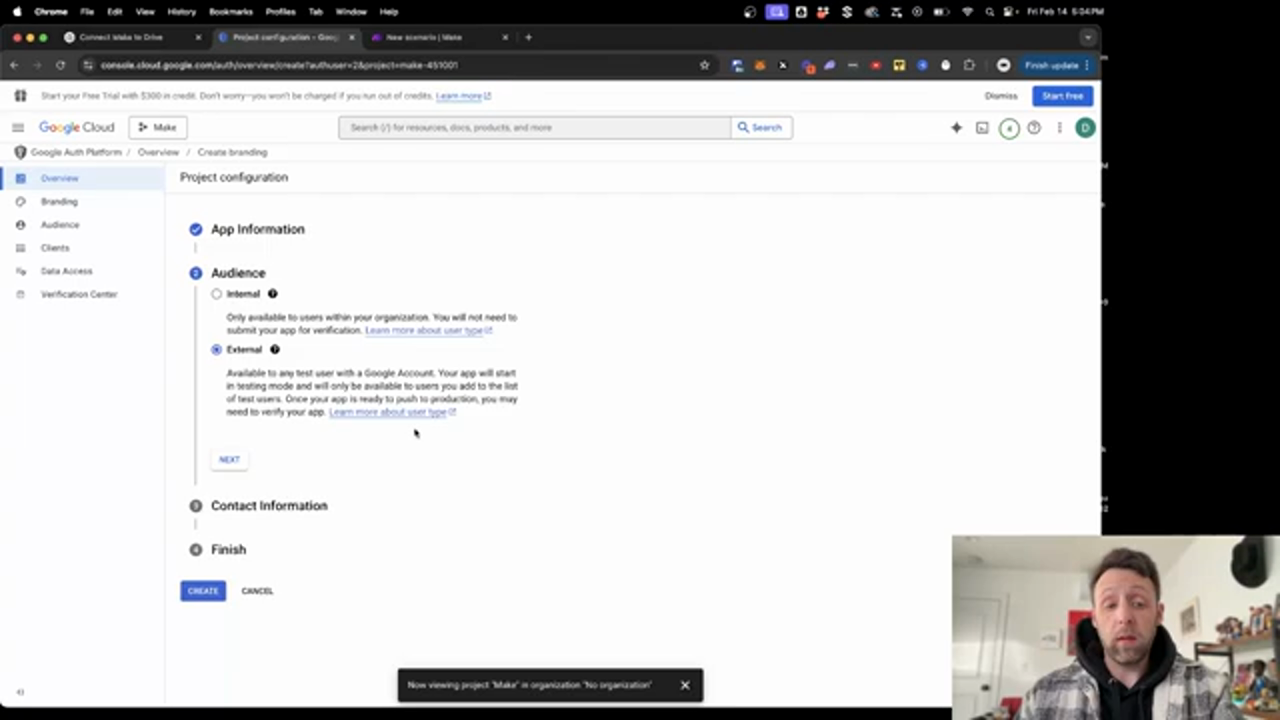 Enabling the Google Docs and Google Sheets APIs is optional, but recommended
If you want to enable other services like Google Docs or Google Sheets, come back into the library and type in "Google Sheets" or "Google Docs". Go through the same process and enable the API.
Enabling the Google Docs and Google Sheets APIs is optional, but recommended
If you want to enable other services like Google Docs or Google Sheets, come back into the library and type in "Google Sheets" or "Google Docs". Go through the same process and enable the API.
Setting Up OAuth Consent Screen
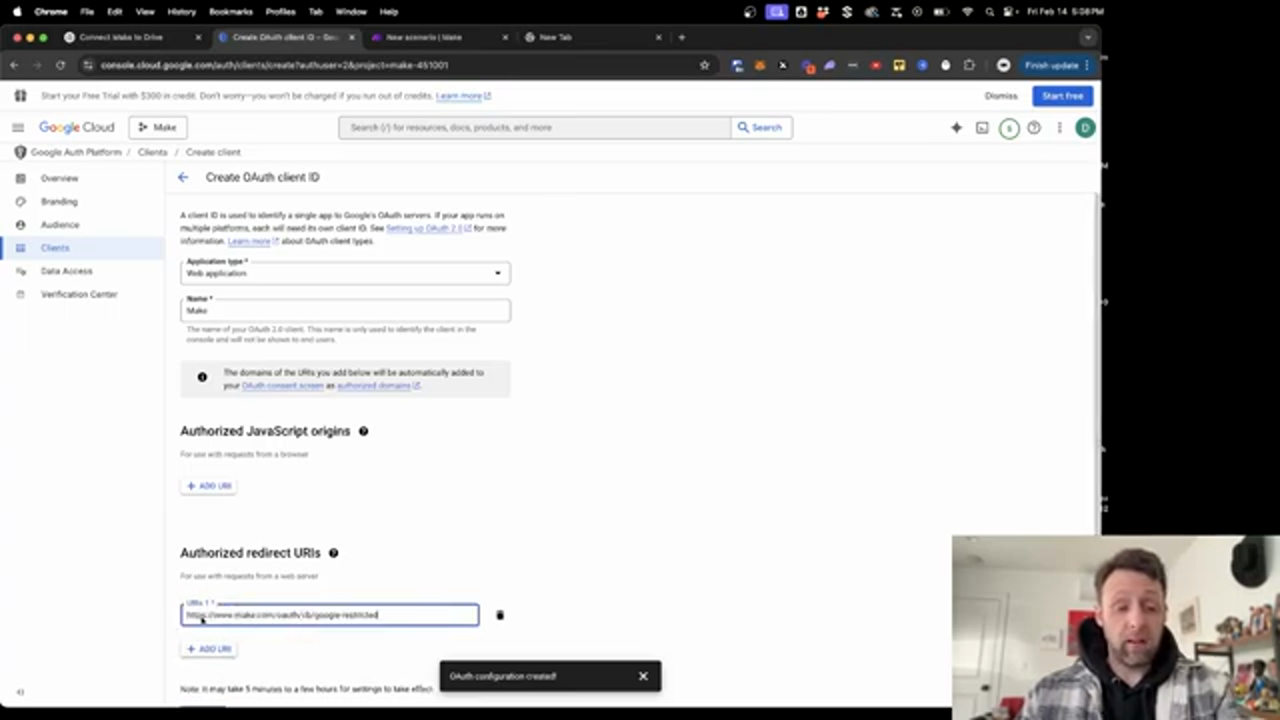 Setting up the OAuth consent screen is necessary to authenticate with Google
To set up the OAuth consent screen, come to the left panel and click on OAuth consent screen. Give your app a name, and then click next. Enter your contact information and click next again. Agree to the data policy and click continue.
Setting up the OAuth consent screen is necessary to authenticate with Google
To set up the OAuth consent screen, come to the left panel and click on OAuth consent screen. Give your app a name, and then click next. Enter your contact information and click next again. Agree to the data policy and click continue.
Creating OAuth Client ID
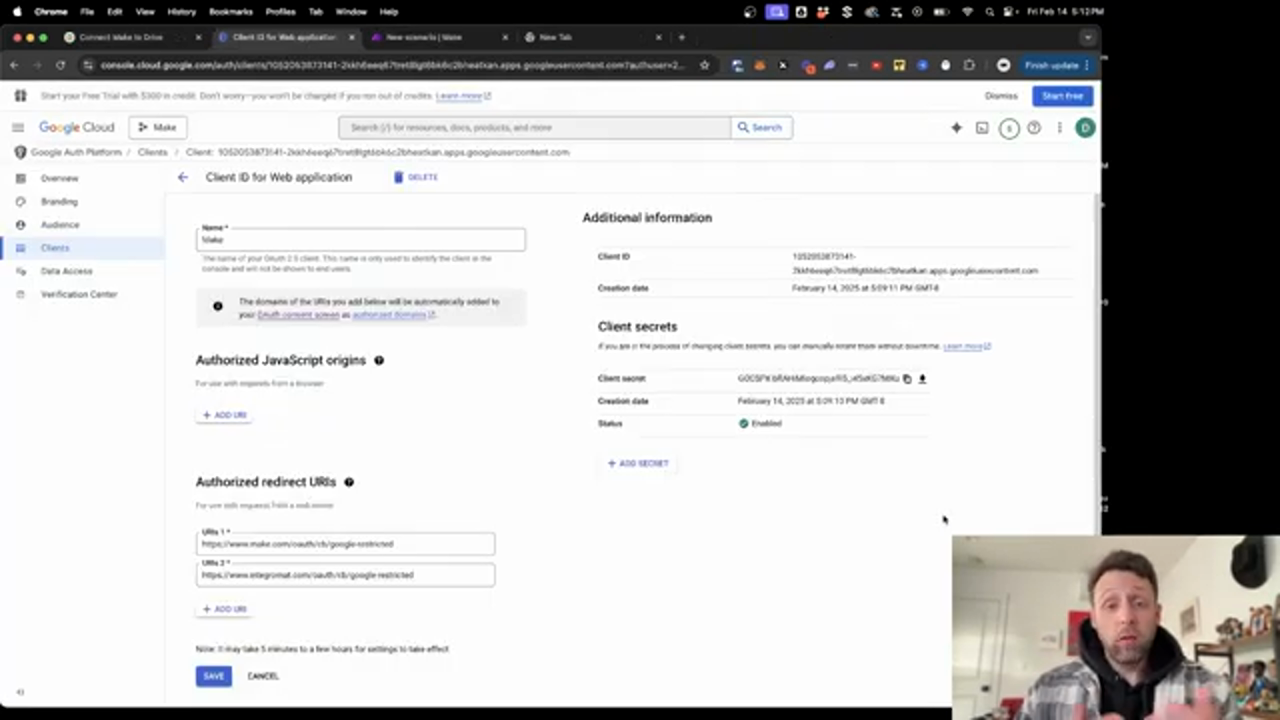 Creating an OAuth client ID is necessary to authenticate with Google
To create an OAuth client ID, click on create credentials and then select OAuth client ID. Choose web application as the application type, and then click plus to add the URI. Paste in the URI and click create.
Creating an OAuth client ID is necessary to authenticate with Google
To create an OAuth client ID, click on create credentials and then select OAuth client ID. Choose web application as the application type, and then click plus to add the URI. Paste in the URI and click create.
Adding Scopes to OAuth Client ID
 Adding scopes to the OAuth client ID is necessary to give Make.com access to Google Drive
To add scopes to the OAuth client ID, come down to the bottom and click on add or remove scopes. Type in "drive.readonly" and check the box. Click update and then save.
Adding scopes to the OAuth client ID is necessary to give Make.com access to Google Drive
To add scopes to the OAuth client ID, come down to the bottom and click on add or remove scopes. Type in "drive.readonly" and check the box. Click update and then save.
Connecting Google Drive to Make.com
To connect Google Drive to Make.com, navigate to Make.com and click on the plus button to create a new scenario. Type in "drive" and select the Google Drive module. Click on add connection and then enter the client ID and client secret. Click sign in with Google and follow the prompts to authenticate.
Conclusion
Connecting Google Drive to Make.com is a simple process that requires a few steps. By following this tutorial, you can set up Google Cloud Console, enable the necessary Google APIs, create OAuth credentials, configure Make.com integration, and set up proper authentication. With Google Drive connected to Make.com, you can automate your workflow and integrate Google services for your AI agent or AI agency.
