Creating a Professional YouTube Channel Art using Canva
Creating a stunning YouTube channel art is essential to make your channel stand out and attract more viewers. In this tutorial, we will show you how to create professional and visually appealing YouTube channel art using Canva.
Introduction to Channel Art
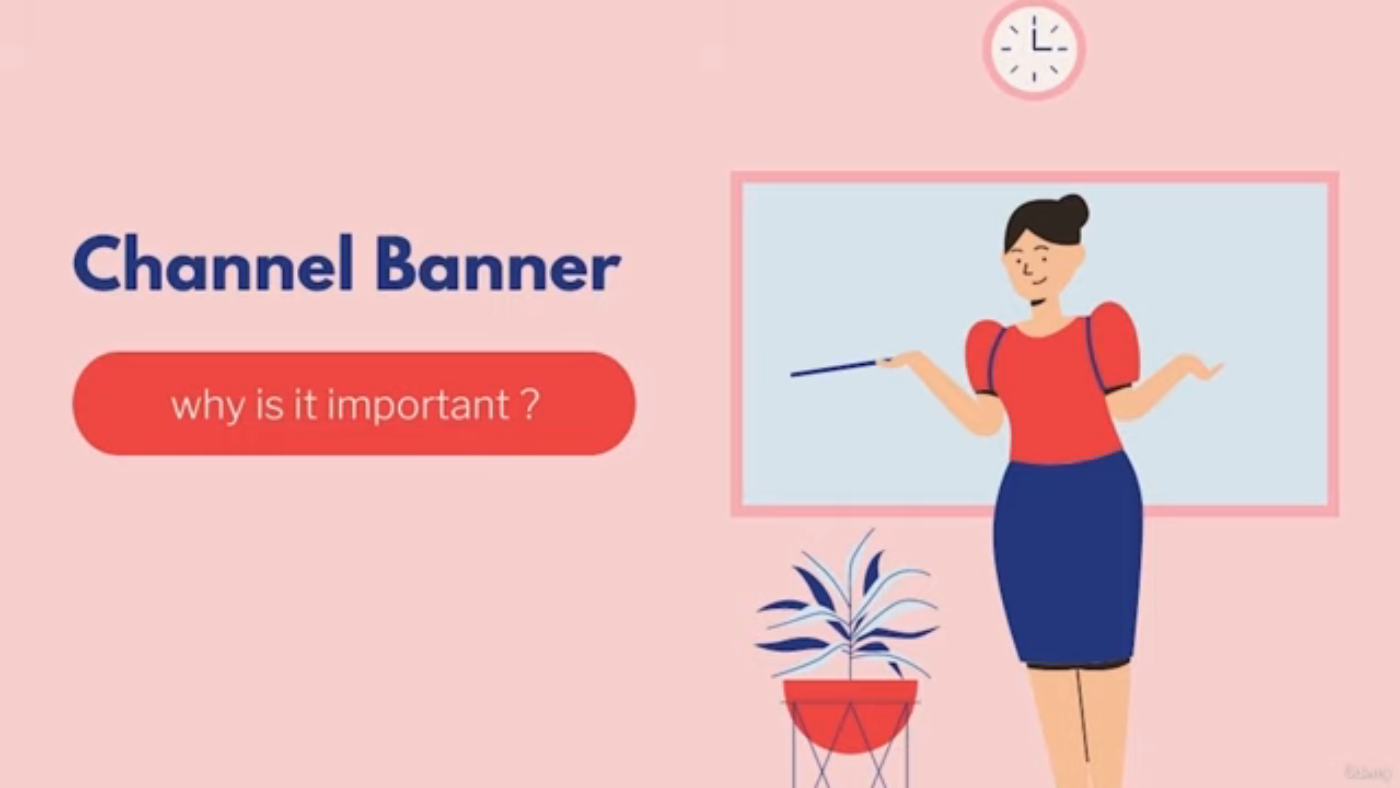 Introduction to Channel Art
Channel art is the first thing that visitors see when they visit your channel, so it's an important part of making a strong first impression. You can also use channel art to convey key information about your channel, including your upload schedule, tagline, social media accounts, and more.
Introduction to Channel Art
Channel art is the first thing that visitors see when they visit your channel, so it's an important part of making a strong first impression. You can also use channel art to convey key information about your channel, including your upload schedule, tagline, social media accounts, and more.
Understanding YouTube's Channel Art Requirements
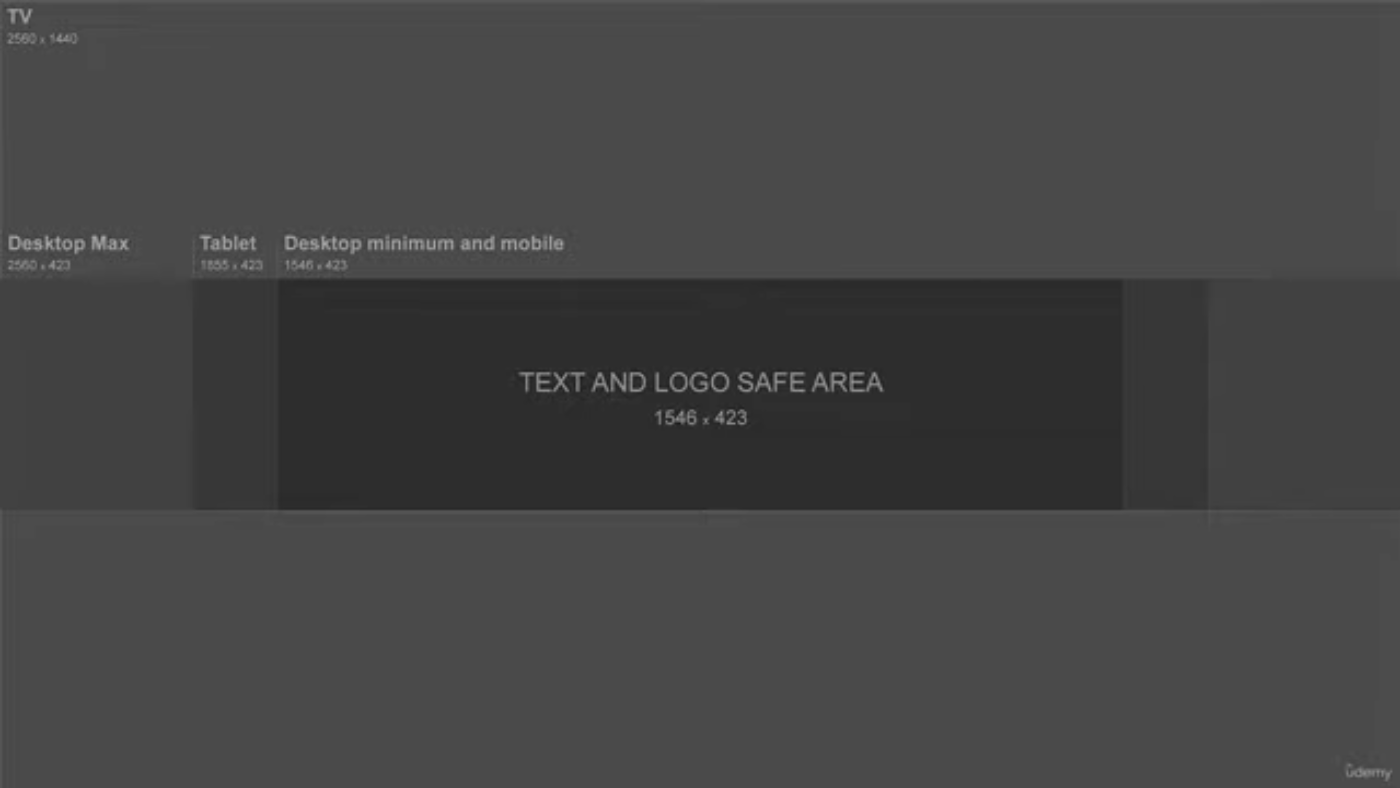 Understanding YouTube's Channel Art Requirements
YouTube crops the image differently depending on the device, so it's essential to keep your maximum content and details in the text and logo safe area.
Understanding YouTube's Channel Art Requirements
YouTube crops the image differently depending on the device, so it's essential to keep your maximum content and details in the text and logo safe area.
Creating a Channel Art Template
 Creating a Channel Art Template
You can easily download a channel art template from Google by searching for "YouTube channel art size guide" and download the image that looks similar to your needs.
Creating a Channel Art Template
You can easily download a channel art template from Google by searching for "YouTube channel art size guide" and download the image that looks similar to your needs.
Designing Your Channel Art
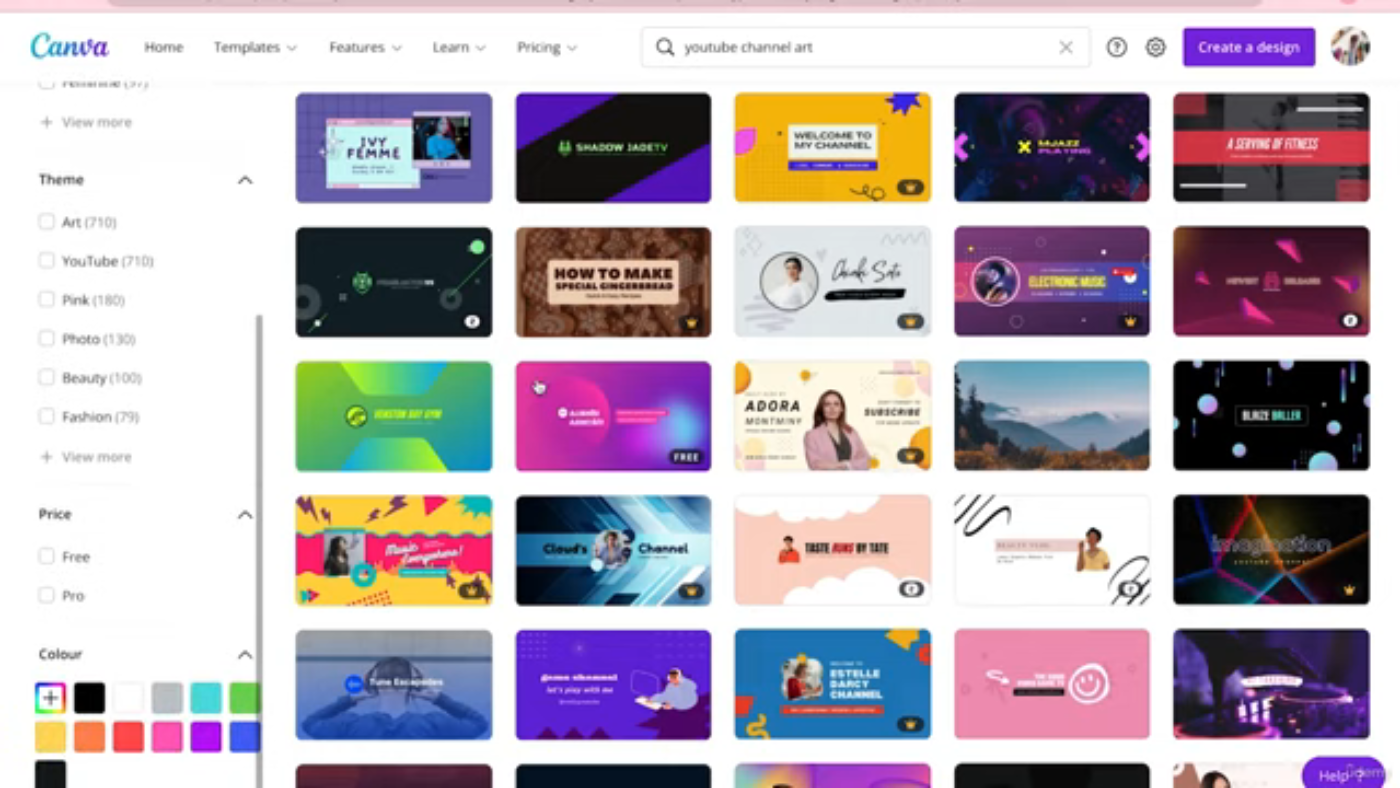 Designing Your Channel Art
To design your channel art, go to Canva.com and create a blank YouTube channel art. You can find a lot of predefined channel arts that you can use for your channel, or you can create everything from scratch.
Designing Your Channel Art
To design your channel art, go to Canva.com and create a blank YouTube channel art. You can find a lot of predefined channel arts that you can use for your channel, or you can create everything from scratch.
Adding Elements to Your Design
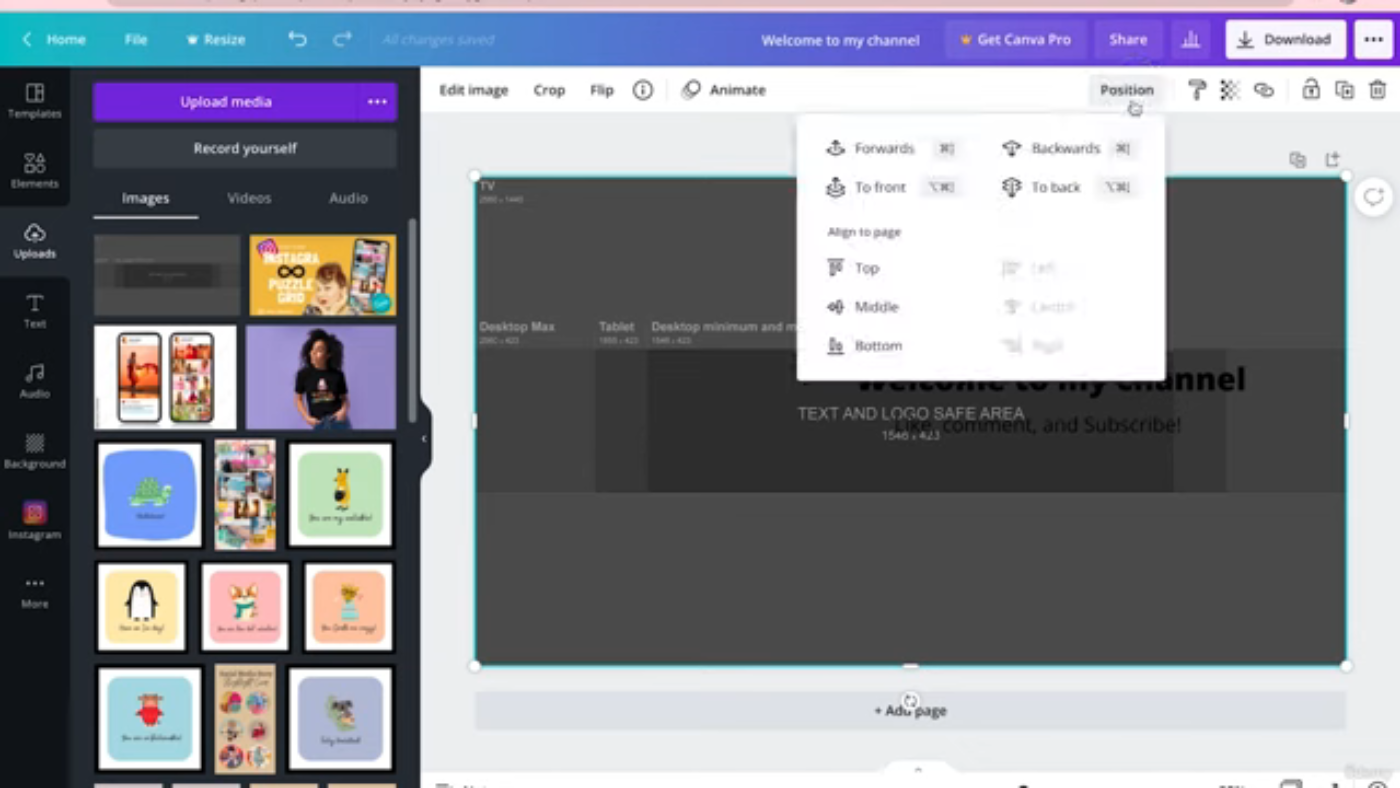 Adding Elements
You can add text, images, and other elements to your design. You can also upload your own images and use different fonts and colors to make your design more visually appealing.
Adding Elements
You can add text, images, and other elements to your design. You can also upload your own images and use different fonts and colors to make your design more visually appealing.
Using a Reference Image
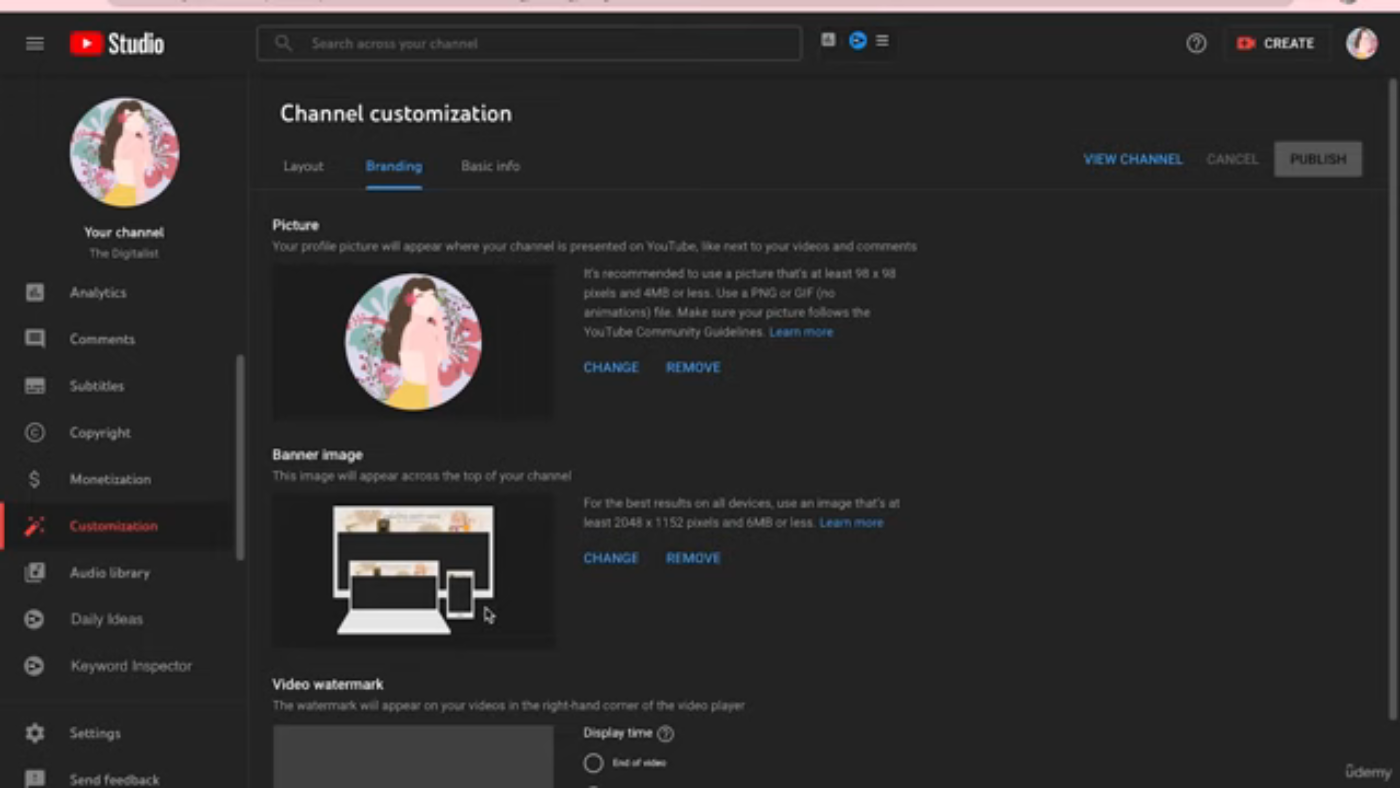 Using a Reference Image
You can use a reference image to position your elements correctly. Reduce the transparency of the reference image to about 60% so you can see where you need to place all your elements.
Using a Reference Image
You can use a reference image to position your elements correctly. Reduce the transparency of the reference image to about 60% so you can see where you need to place all your elements.
Adding a Background
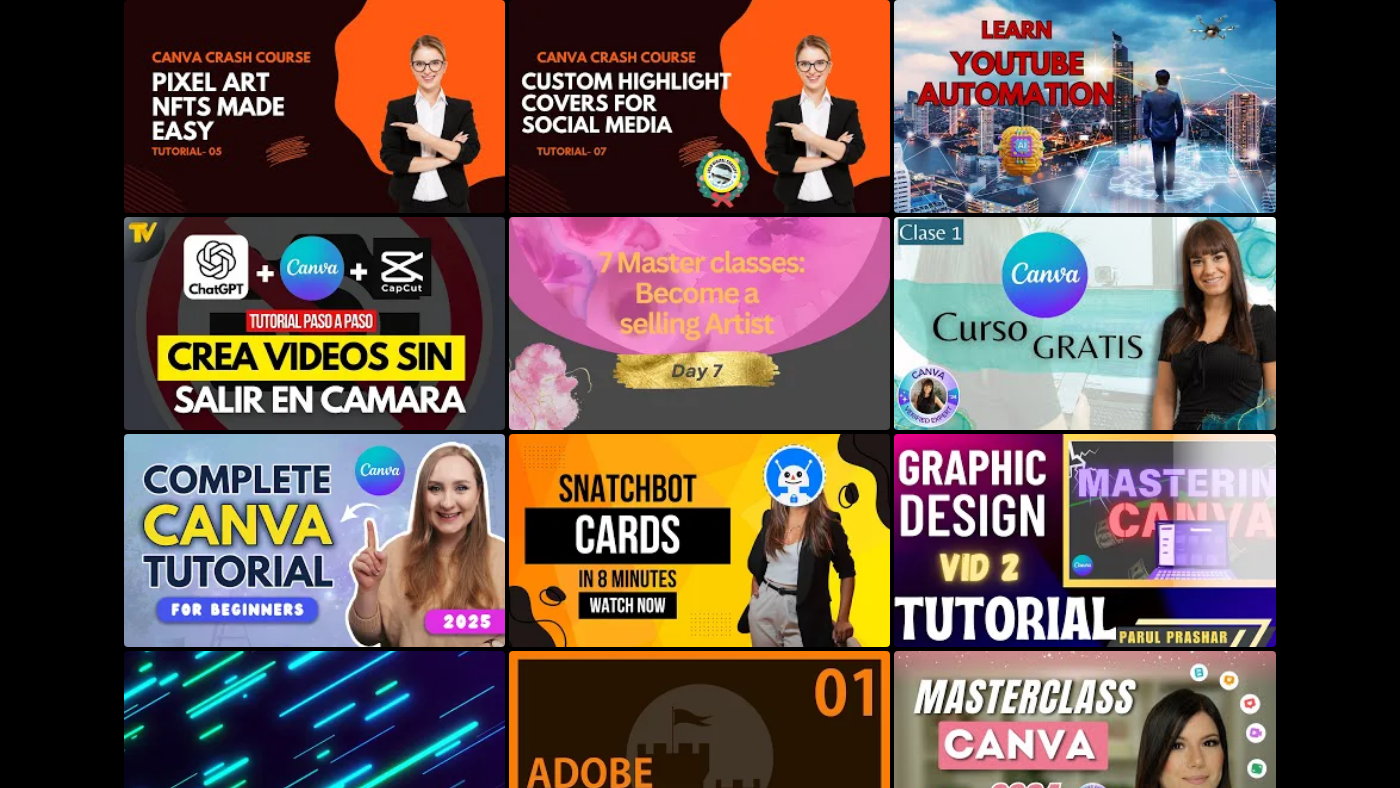 Adding a Background
You can add a background to your design by going to the elements tab and searching for a background image. You can also use a solid color or a gradient as your background.
Adding a Background
You can add a background to your design by going to the elements tab and searching for a background image. You can also use a solid color or a gradient as your background.
Finalizing Your Design
Once you have added all the elements to your design, you can finalize it by downloading the image and uploading it to your YouTube channel. Make sure to check how your channel art will look on different devices, including laptops, phones, and TVs.
Conclusion
Creating a professional YouTube channel art is easy and fun with Canva. By following these steps, you can create a stunning channel art that will make your channel stand out and attract more viewers. Remember to keep your design simple, visually appealing, and consistent with your brand identity. Happy designing!
