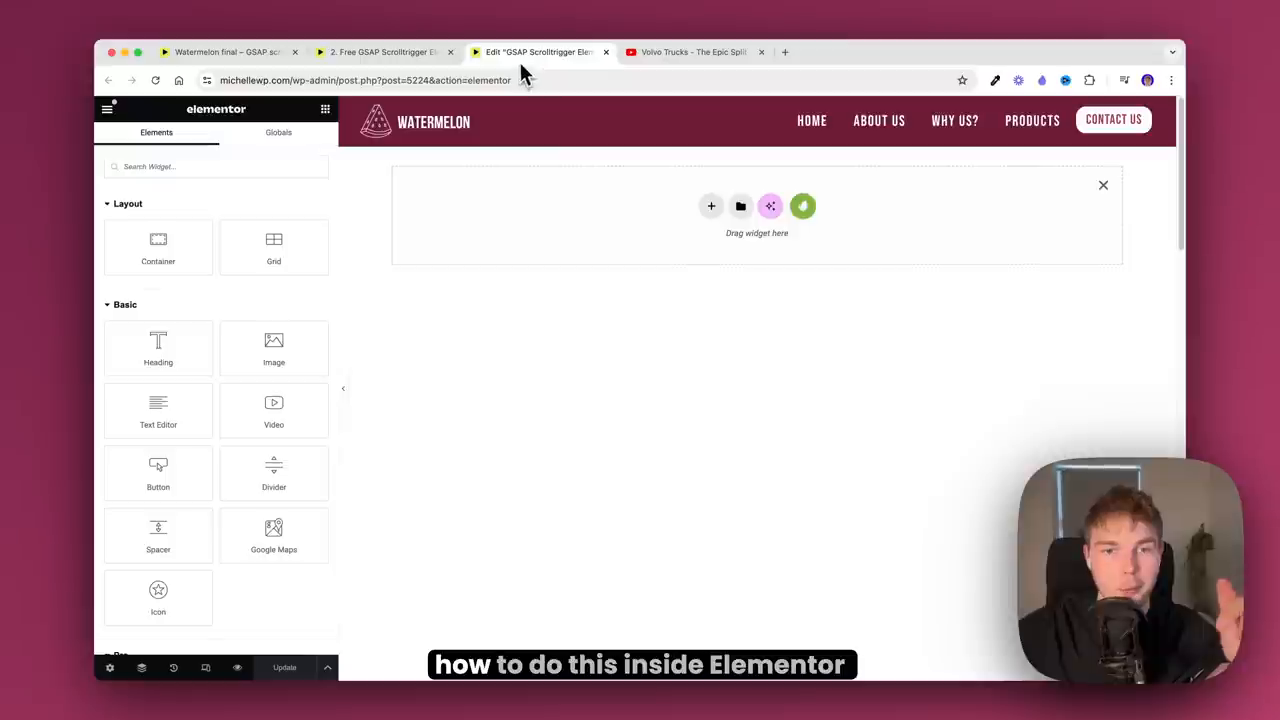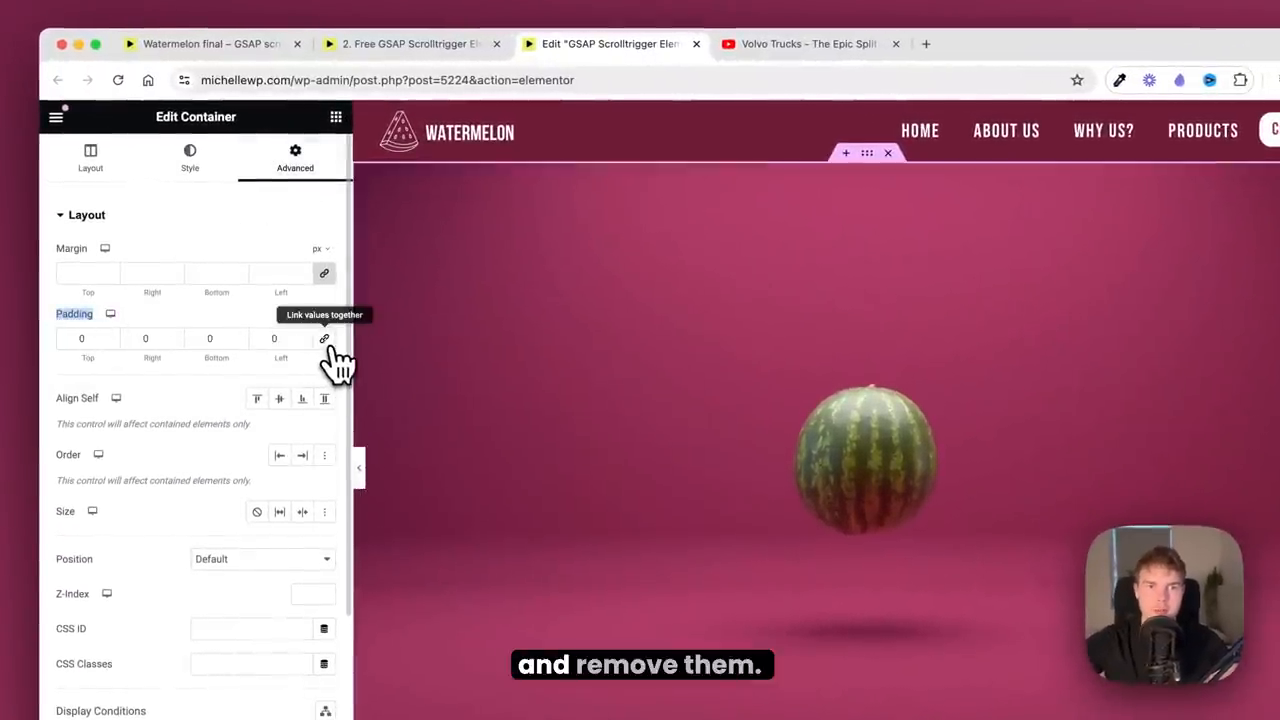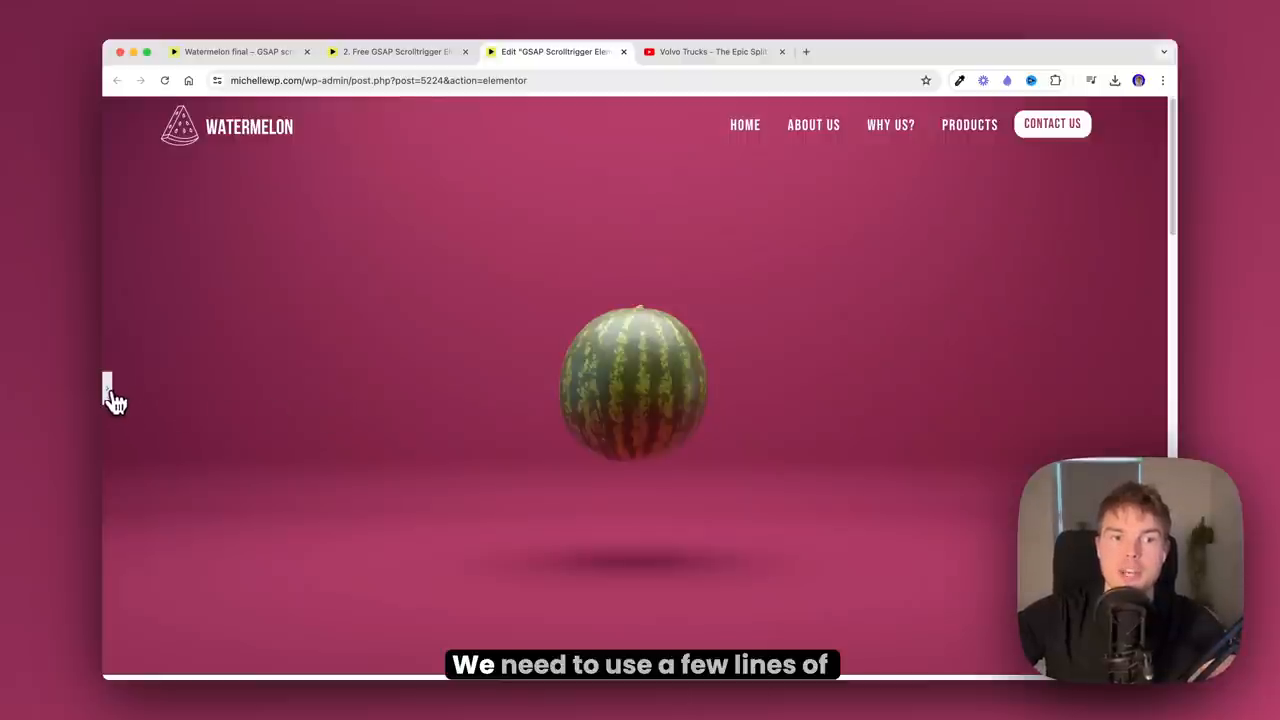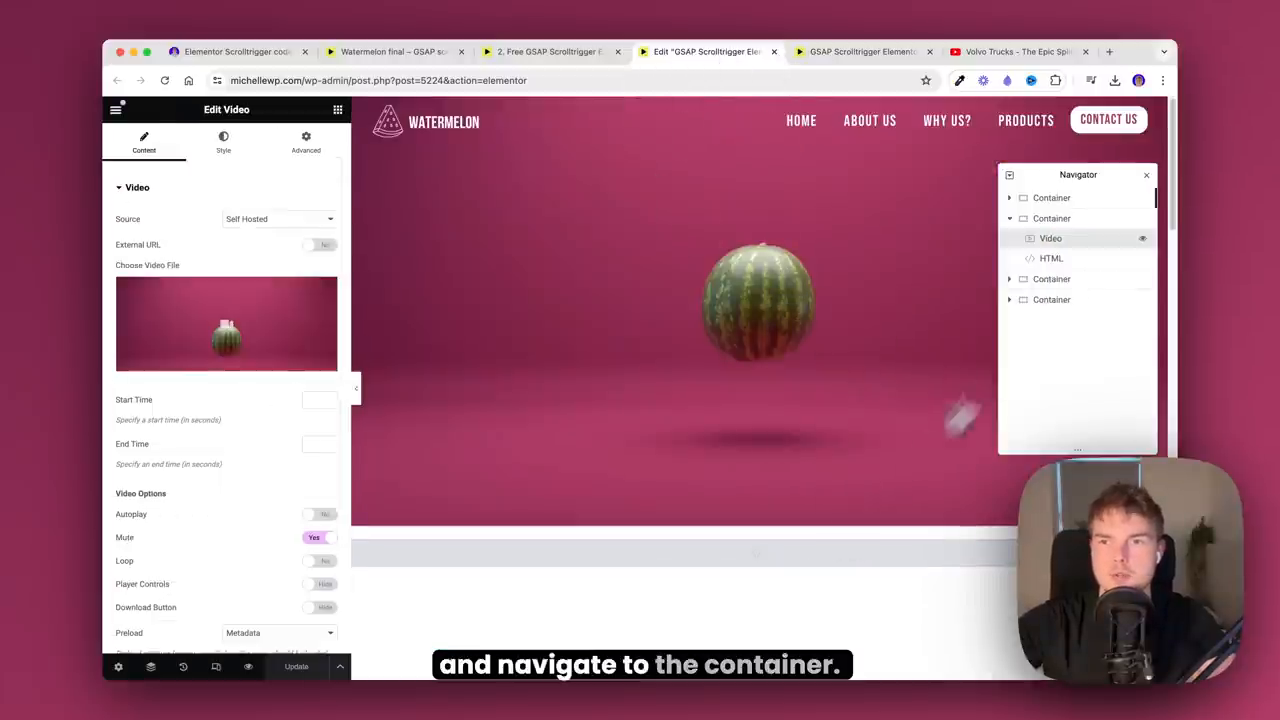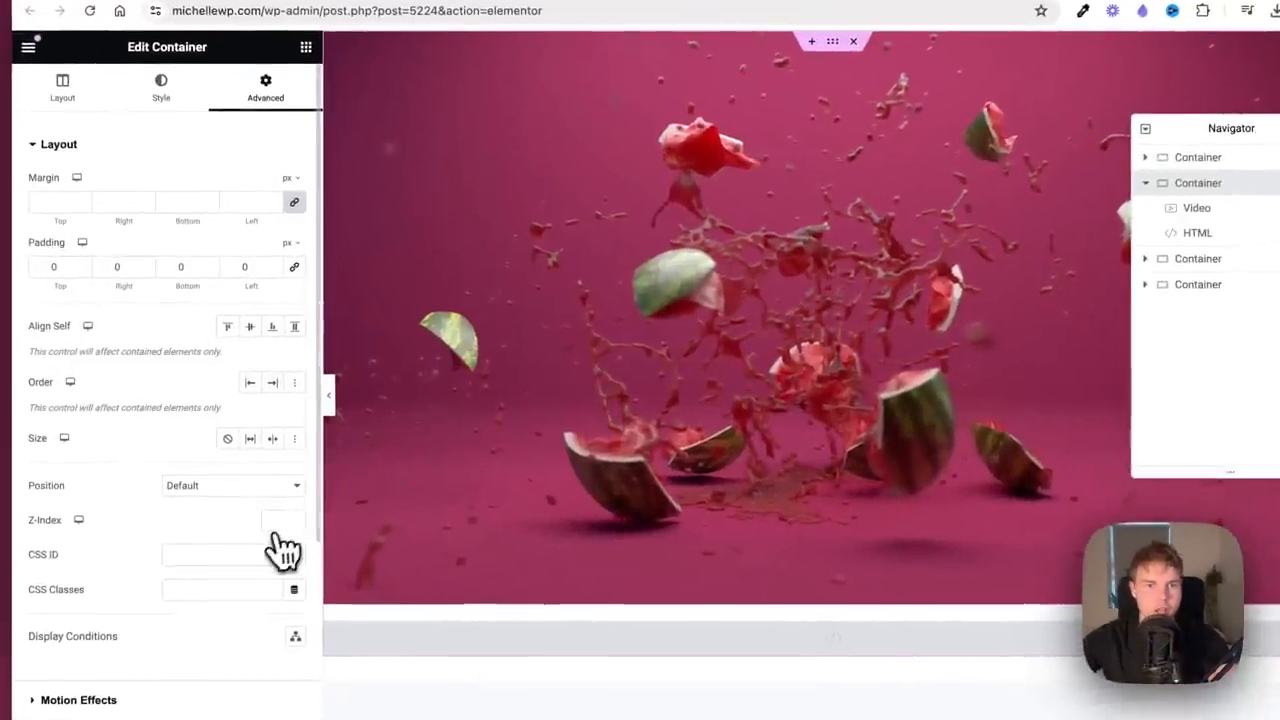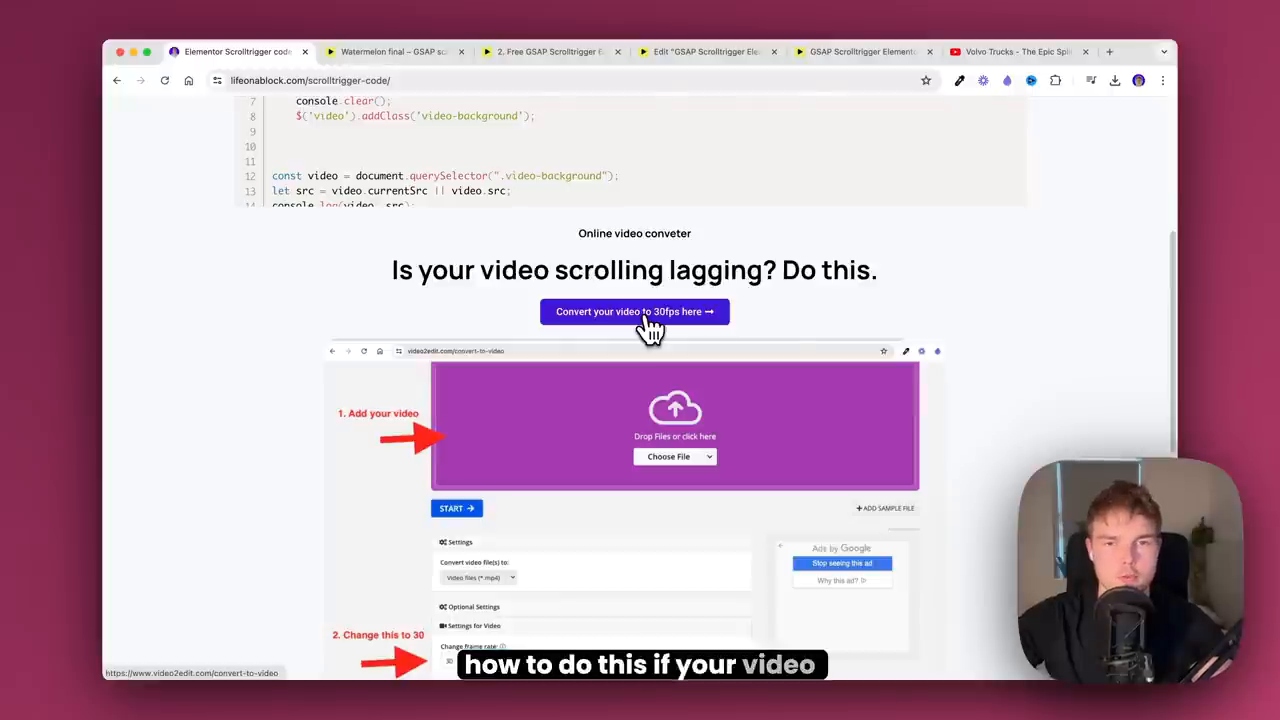GSAP ScrollTrigger in Elementor: A Step-by-Step Guide to Creating a Scrolling Video Sequence
The Elementor GSAP scrolltrigger effect is a unique and engaging feature that can elevate your website's user experience. It's a video that's triggered when you scroll down, and when you scroll back up, it reverses. This effect is so satisfying because it feels like you're in control of the background video's speed.
What You'll Learn
In this article, we'll show you how to create a scrolling video sequence in Elementor without relying on a plugin. We'll guide you through using just a few lines of code to achieve this impressive effect. By the end of this article, you'll know how to:
- Create a scrolling video sequence in Elementor
- Use the Greensock animation library (GSAP) to control animations precisely when scrolling
- Sync your video sequence with your website's content
- Benefit from integrating Elementor locomotive scroll for smooth and dynamic scrolling experiences
Getting Started
To begin, let's create a virgin container and make sure it has a width of 100%. Then, search for the video widget and drag it in. You can use any video you like, but for this example, we'll use the watermelon video.
Configuring the Video
Find the video options and toggle on the mute button. Also, deactivate the player control to prevent it from ruining the entire experience. Remove the padding by going to the Container Advanced and clicking on padding.
Adding the HTML Widget
Search for the HTML widget and insert it below the video. This is where we'll add the code to make the scrolltrigger effect work.
The Secret Ingredient: Code
To make the scrolltrigger effect work, we need to add a few lines of code. Don't worry if you're not code-savvy; you can simply copy and paste the code from the description of this video.
Making it Sticky
To make the video sticky, go to the Container Advanced and scroll down to the Motion Effects section. Activate sticky at the top and also activate stay in column.
Important Tips
Before ending this article, here are two important things to know:
- If you have more content on the page, you need to do one thing or else it won't be visible. You need to activate the set index by clicking on the container of the video, setting it to zero, and then going back to the other container or your other content on the web page and setting it to one.
- This video won't work if you don't have a 30 frames per second video. You can use an online converter to convert your video to the right frame rate.
Conclusion
By following these steps, you can create a scrolling video sequence in Elementor that will captivate your audience. Remember to use the Greensock animation library to control animations precisely when scrolling, and don't forget to make the video sticky and set the index correctly. Happy coding!