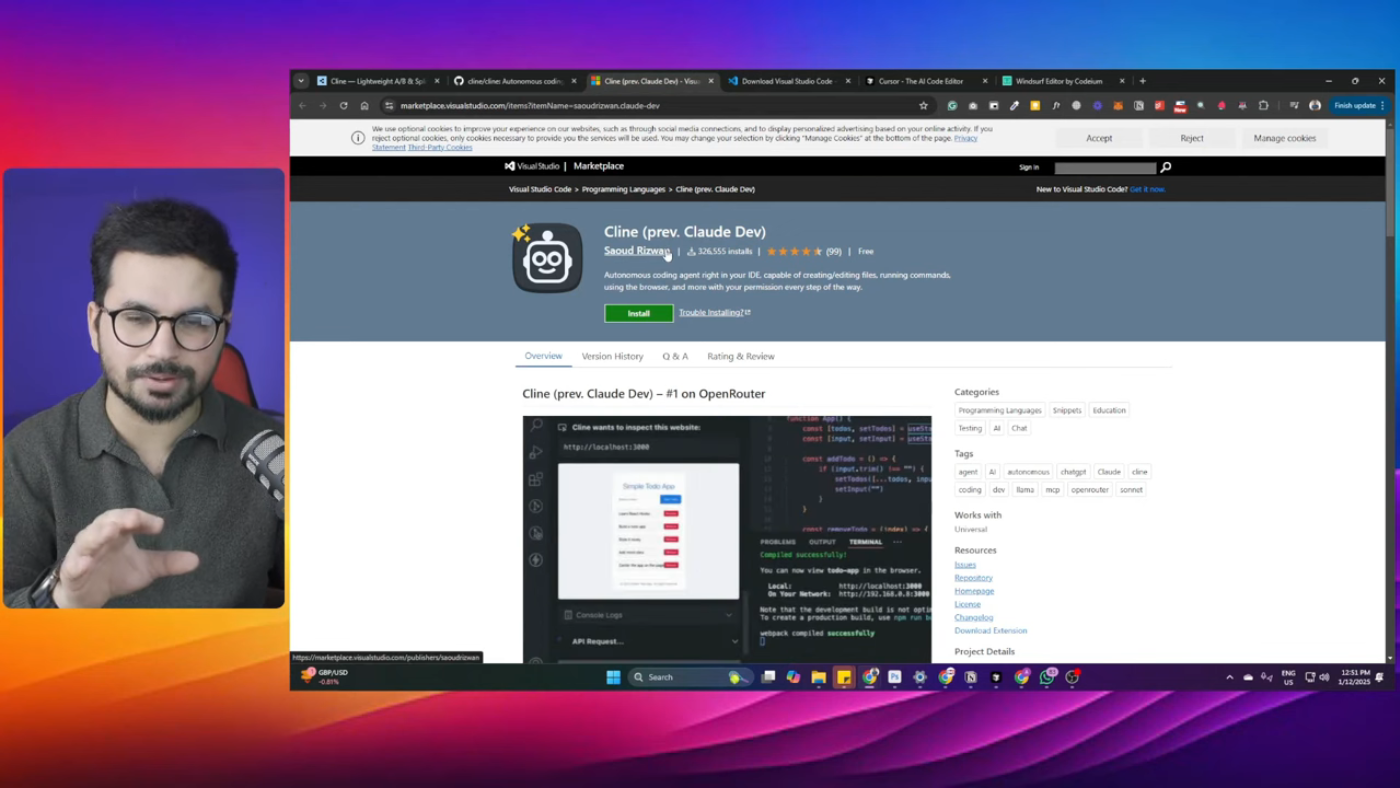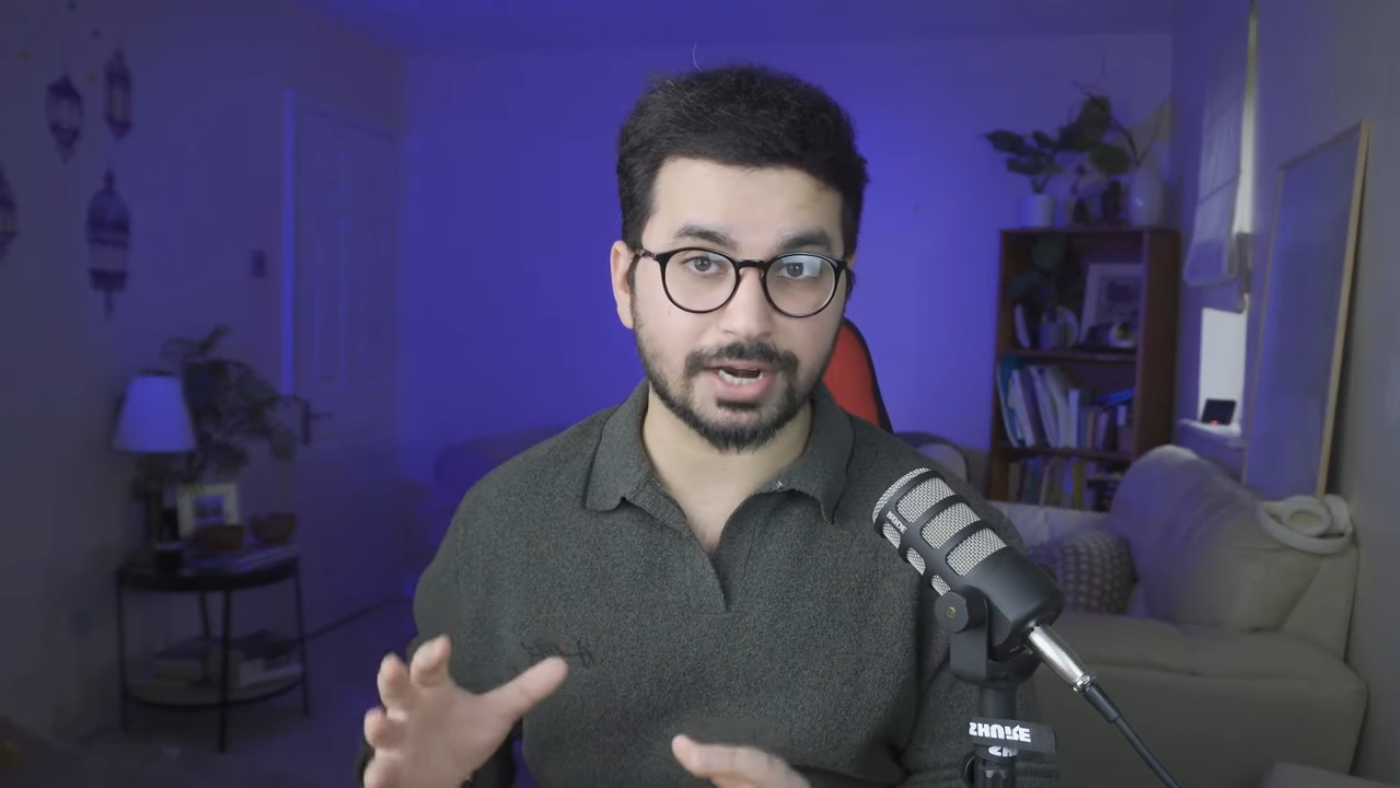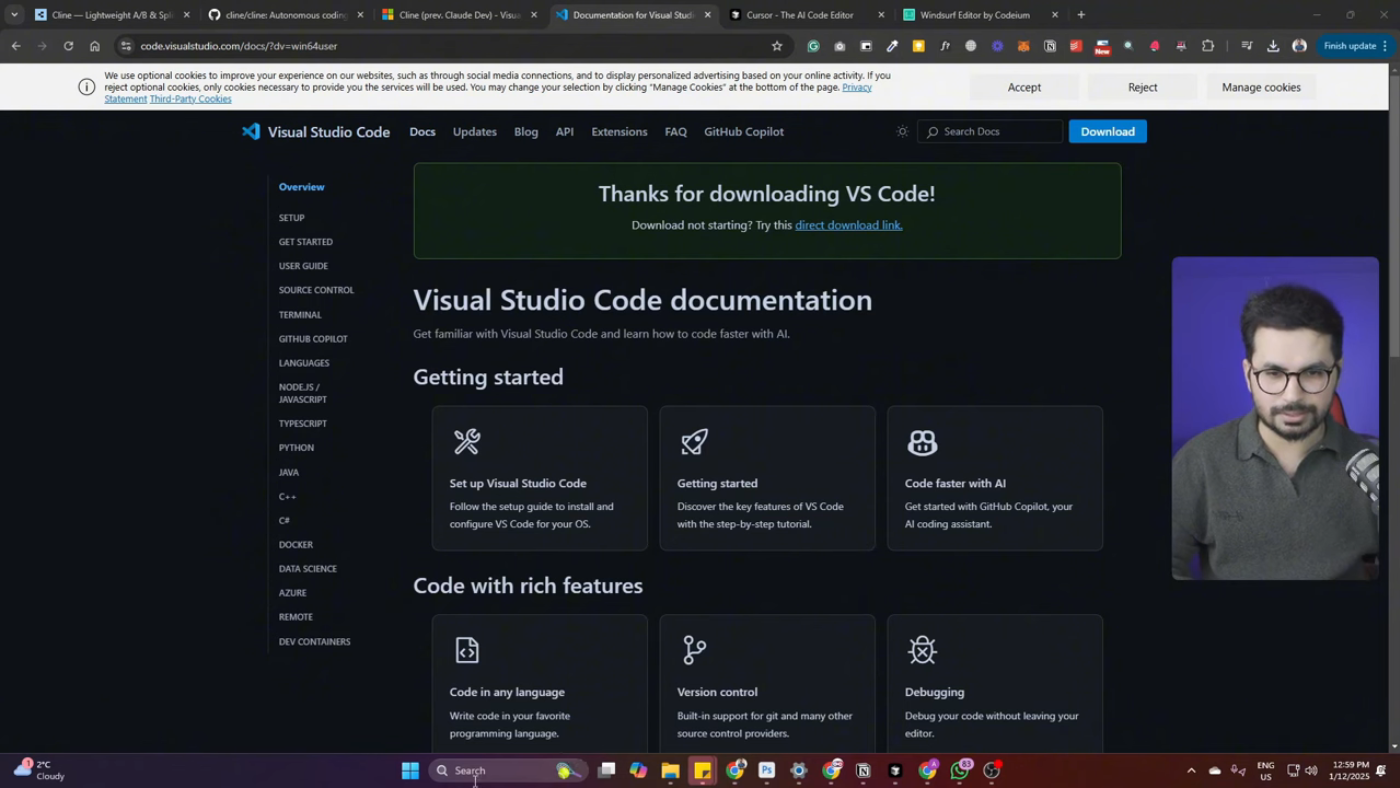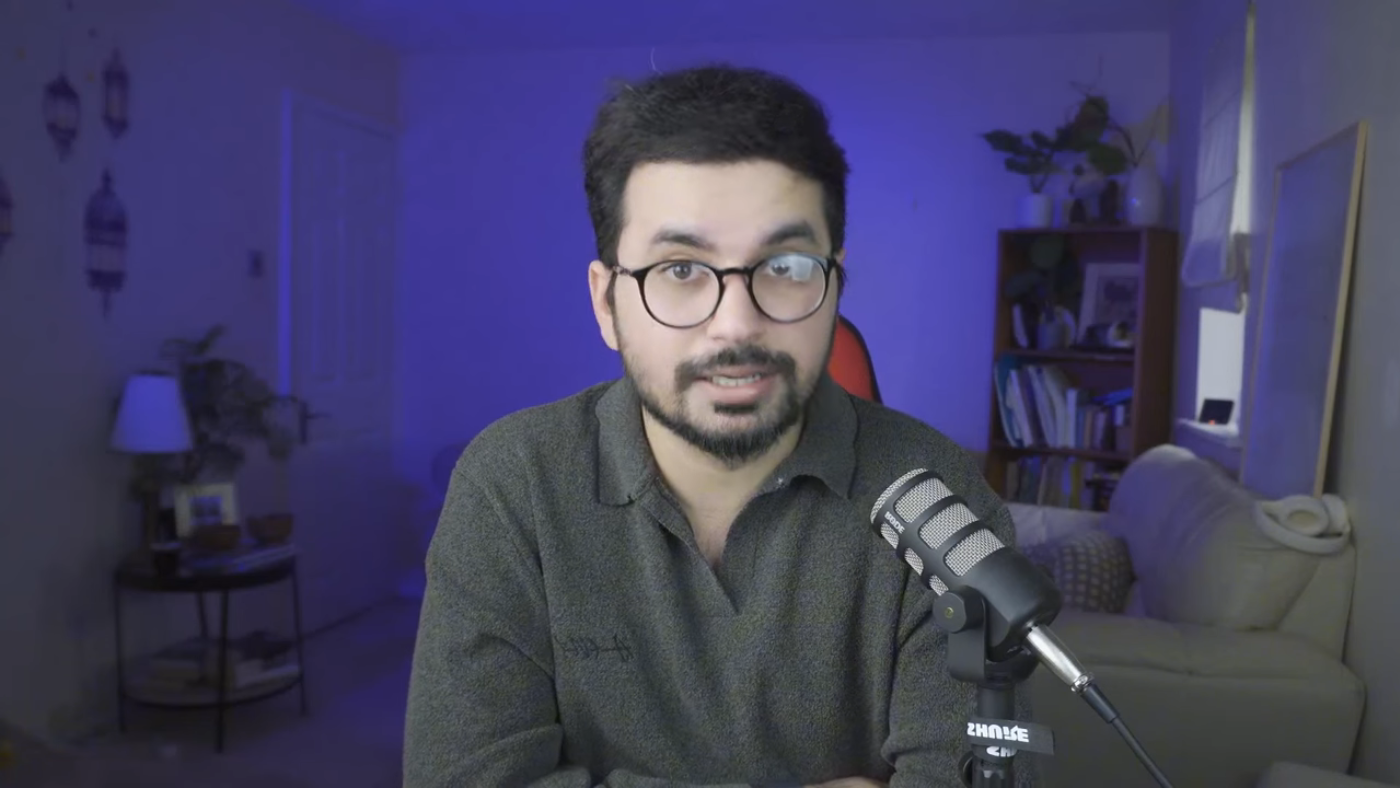How to Use Visual Studio Code like Cursor AI
In this video, you will learn how to use Visual Studio Code with an AI coding agent, similar to Cursor AI.
Introduction to Visual Studio Code
Visual Studio Code is a coding editor, not an AI coding editor like Cursor. However, you can use a free AI coding agent called Client with Visual Studio Code.
What is Client?
Client is a free, open-source AI coding agent that can be used with Visual Studio Code. It allows you to use any large language model, including free and paid options.
How to Install Client
To install Client, you need to download and install Visual Studio Code, then download the Client extension from the Visual Studio Code marketplace.
How to Use Client with Visual Studio Code
Once you have installed Client, you can use it with Visual Studio Code by clicking on the Client icon in the top right corner of the screen. You can then select the language model you want to use and start coding.
Using Client with Deeps and Google Jam
In this video, we will be using Client with Deeps and Google Jam. Deeps is a paid language model, while Google Jam is free.
Creating a New Project
To create a new project, you need to click on the "Create a new project" button in Visual Studio Code, then select the project type you want to create.
Using Client to Write Code
Once you have created a new project, you can use Client to write code. Simply type a command, and Client will generate the code for you.
Conclusion
In conclusion, Visual Studio Code with Client is a powerful tool for coding. With its free and open-source AI coding agent, you can use any large language model you want, including free and paid options.
By following these steps, you can use Visual Studio Code with Client and take your coding to the next level.