Instagram Automation with Make.com: A Step-by-Step Guide
Instagram automation is a powerful tool for businesses and individuals looking to streamline their social media management. Make.com is a popular platform that enables users to automate various tasks, including Instagram management. In this article, we will explore how to connect your Instagram account to Make.com and automate tasks such as posting, commenting, and more.
Introduction to Make.com
Make.com is a workflow automation platform that allows users to create custom workflows by integrating various apps and services. With Make.com, you can automate repetitive tasks, synchronize data, and streamline your workflow. To get started with Make.com, you need to create an account or log in if you already have one.
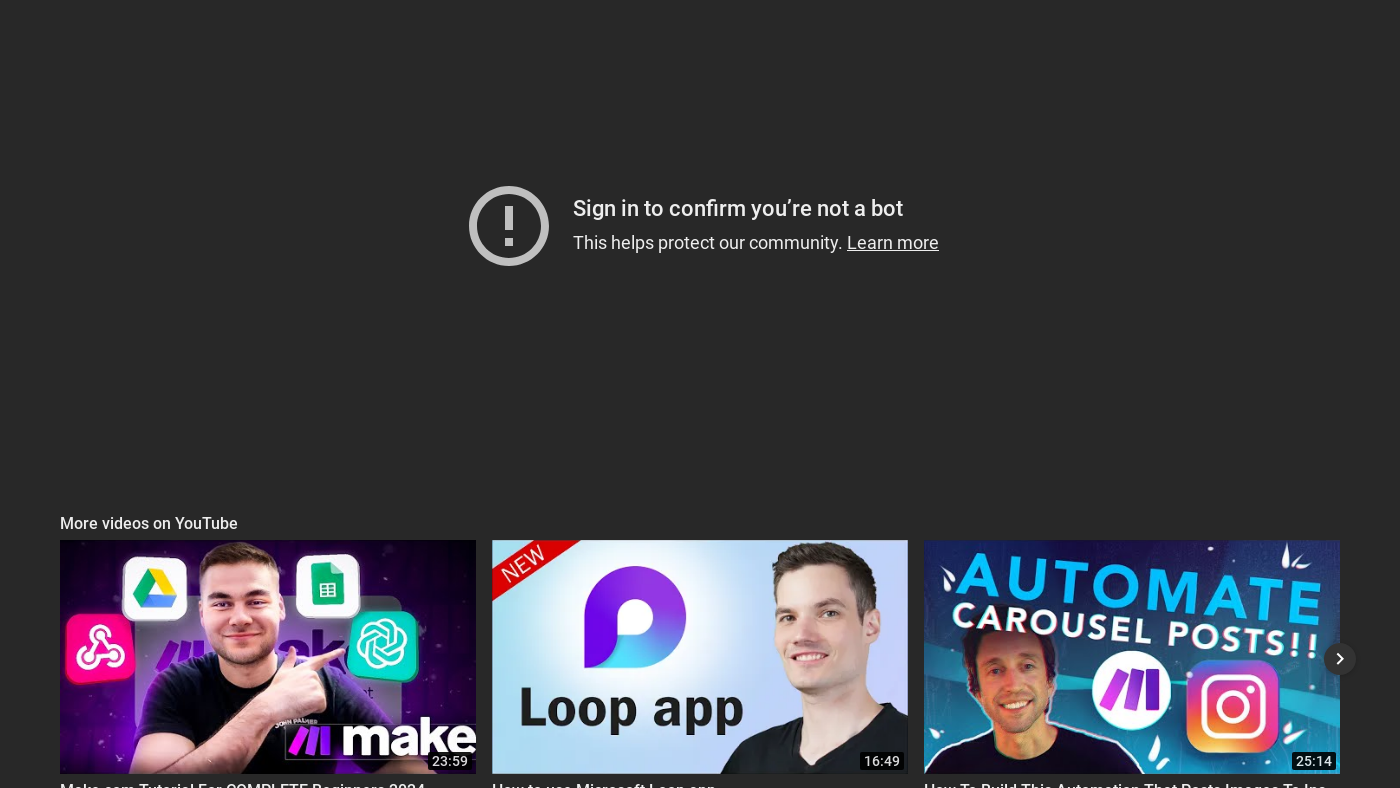 Click here to watch the video tutorial
Click here to watch the video tutorial
Connecting Instagram to Make.com
To connect your Instagram account to Make.com, you need to click on the "Scenarios" tab and then click on "Create a new scenario". This will take you to a page where you can choose the trigger for your scenario. In this case, we want to use Google Drive as our trigger.
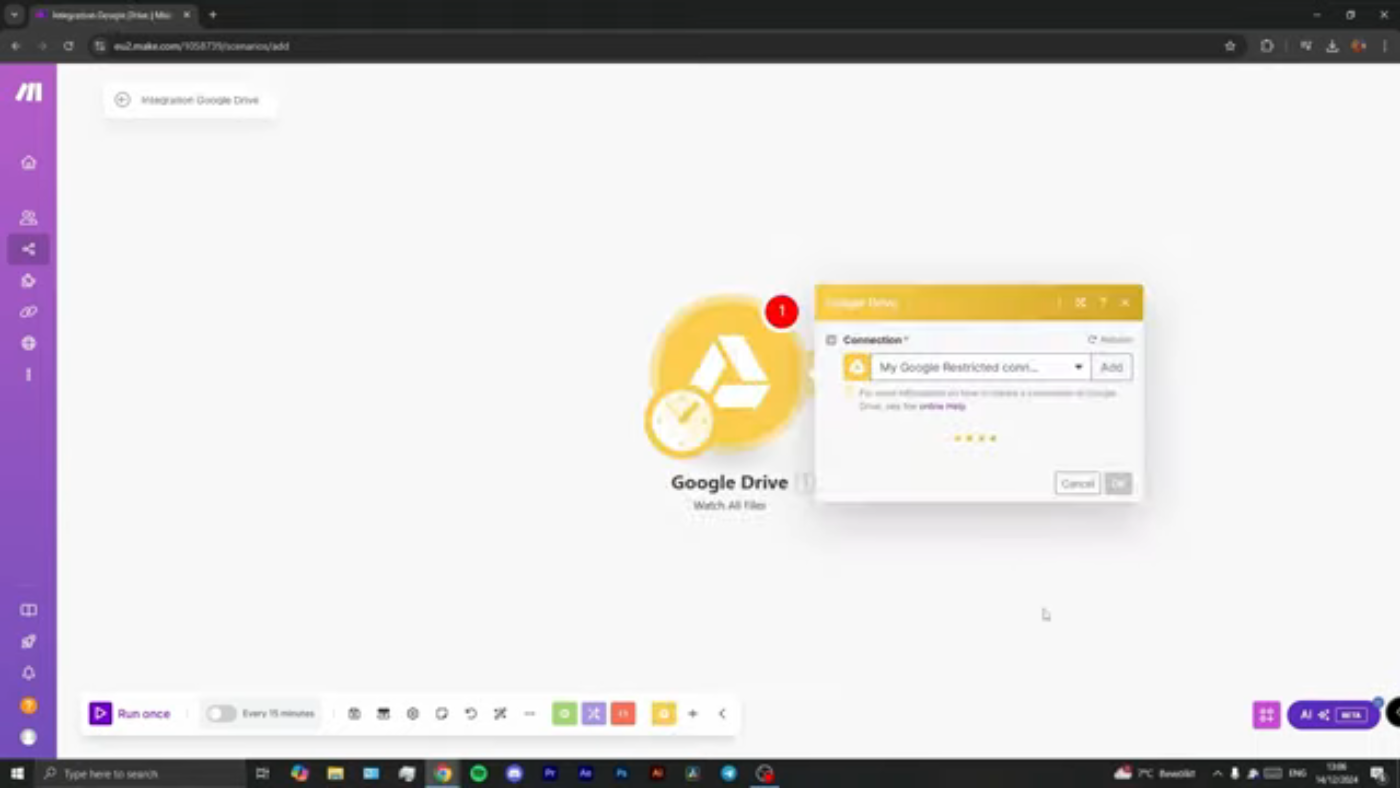 Watch the video to learn more about creating a new scenario
Watch the video to learn more about creating a new scenario
Setting Up Google Drive Trigger
To set up the Google Drive trigger, you need to search for Google Drive and select the "Watch files" module. This module will monitor a specific folder in your Google Drive account for new files. You can then specify the folder you want to monitor and the file types you want to watch.
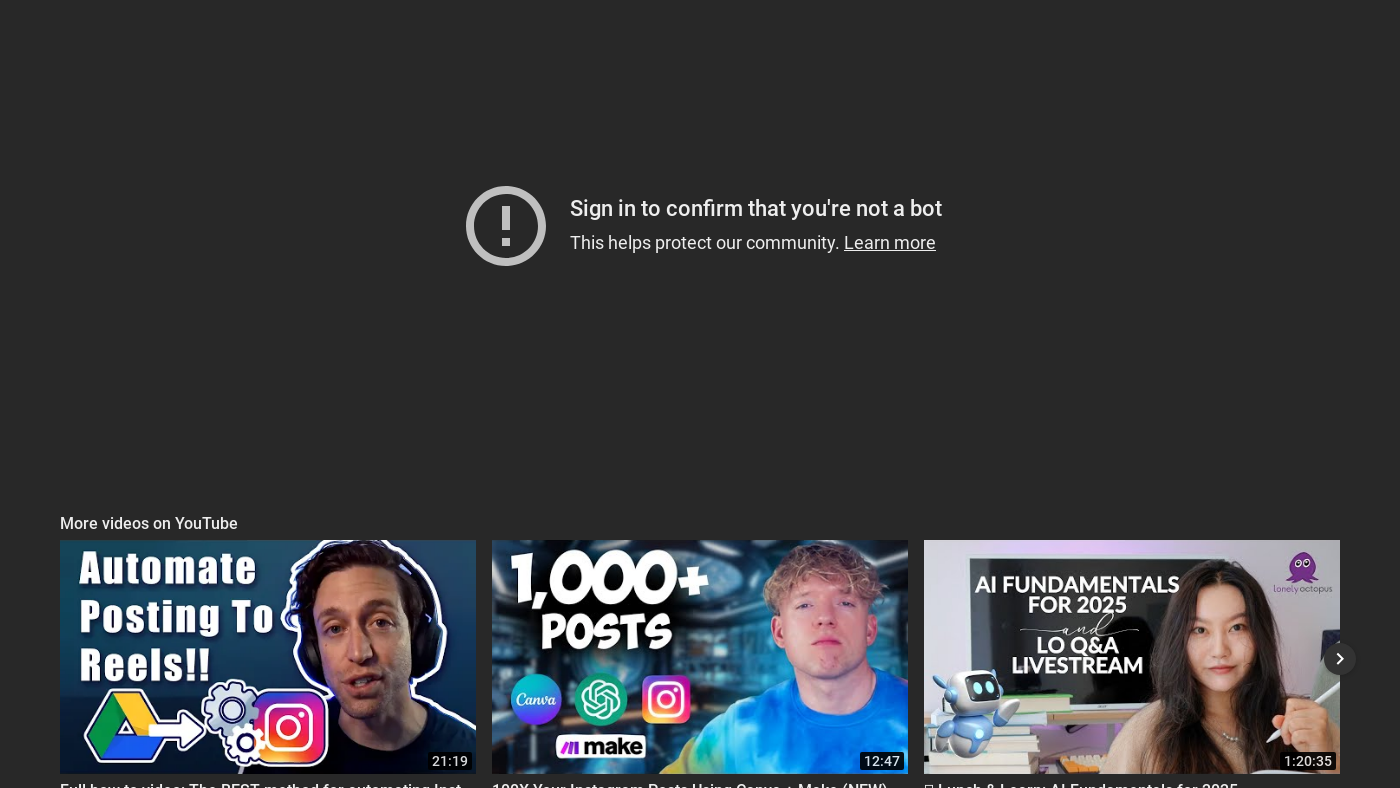 Learn more about setting up the Google Drive trigger
Learn more about setting up the Google Drive trigger
Converting Video to MP3
To convert a video to MP3, you can use the Cloud Convert module in Make.com. This module allows you to convert various file types, including video to audio. You can specify the input file, output format, and other settings to customize the conversion process.
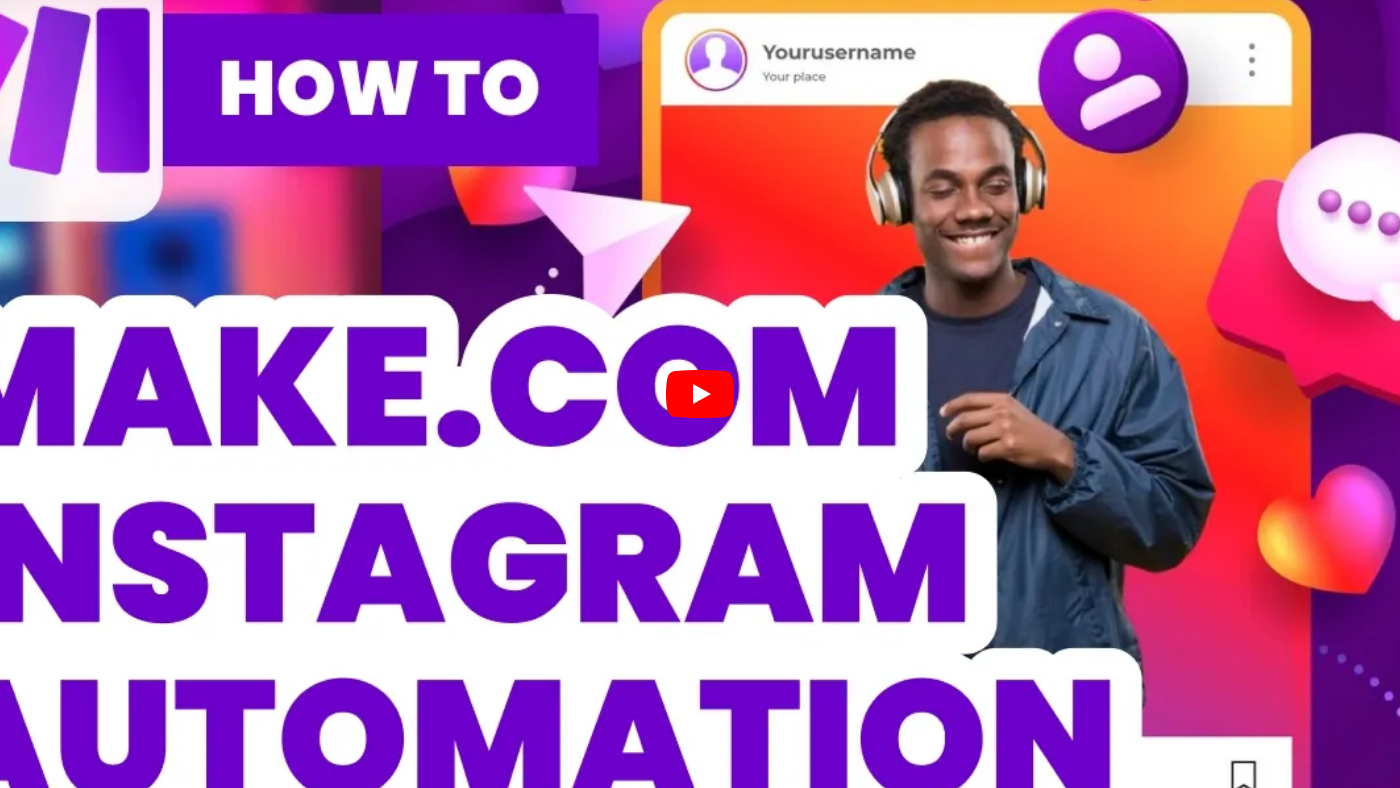 Watch the video to learn more about converting video to MP3
Watch the video to learn more about converting video to MP3
Generating Description with Chat GPT
To generate a description for your Instagram post, you can use the Chat GPT module in Make.com. This module allows you to generate text based on a prompt or input. You can specify the prompt, tone, and style to customize the generated text.
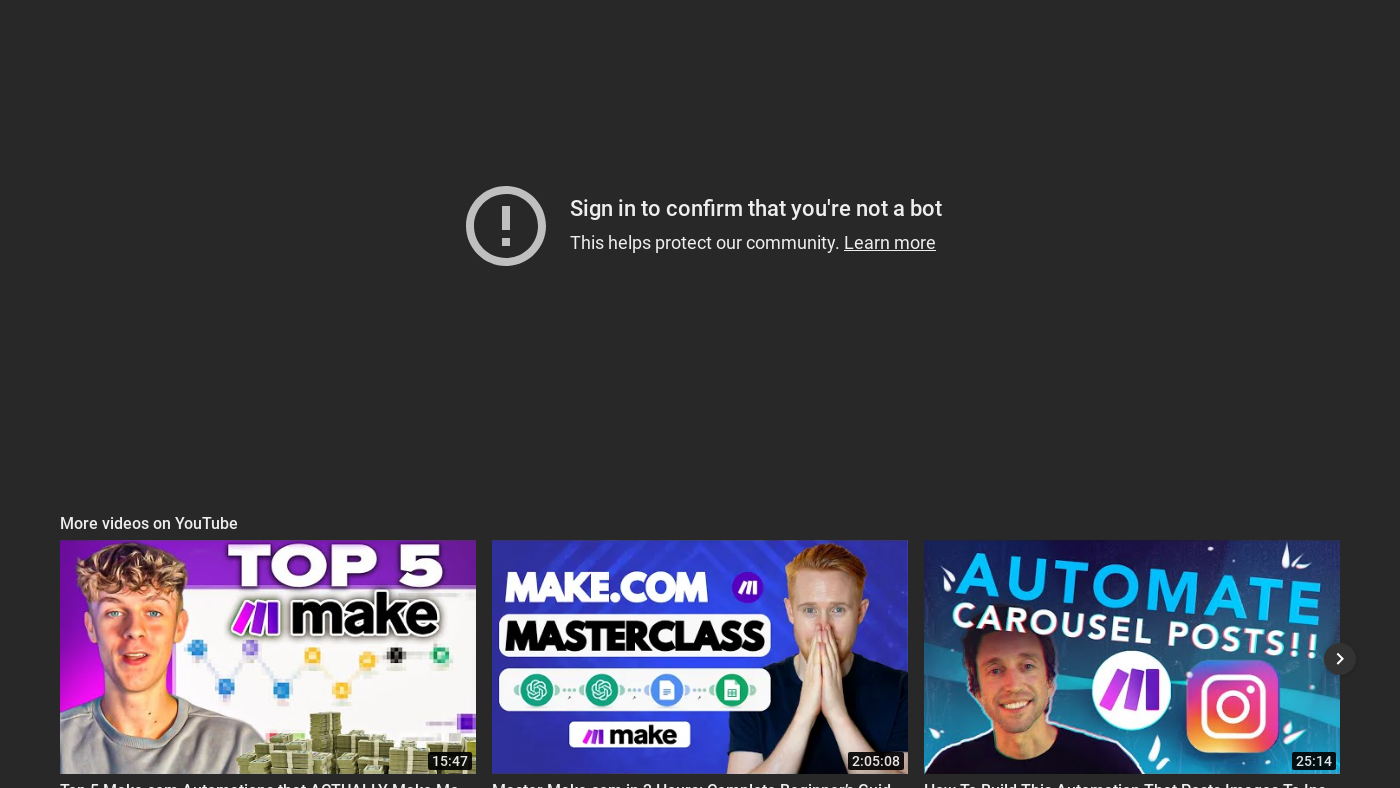 Learn more about generating descriptions with Chat GPT
Learn more about generating descriptions with Chat GPT
Connecting Instagram Business Account
To connect your Instagram business account to Make.com, you need to click on the "Instagram" module and select the "Create a photo post" option. This will prompt you to connect your Instagram account to Make.com. You can then authorize Make.com to access your Instagram account and select the page you want to post to.
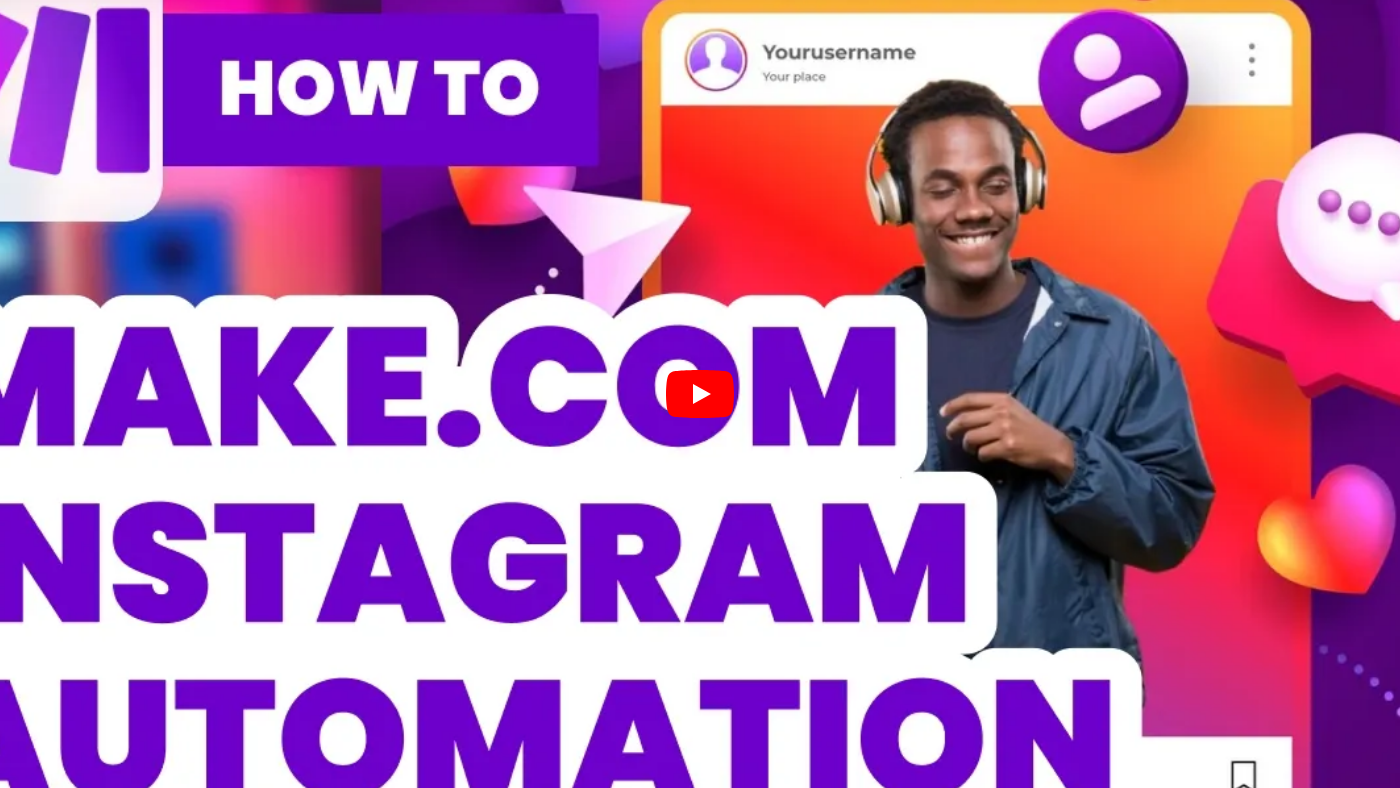 Watch the video to learn more about connecting your Instagram business account
Watch the video to learn more about connecting your Instagram business account
Conclusion
In conclusion, automating your Instagram management with Make.com can save you time and increase your productivity. By connecting your Instagram account to Make.com and setting up various modules, you can automate tasks such as posting, commenting, and more. With the help of this step-by-step guide, you can get started with Instagram automation and take your social media management to the next level.
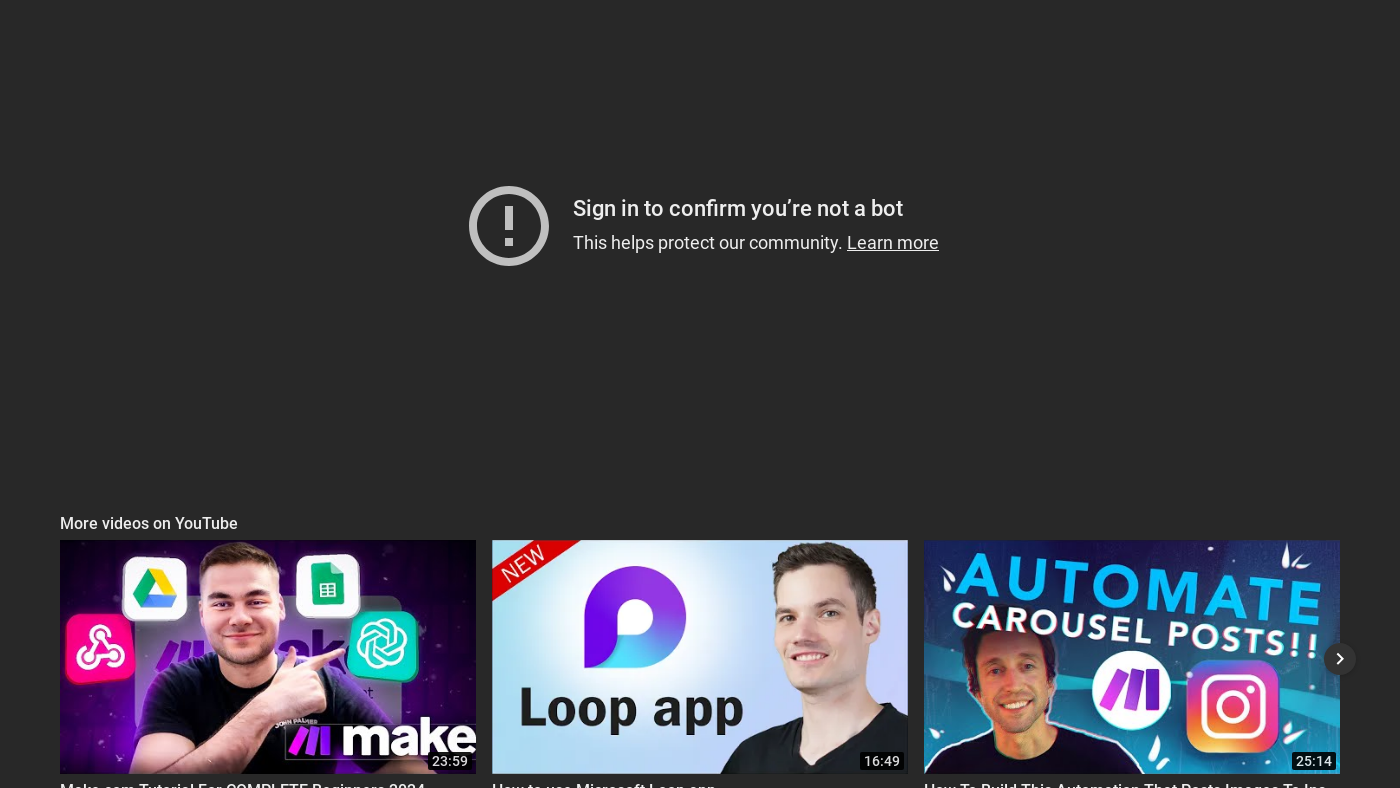 Click here to watch the video tutorial and learn more about Make.com automation
Click here to watch the video tutorial and learn more about Make.com automation
