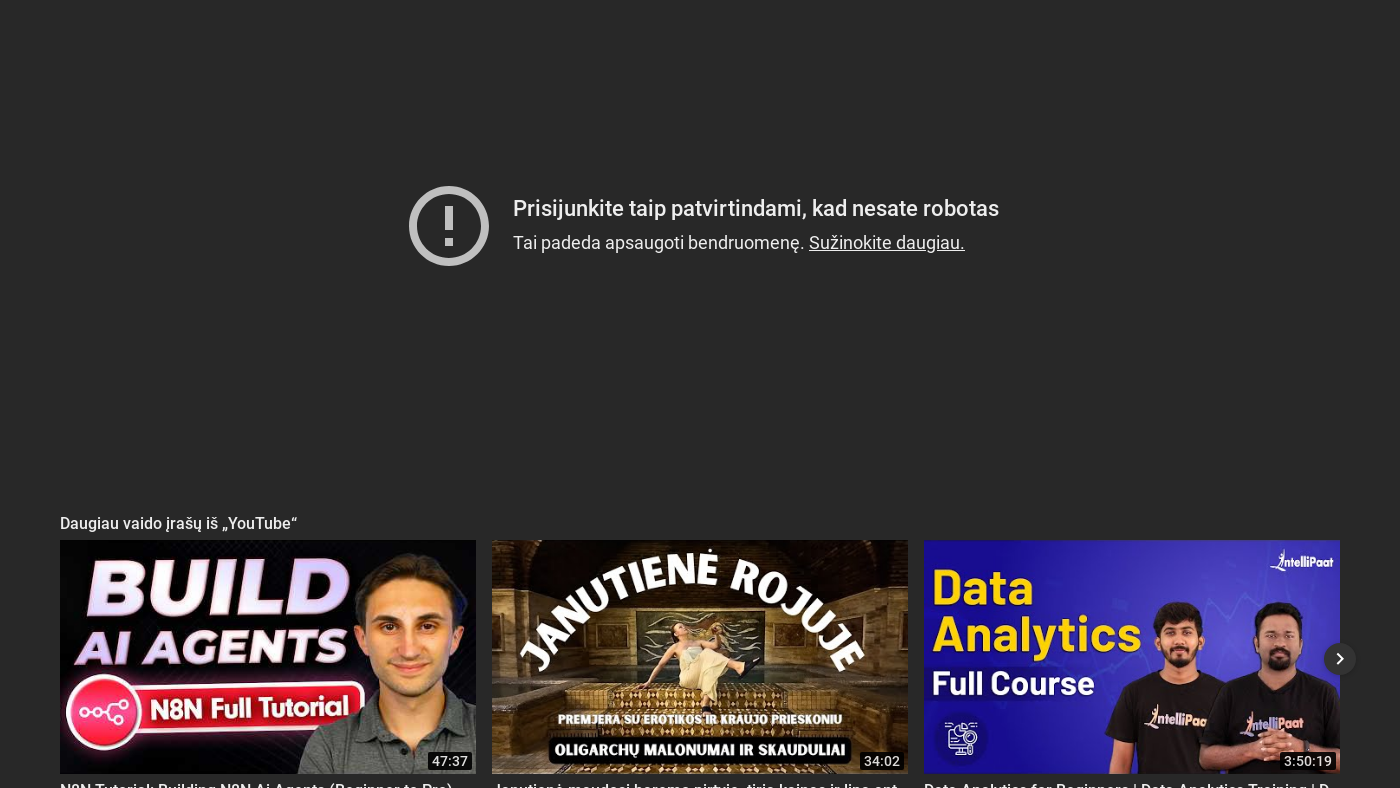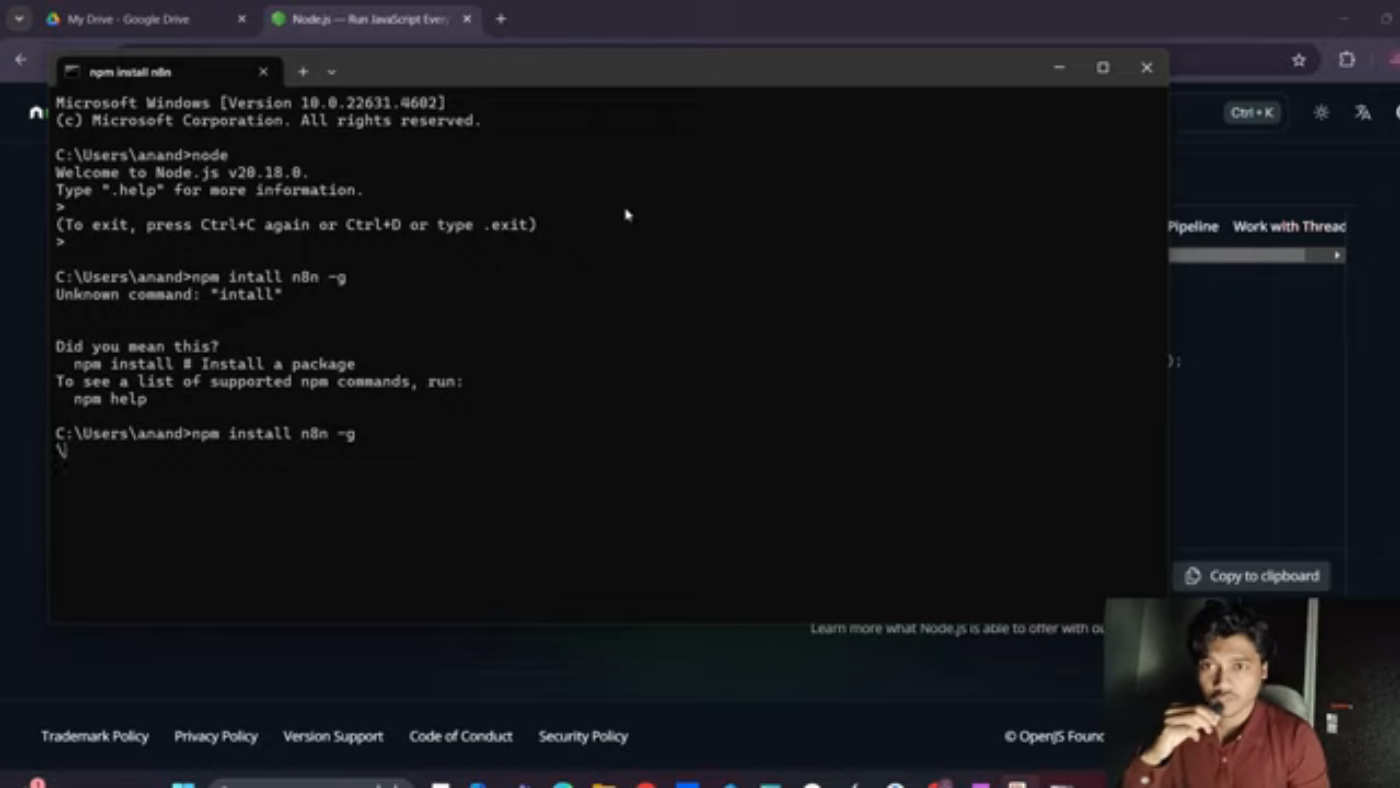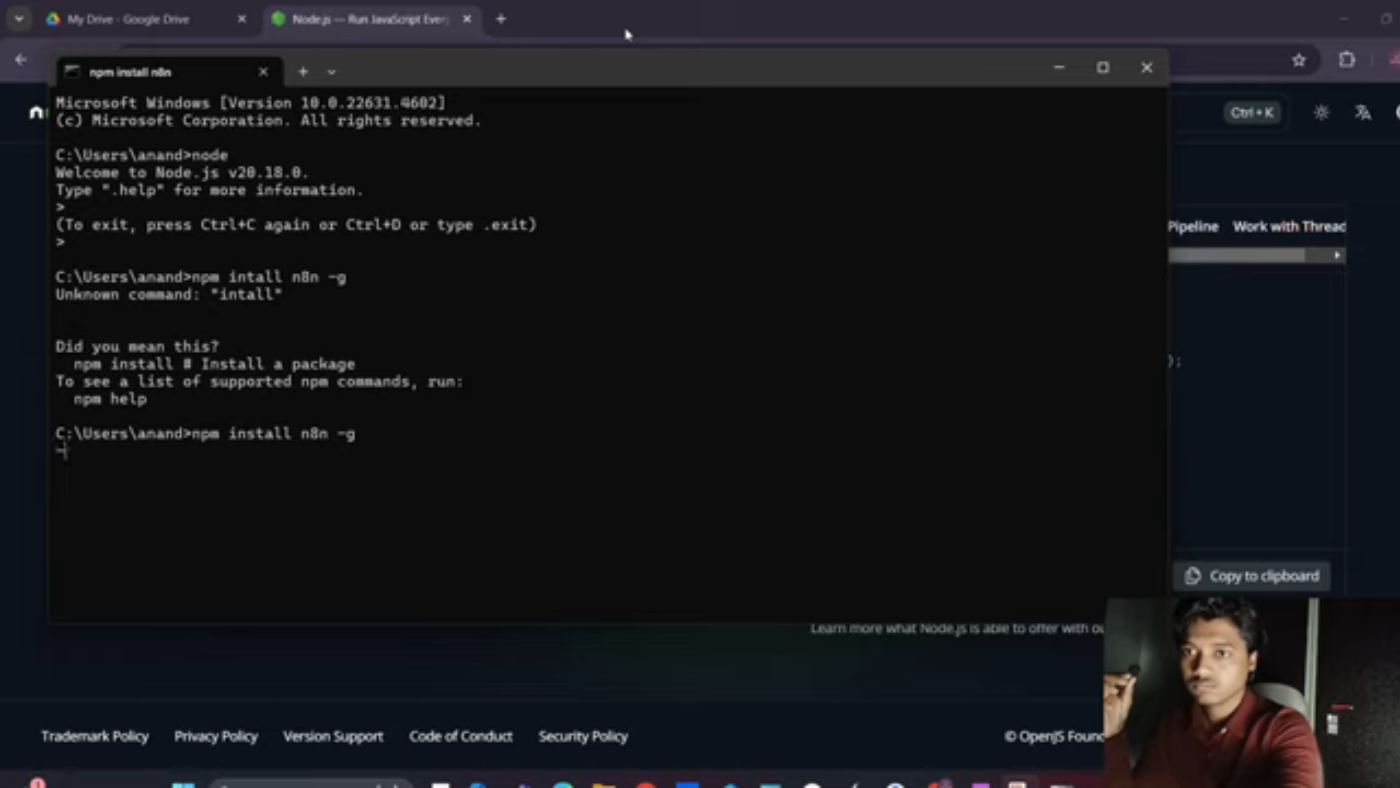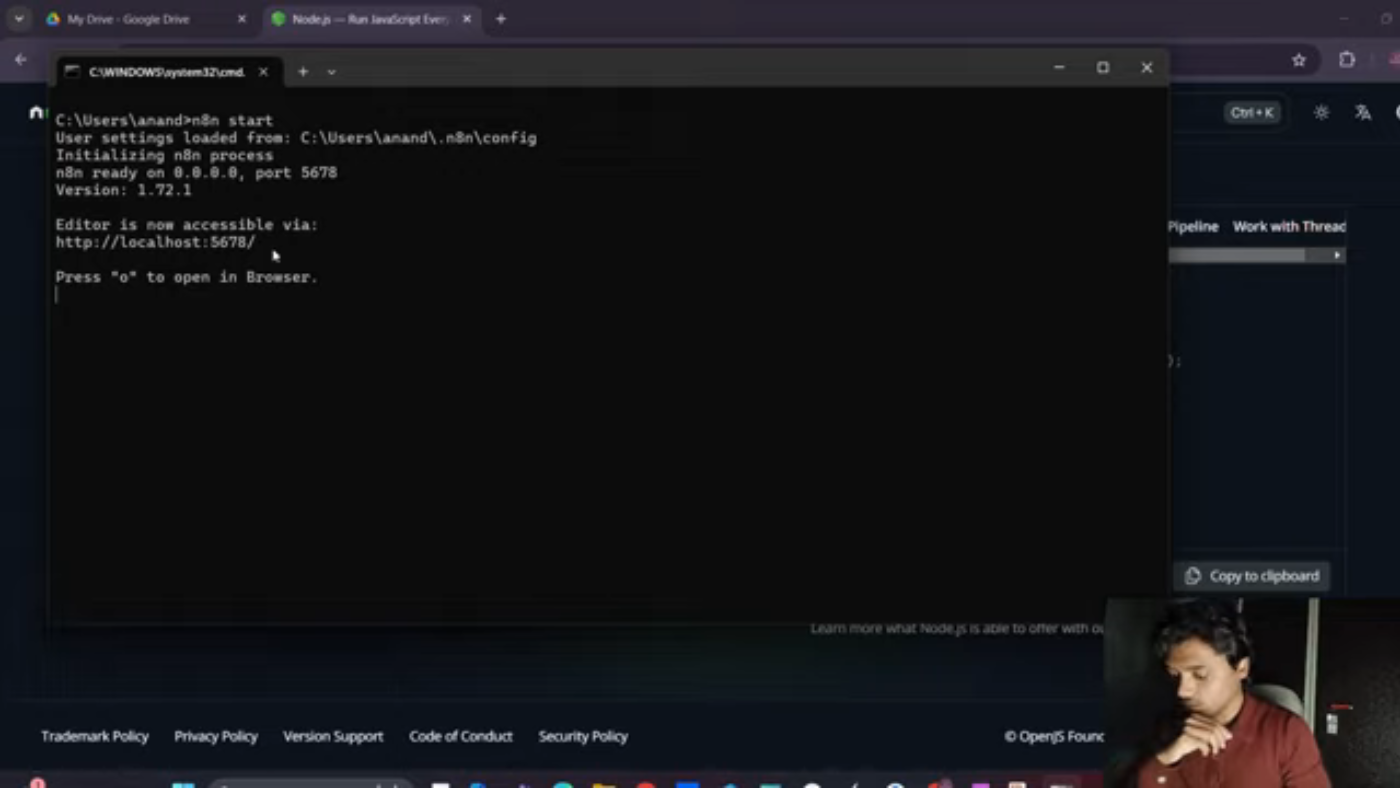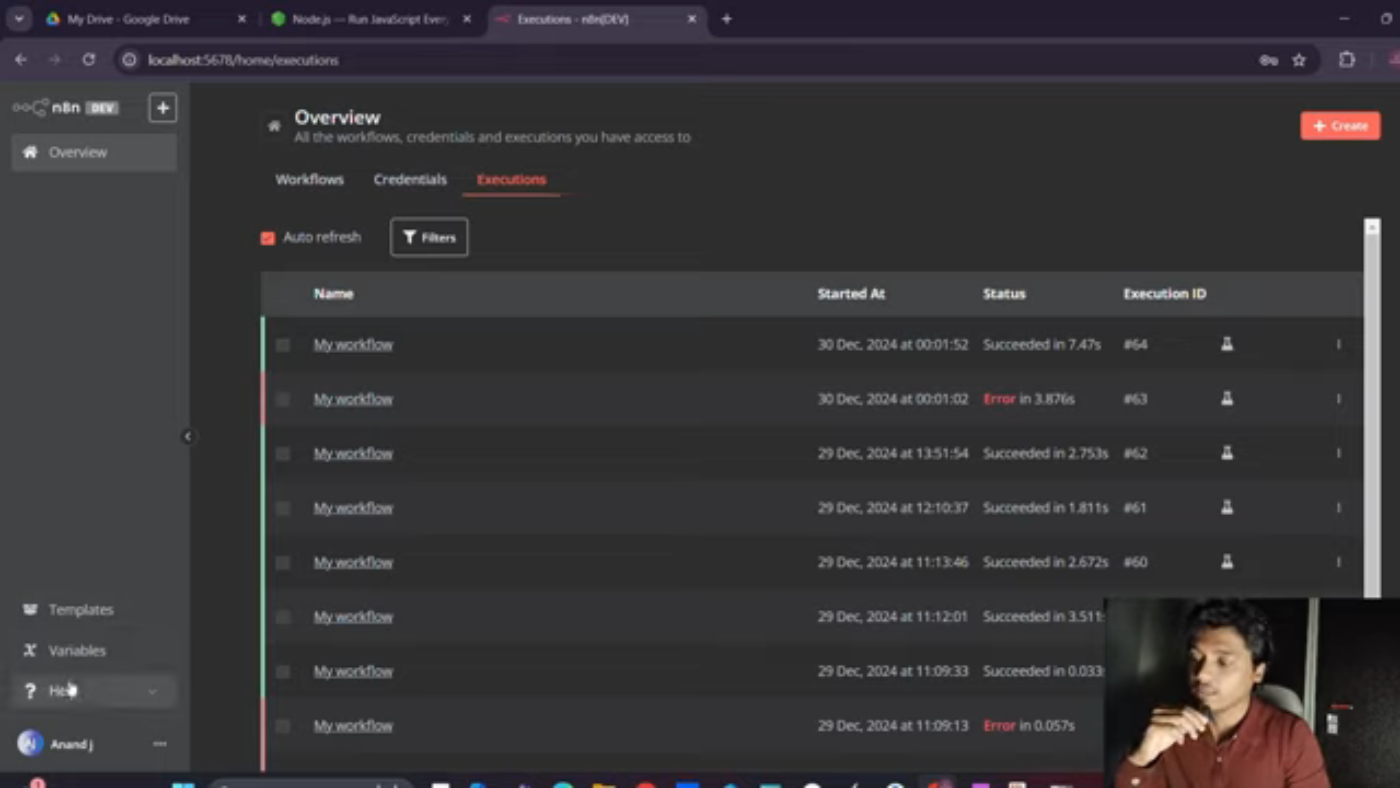Installing n8n Locally: A Step-by-Step Guide
n8n is a powerful workflow automation tool that can save you time, reduce manual tasks, and streamline your processes. In this article, we will walk through the process of installing n8n locally on your system.
Introduction to n8n
n8n is a workflow automation tool that allows you to automate tasks by creating workflows. It provides a user-friendly interface to design and execute workflows, making it accessible to both beginners and experienced developers.
Prerequisites for Installing n8n
Before installing n8n, you need to have Node.js installed on your system. Node.js is a JavaScript runtime environment that allows you to run JavaScript on your computer.
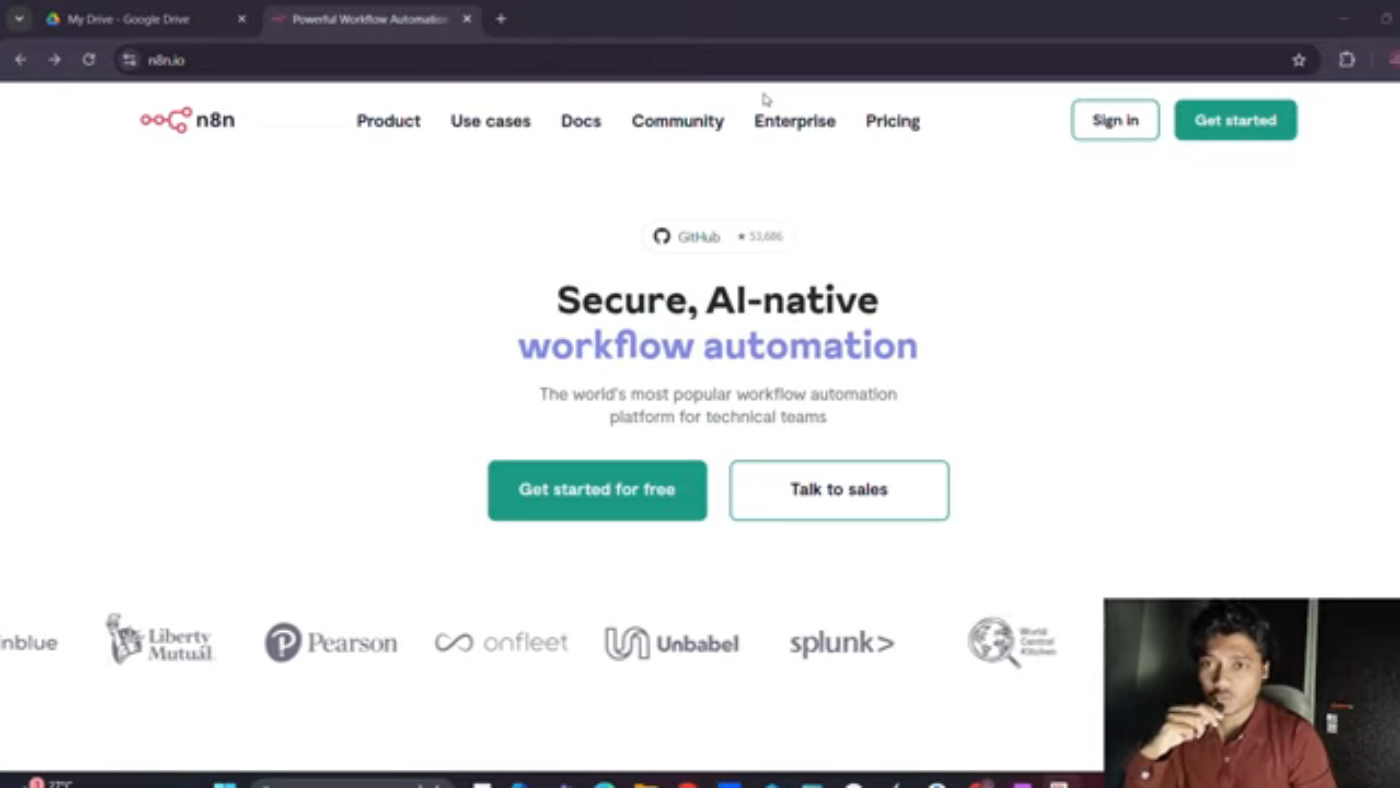 Introduction to n8n and its installation
Introduction to n8n and its installation
Installing Node.js
To install Node.js, you need to download the latest version from the official Node.js website. You can do this by typing "Node.js" in your browser and clicking on the download link.
Installing n8n
Once Node.js is installed, you can install n8n using the npm command. npm is the package manager for Node.js, and it allows you to easily install packages and dependencies.
Running n8n Locally
After installing n8n, you can run it locally by typing the command "n8n start" in your terminal. This will start the n8n server, and you can access it by going to "http://localhost:5678" in your browser.
Creating a Workflow in n8n
Once n8n is running, you can create a new workflow by clicking on the "Create Workflow" button. This will take you to the workflow editor, where you can design and configure your workflow.
Executing a Workflow in n8n
After creating a workflow, you can execute it by clicking on the "Execute Workflow" button. This will run the workflow, and you can see the results in the workflow editor.
Conclusion
In this article, we walked through the process of installing n8n locally on your system. We covered the prerequisites for installing n8n, installing Node.js, installing n8n, running n8n locally, creating a workflow in n8n, and executing a workflow in n8n. With this guide, you should be able to install and use n8n locally on your system.
Note: This article is based on the provided transcript and may not be a comprehensive guide to installing n8n. For more information and detailed instructions, please refer to the official n8n documentation.