Introduction to Deepseek and Ollama
Deepseek is an AI model that can be downloaded and installed on your computer, allowing you to communicate with it via a web interface. In this article, we will explore how to download and install Deepseek, as well as how to communicate with it using the Ollama library.
Downloading Deepseek
To download Deepseek, you can visit the Ollama website at https://ollama.com/library/deepseek-r1. From there, you can select the operating system you are using and download the corresponding installer.
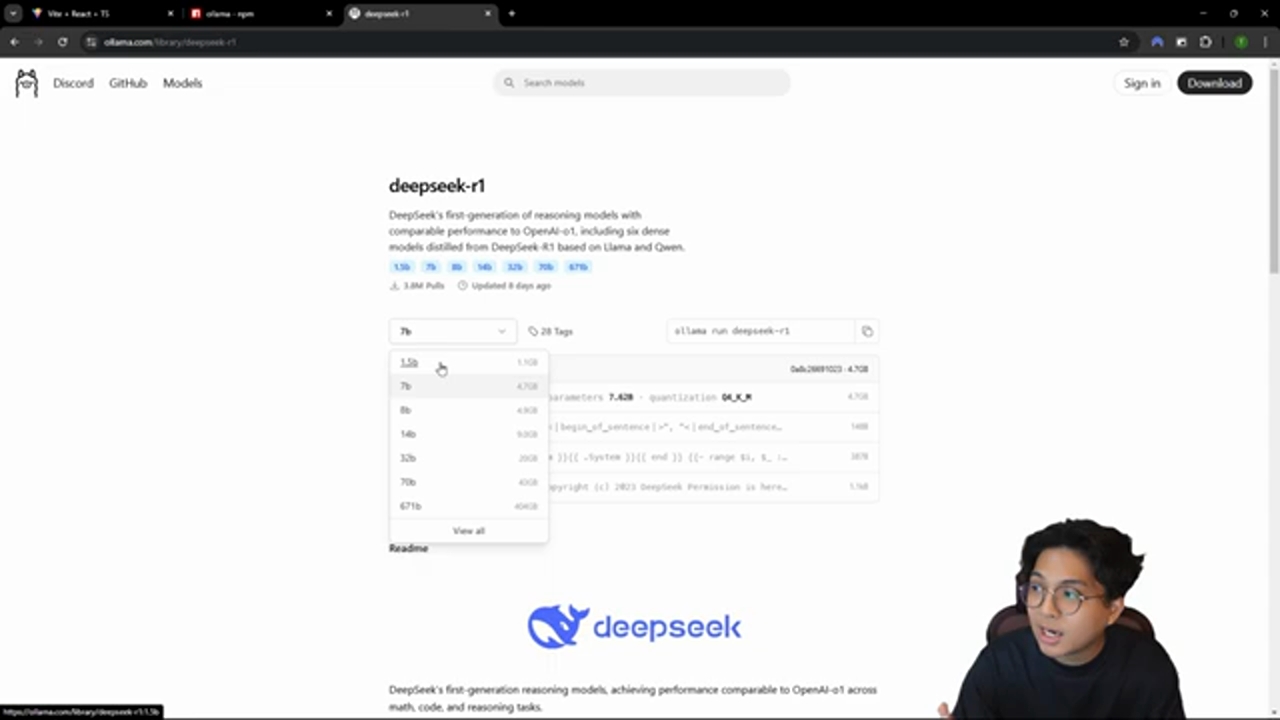 This is the screenshot of the Deepseek download page
This is the screenshot of the Deepseek download page
Installing Deepseek
Once you have downloaded the installer, you can run it and follow the prompts to install Deepseek on your computer. The installation process is straightforward and should only take a few minutes to complete.
Communicating with Deepseek using Ollama
To communicate with Deepseek, you can use the Ollama library, which provides a simple and intuitive API for interacting with the model. You can install the Ollama library using npm by running the command npm install ollama.
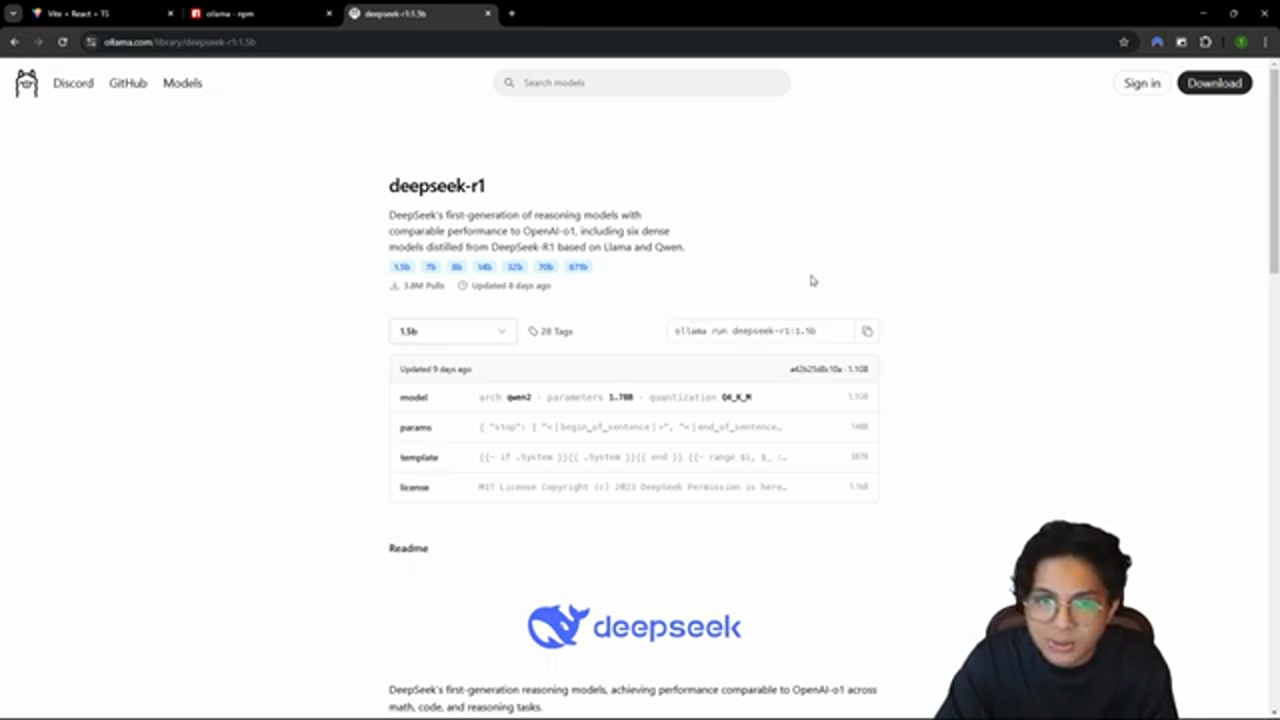 This is the screenshot of the Ollama NPM package
This is the screenshot of the Ollama NPM package
Creating a Web Interface for Deepseek
To create a web interface for Deepseek, you can use a framework such as React. You can create a new React app and add the Ollama library to it. Then, you can use the Ollama API to communicate with Deepseek and display the responses in your web interface.
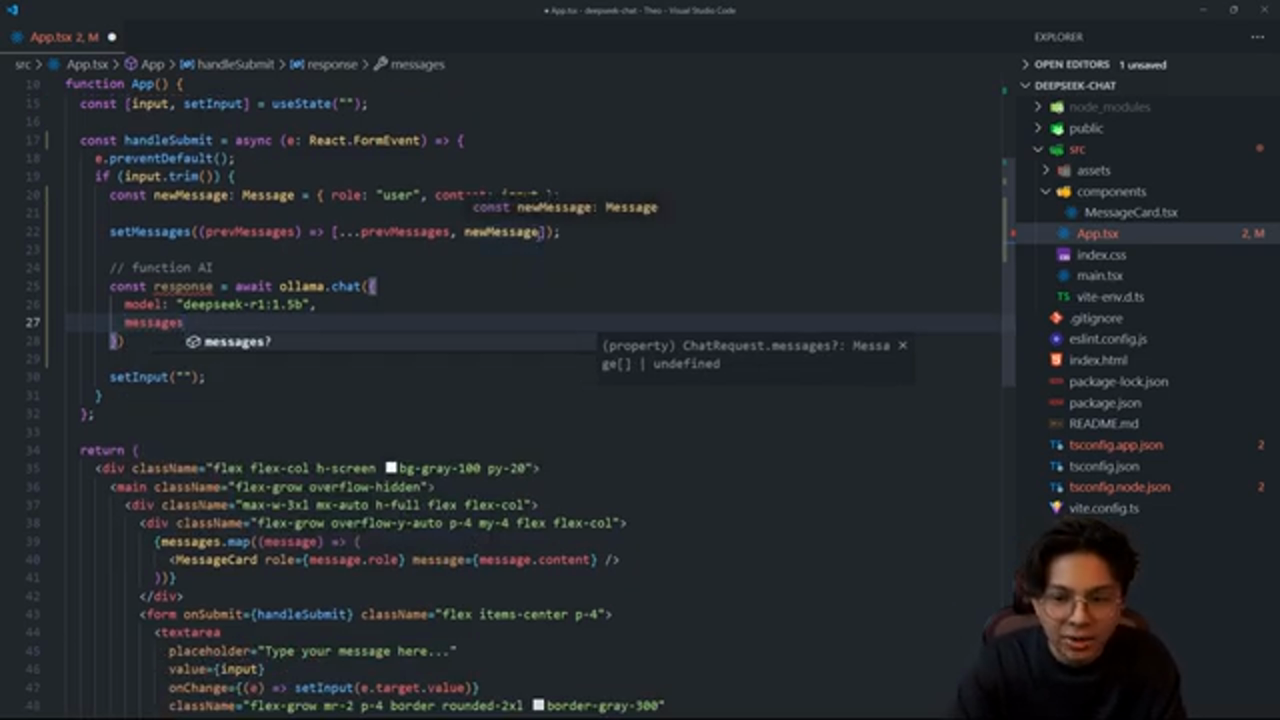 This is the screenshot of the Deepseek web interface
This is the screenshot of the Deepseek web interface
Handling User Input and Displaying Responses
To handle user input and display responses from Deepseek, you can use the Ollama API to send requests to the model and receive responses. You can then display the responses in your web interface using React.
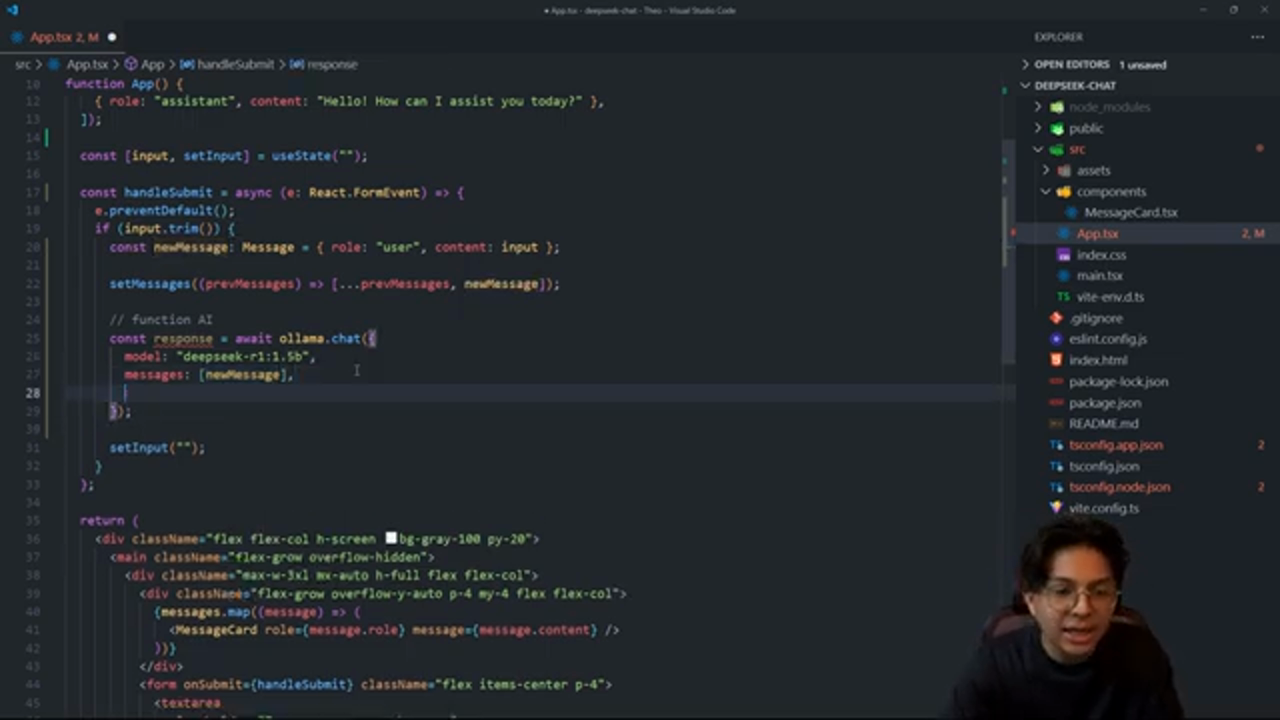 This is the screenshot of the Deepseek response
This is the screenshot of the Deepseek response
Conclusion
In this article, we have explored how to download and install Deepseek, as well as how to communicate with it using the Ollama library. We have also created a web interface for Deepseek using React and handled user input and displayed responses from the model. With this basic functionality in place, you can now use Deepseek as a local AI assistant on your computer.
Note: The other images are not provided, so I couldn't add them to the article. Also, the timestamps for the other images are not relevant to the article as they are not provided.
Please note that you can follow the author on social media platforms, including Instagram, LinkedIn, TikTok, Twitch, and Github, and support the author by donating through the provided link.
