Introduction to Free Image Generation using Hugging Face API
The video introduces the concept of generating free images using the Hugging Face API, a powerful tool for creating stunning images. The speaker welcomes viewers to the Soft Reviewed channel and explains that the video will show how to use the Hugging Face API within Make.com (formerly Integromat) to create images with the Flux app.
 Introduction to Hugging Face API and the purpose of the video
Introduction to Hugging Face API and the purpose of the video
The speaker mentions that the video is a follow-up to a previous video on documentation and addresses user feedback on contact form issues. They then dive into the discussion of Hugging Face API integration, explaining the difference between the Flux Dev and Schnell versions.
Hugging Face API Integration and Flux App
The speaker explains that the Hugging Face API can be used to generate images for free, and walks through the app installation and options. They introduce the Flux Dev and Flux Schnell versions, explaining how to add an API key and how to use the documentation and help text features.
 Hugging Face API Integration and Flux App installation
Hugging Face API Integration and Flux App installation
The speaker explains the available image size options, guidance scale, and inference steps, as well as the differences between the Schnell models. They demonstrate the implementation of the Hugging Face API and discuss the dependencies on Hugging Face spaces.
Image Generation and Automation
The speaker explains how to use the text parser and regular expression matching to grab image URLs, and how to save images to Dropbox. They demonstrate a live example with Dropbox and discuss the request limitations.
 Image Generation and Automation using Hugging Face API
Image Generation and Automation using Hugging Face API
The speaker also explains how to set up error handlers and a backup mechanism, and demonstrates a real-world application in workflow automation.
Real-World Application and WordPress Integration
The speaker shows how to integrate the image generation with WordPress, using the Flux Dev version first and then the Channel version if it fails. They explain how to upload the image to WordPress, including the title, meta description, and content.
 Real-World Application and WordPress Integration
Real-World Application and WordPress Integration
The speaker explains that after making sure everything is properly formatted, they just need to publish the button, and the automation will take care of the rest.
Conclusion and Future Videos
The speaker concludes the video by thanking viewers for watching and hoping that the video was helpful. They invite viewers to like, share, and subscribe for more future videos.
 Conclusion and invitation to subscribe
Conclusion and invitation to subscribe
The speaker also mentions that they have a store where viewers can check out their automation scripts and plugins, and invites viewers to visit their website for more information.
 Automation Scripts and Plugins available in the store
Automation Scripts and Plugins available in the store
The speaker also discusses their favorite tools, including a fully automated AI video maker, and invites viewers to check out their other videos for more information.
 Favorite Tools and other videos
Favorite Tools and other videos
Finally, the speaker thanks viewers again and wishes them a great day.