Introduction to Godot 4 Layouts
Godot 4 is a powerful game engine that provides a variety of tools and features to create immersive and engaging games. One of the key aspects of game development is creating user interfaces (UI) that are responsive and adapt to different screen sizes and orientations. In this article, we will explore the basics of layouts in Godot 4 and provide code examples to demonstrate how to implement them effectively.
What are Layouts?
 Introduction to Godot 4 layouts
Introduction to Godot 4 layouts
Layouts are containers that automatically arrange their child controls based on specific rules. Godot provides several layout nodes that help you create organized and responsive UI designs. These layout nodes include HBoxContainer, VBoxContainer, GridContainer, MarginContainer, and CenterContainer.
Common Layout Nodes in Godot 4
 Common layout nodes in Godot 4
Common layout nodes in Godot 4
The most commonly used layout nodes in Godot 4 are:
HBoxContainer: Arranges its children horizontally.VBoxContainer: Arranges its children vertically.GridContainer: Arranges its children in a grid format.MarginContainer: Adds margins around its children.CenterContainer: Centers its children within the available space.
Creating a Simple Layout
To create a simple layout, we can use the VBoxContainer and HBoxContainer nodes. This example will demonstrate how to create a basic layout for a settings menu.
Step 1: Setting Up Your Scene
To set up your scene, follow these steps:
- Open Godot 4 and create a new project.
- Create a new scene and add a
Controlnode as the root. - Add a
VBoxContaineras a child of theControlnode.
Step 2: Adding Elements
Inside the VBoxContainer, we will add a Label, an HBoxContainer, and some buttons.
- Add a
Labelas the first child of theVBoxContainerand set its text to "Settings". - Add an
HBoxContaineras the second child of theVBoxContainer. - Inside the
HBoxContainer, add twoButtonnodes and set their text to "Save" and "Cancel".
 Scene tree for the settings menu
Scene tree for the settings menu
The scene tree should look like this:
Control (root)
└── VBoxContainer
├── Label (text: "Settings")
└── HBoxContainer
├── Button (text: "Save")
└── Button (text: "Cancel")
Adjusting Layout Properties
You can set properties in the inspector to adjust the layout behavior:
- Select the
VBoxContainer, and you can set theseparationproperty to adjust the spacing between the child nodes.
Creating a Grid Layout
To create a grid layout, we can use the GridContainer node. This example will demonstrate how to create a grid layout with multiple buttons.
Using Code to Create Layouts
You can also use code to create layouts in Godot 4. This example will demonstrate how to create a layout using GDScript.
Conclusion
In this article, we have covered the basics of layouts in Godot 4 and provided code examples to demonstrate how to implement them effectively. We have explored the different layout nodes available in Godot 4, including HBoxContainer, VBoxContainer, GridContainer, MarginContainer, and CenterContainer. We have also demonstrated how to create a simple layout using the VBoxContainer and HBoxContainer nodes, and how to adjust layout properties to customize the layout behavior. Additionally, we have shown how to create a grid layout using the GridContainer node and how to use code to create layouts in Godot 4. By mastering the art of layouts in Godot 4, you can create responsive and engaging user interfaces that enhance the overall gaming experience.