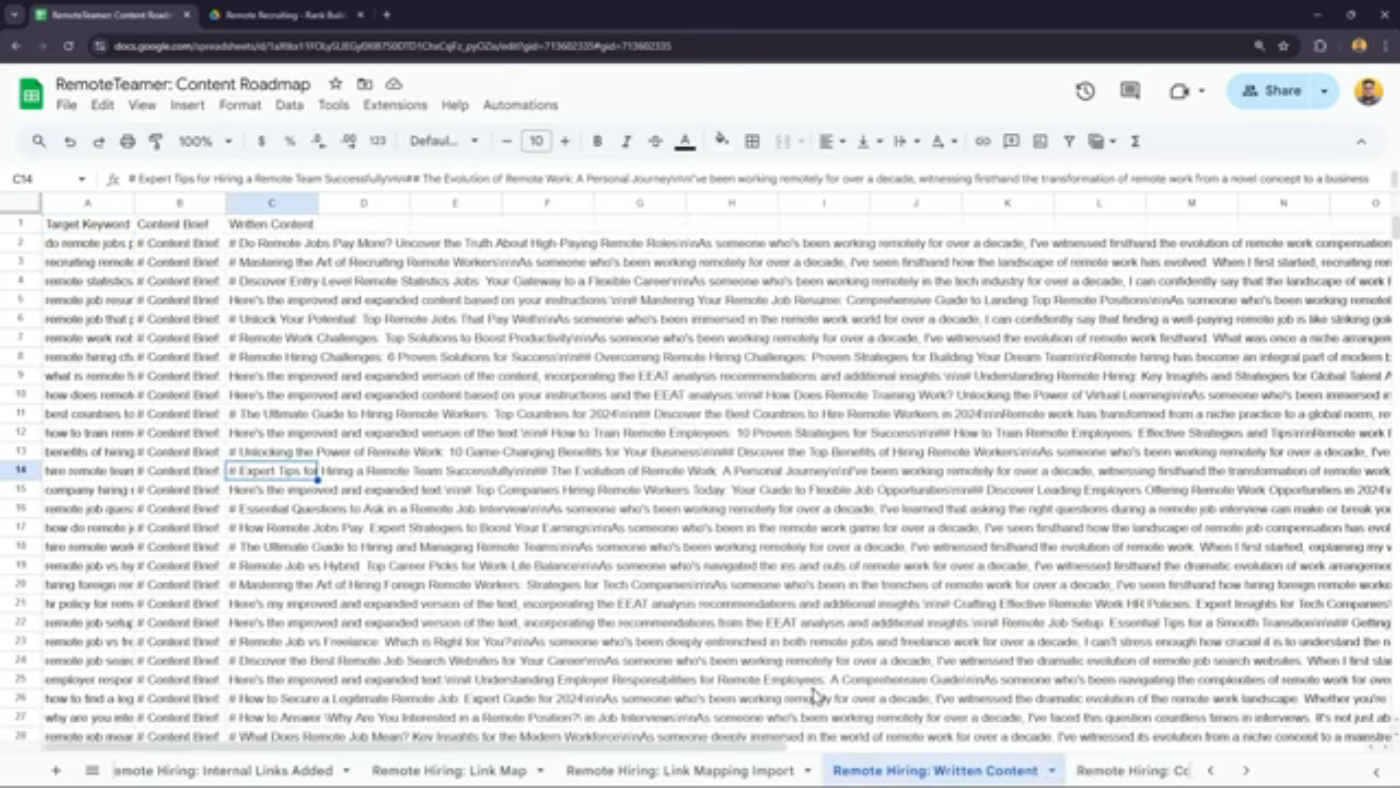Setting Up Your Next Cluster
In this video, I'm going to show you how to set up your next cluster and how to keep your content folders organized. If you've made it this far and you followed all the steps, you should have a full cluster of content and you should be ready to start your next one.
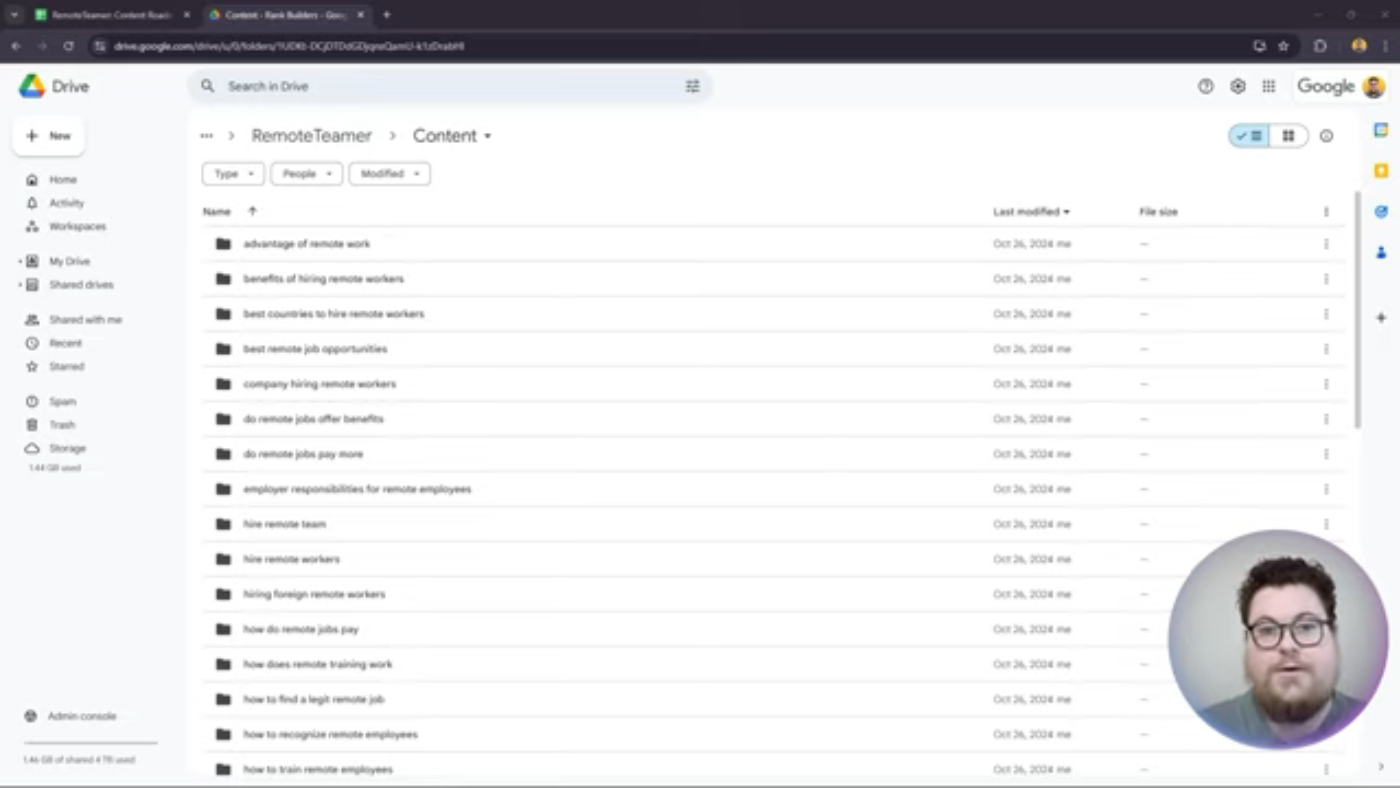 Introduction to setting up your next cluster and keeping your content folders organized
Introduction to setting up your next cluster and keeping your content folders organized
You want to go back into your topical map and open up your content folder. Now you're probably looking at your content folder and thinking that's a lot of content. If you make a whole another cluster of content, how are you going to keep this organized? But you don't have to worry about that. You can actually put all of your content into a different folder.
Organizing Your Content Folders
To organize your content folders, you can create a new folder and call it remote hiring, and then you're just going to select all of your other topics in this folder and put them in the remote hiring folder.
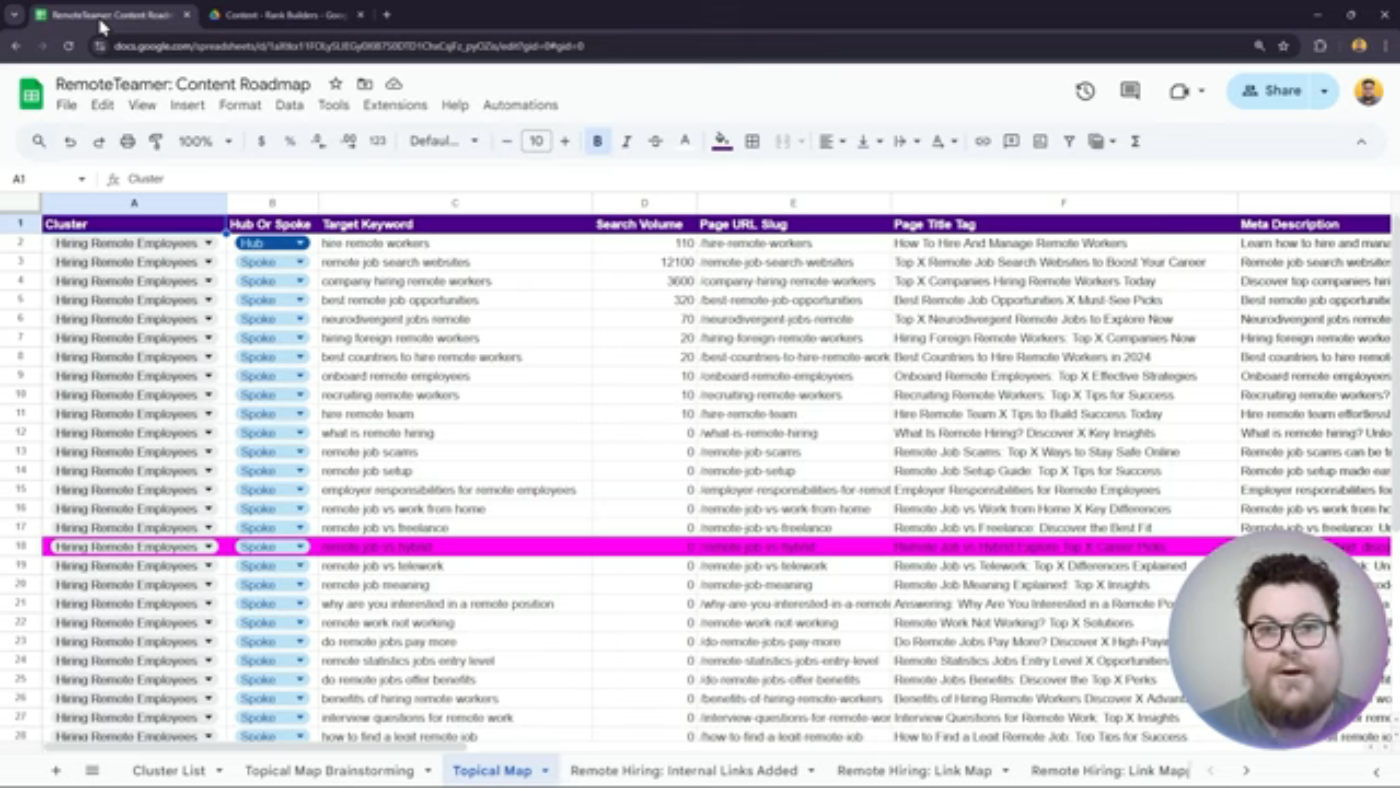 Organizing your content folders by creating a new folder and selecting all other topics
Organizing your content folders by creating a new folder and selecting all other topics
To select a whole set of topics, you click on the first one, hold shift down, and then you click on the last one, and it'll select all of them. Then you just click and drag them into your remote hiring folder.
Maintaining Links in Google Docs
Now all of your topics are nested in a remote hiring folder, and the best part is that the links don't actually change when you're working with Google Docs. So you can still click on the content briefs and the content docs in your topical map or in Airtable, and it's still going to take you to the right places.
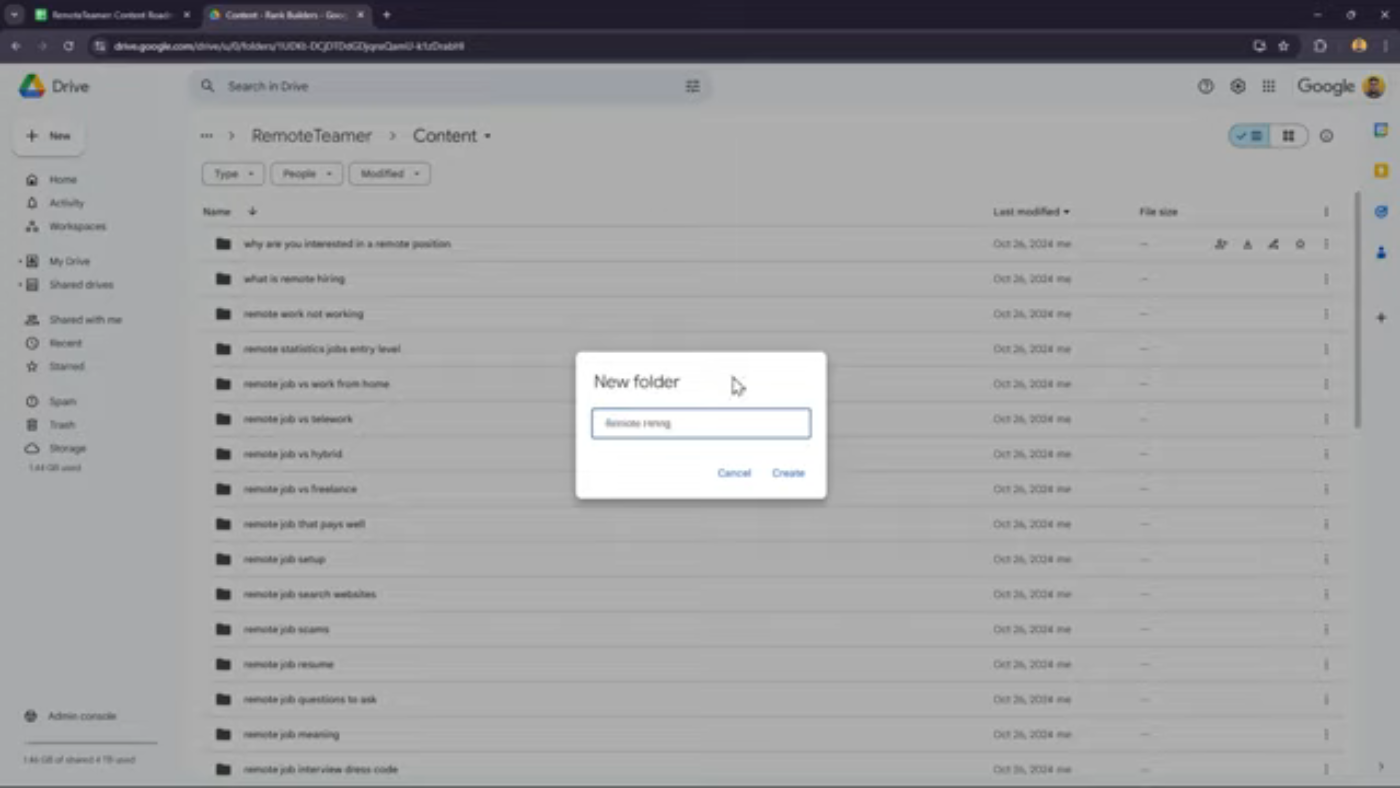 Maintaining links in Google Docs
Maintaining links in Google Docs
Choosing Your Next Topic
Once you've set up that folder, it's time to pick your next topic for your next cluster. Ideally, you want to pick something that's close to your first one, it's easier for search engines to rank your content if you're staying in the same lanes.
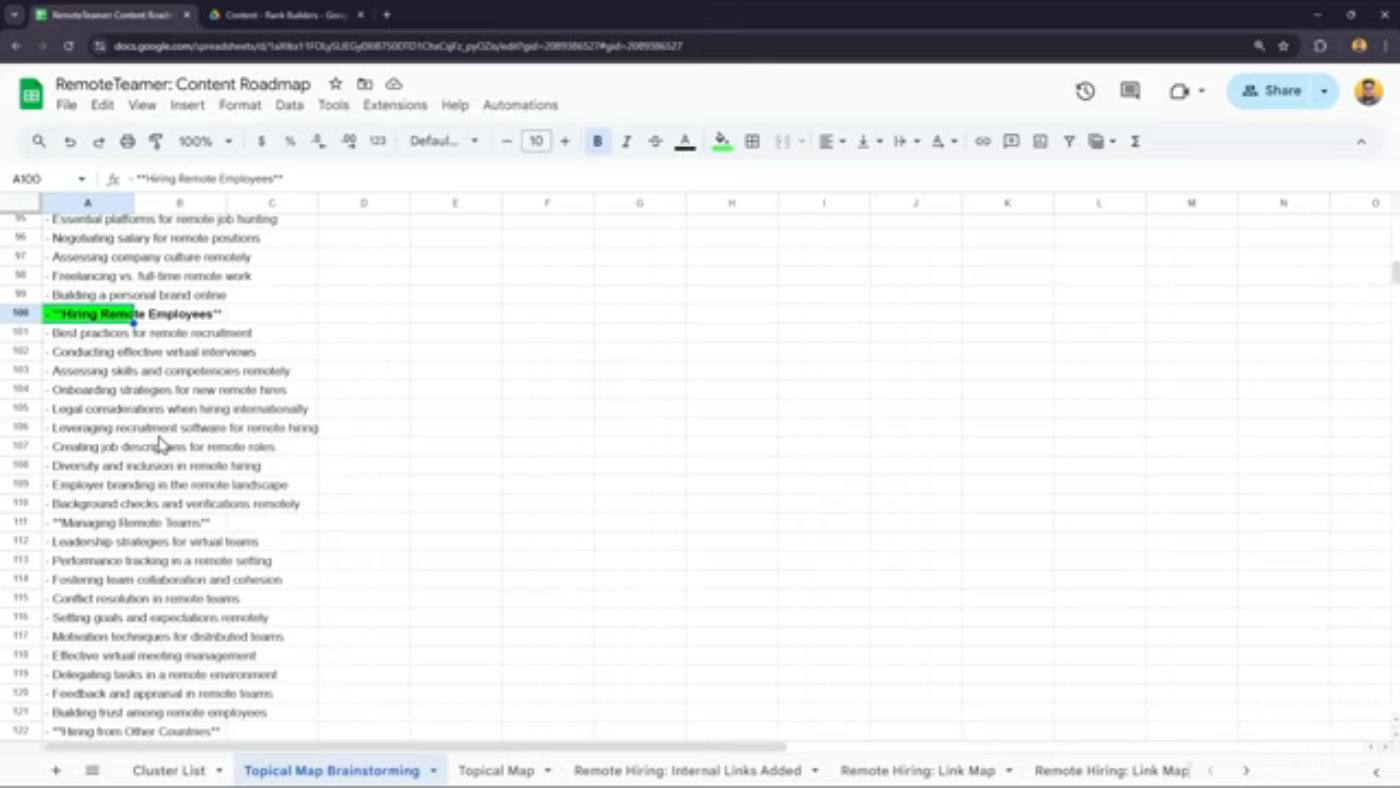 Choosing your next topic for your next cluster
Choosing your next topic for your next cluster
Keyword Research and Prioritization
When you're picking out the order that you're going to do your clusters in, it might make sense for you to do a bit of keyword research around all these other topics, which will help you pick and prioritize clusters.
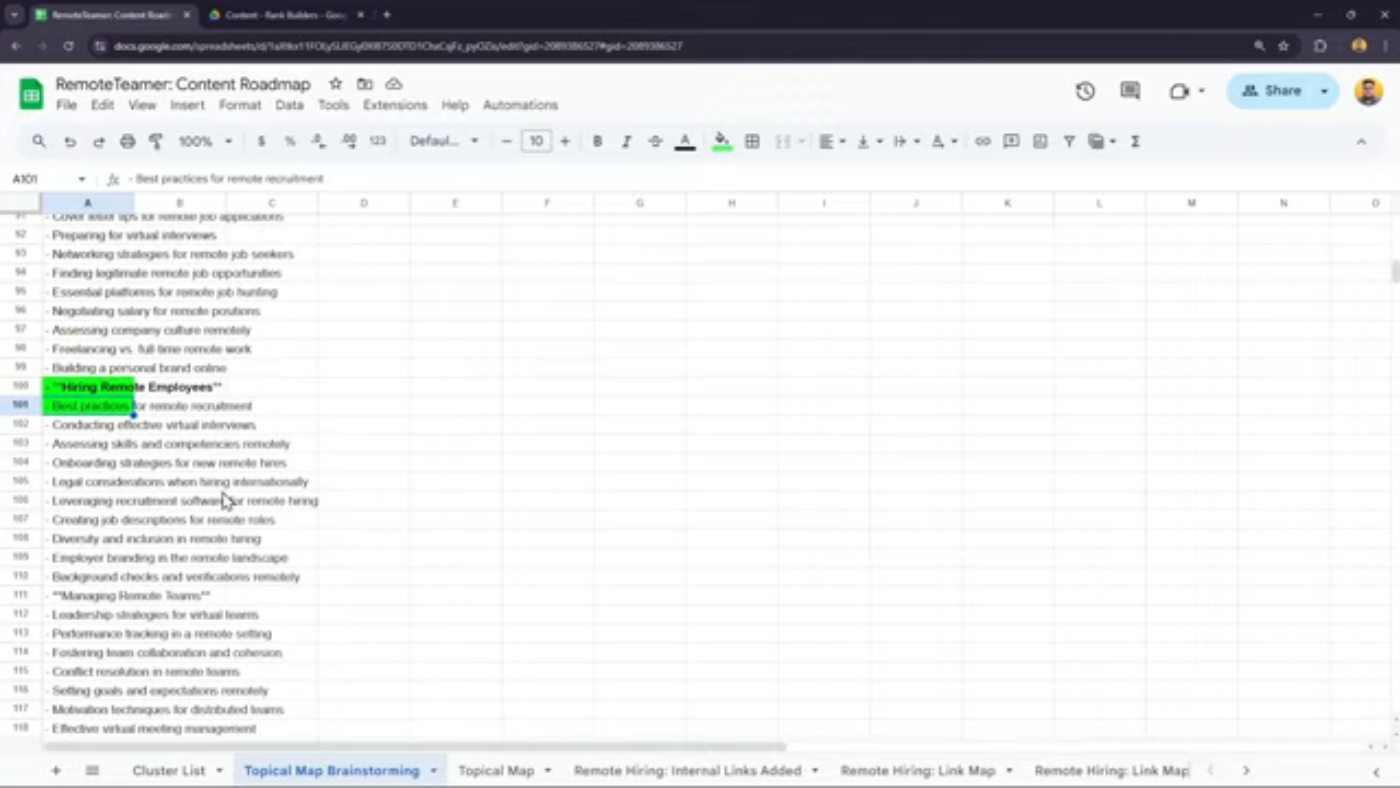 Keyword research and prioritization
Keyword research and prioritization
Duplicating and Renaming Your Topical Map
Once you've picked your second cluster, you're going to go back into your topical map tab and duplicate your topical map tab. Then you're going to take your duplicated topical map tab and rename it to your cluster and topical map.
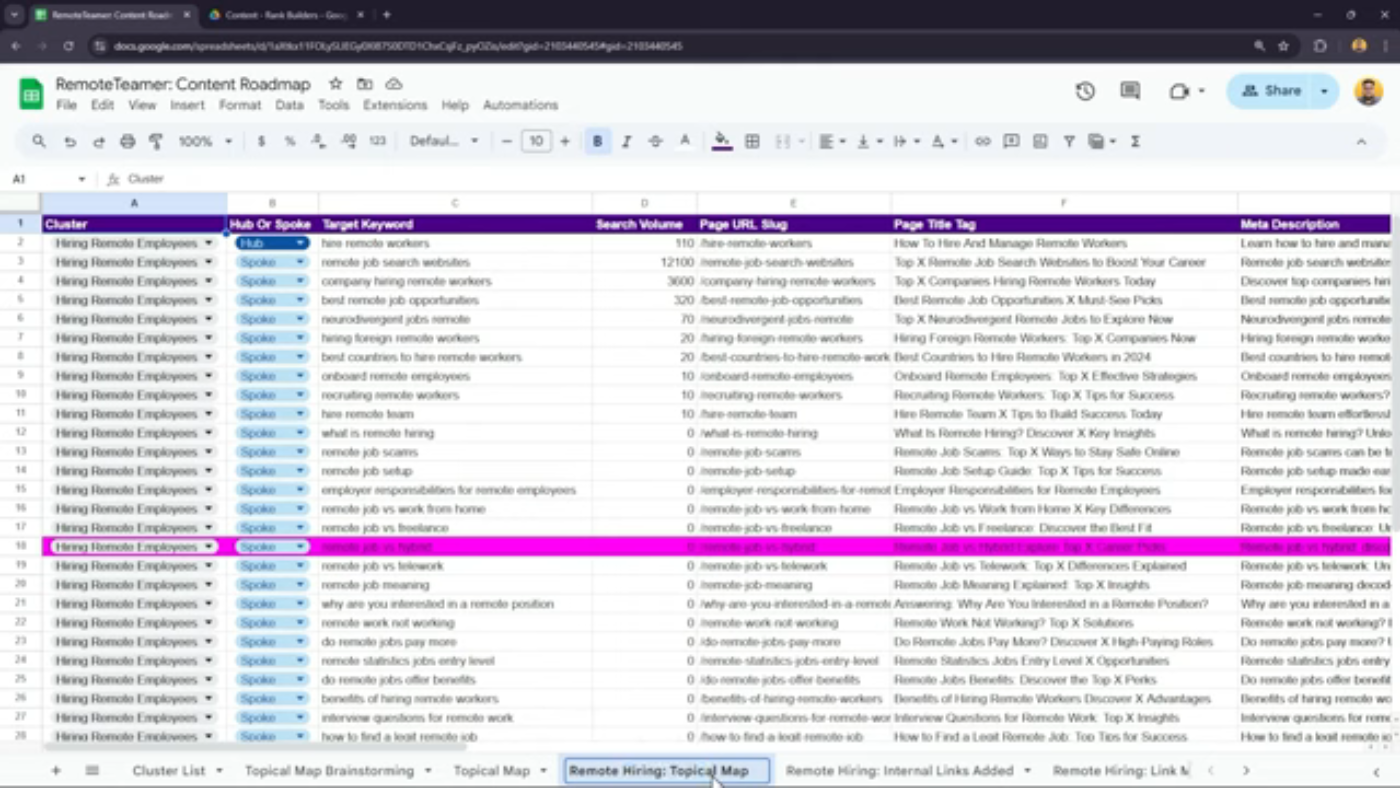 Duplicating and renaming your topical map
Duplicating and renaming your topical map
Clearing and Setting Up the Topical Map
Then you're going to go back into the tab called topical map and clear out all the records in here. You can hit control A or command A, and while you're still holding controller command, click on the first row, that'll deselect it, then you just hit delete.
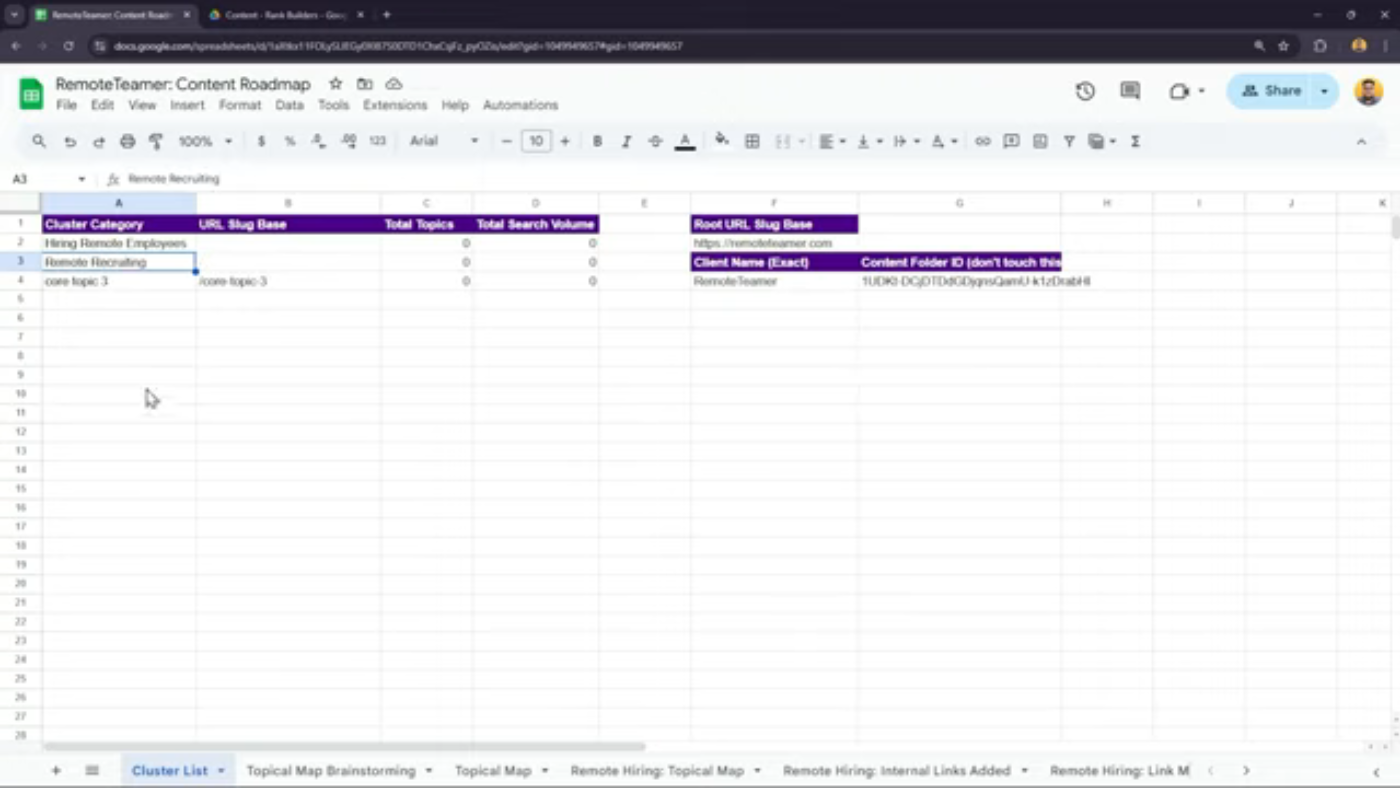 Clearing and setting up the topical map
Clearing and setting up the topical map
Adding Your Second Cluster
Then you're going to go over to your cluster list tab and add your second cluster to this list. Here's my second cluster, remote recruiting.
By following these steps, you can easily set up your next cluster and keep your content folders organized. Remember to duplicate and rename your topical map, clear and set up the topical map, and add your second cluster to the list. With this system, you'll be able to create clusters and content within those clusters quickly and easily.