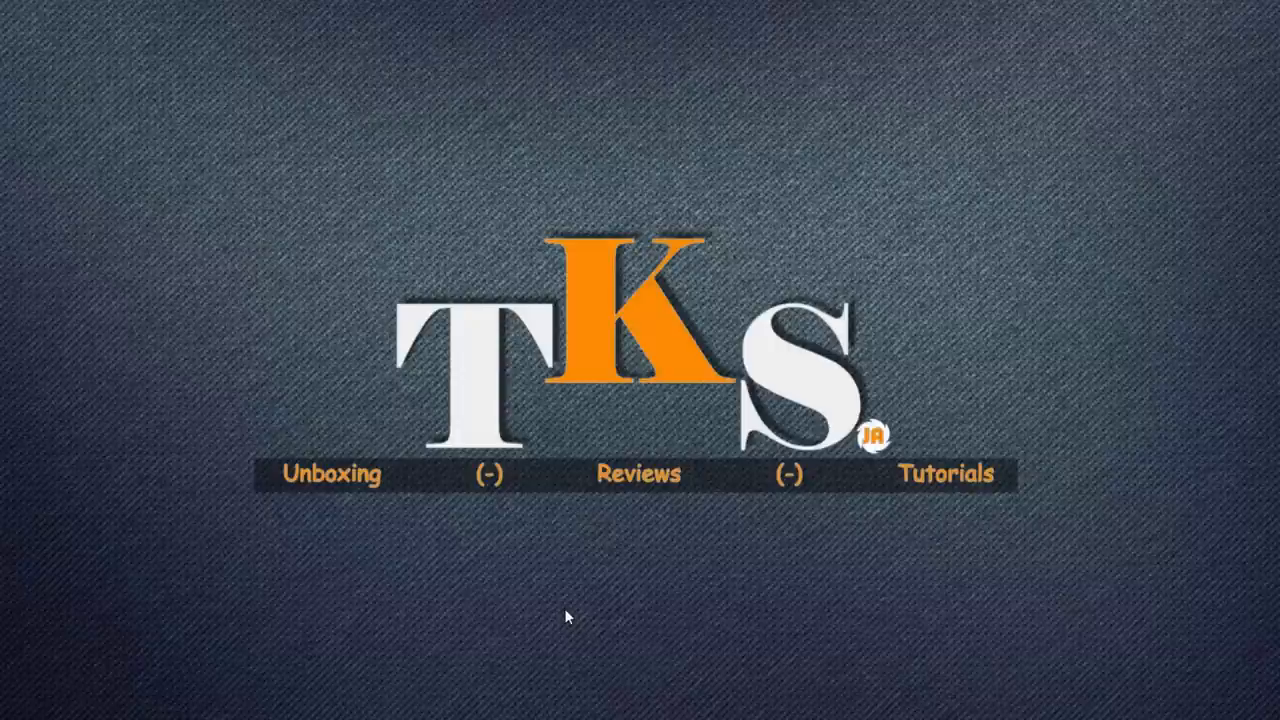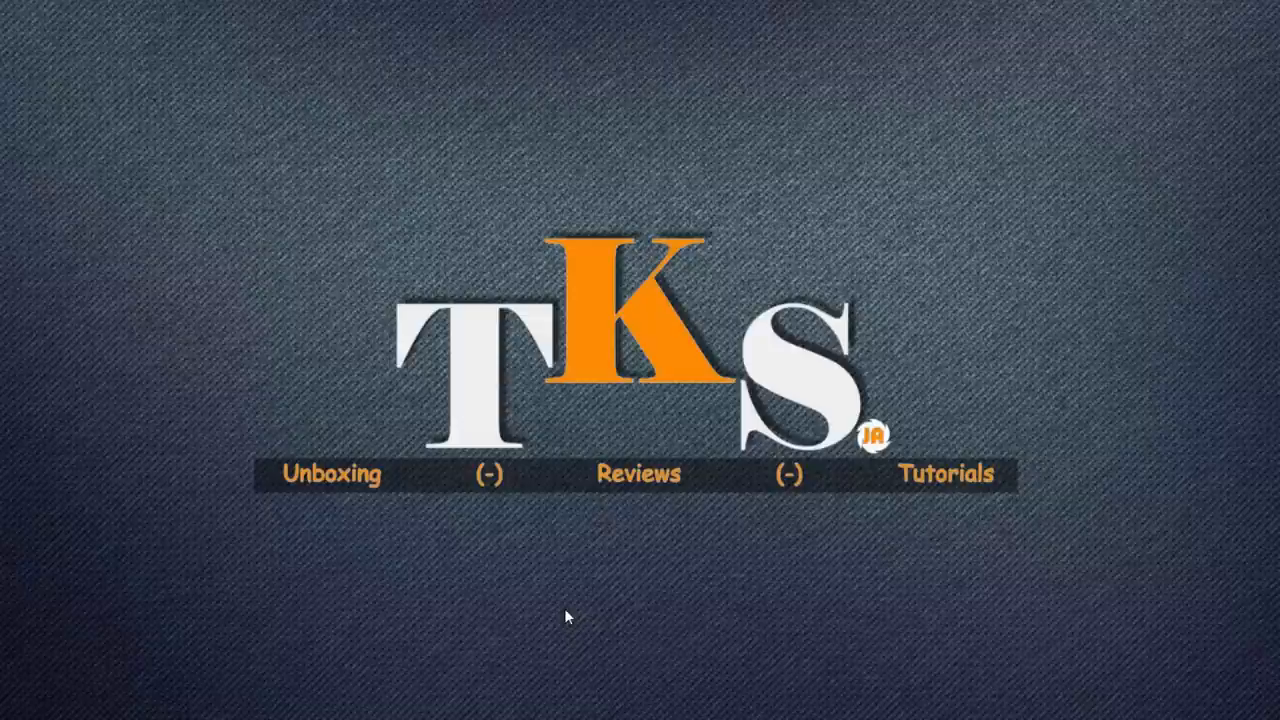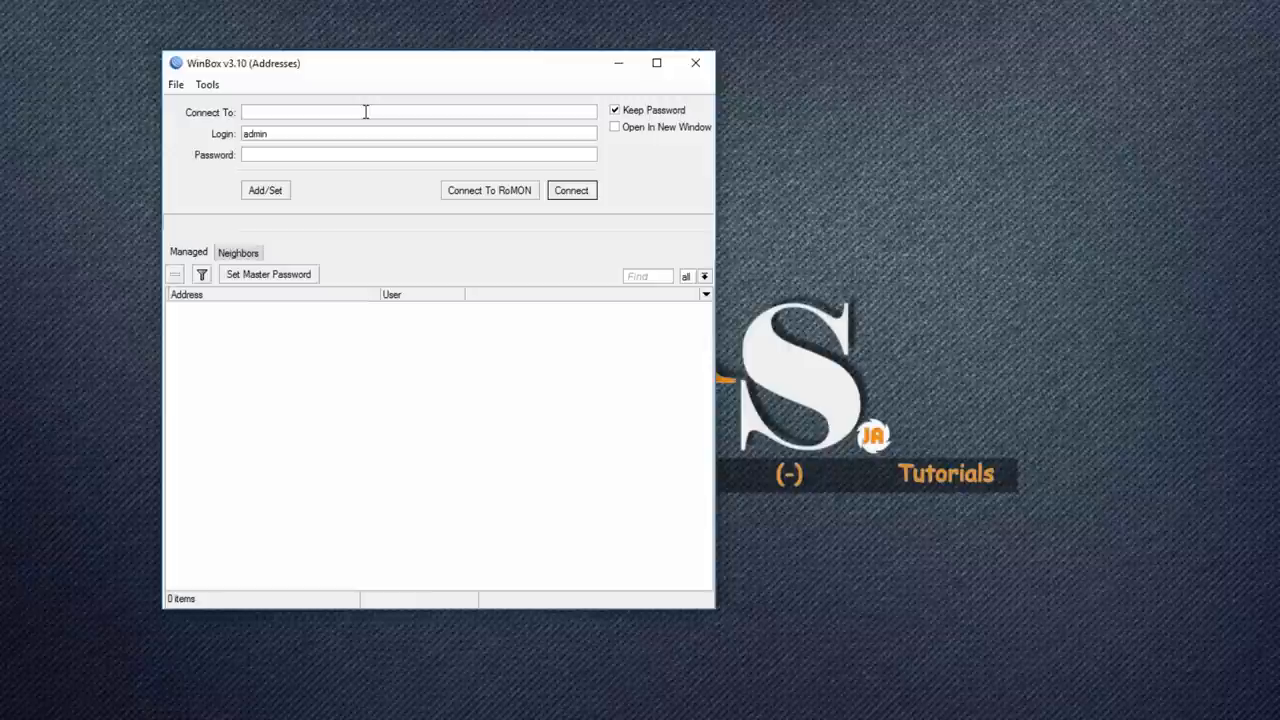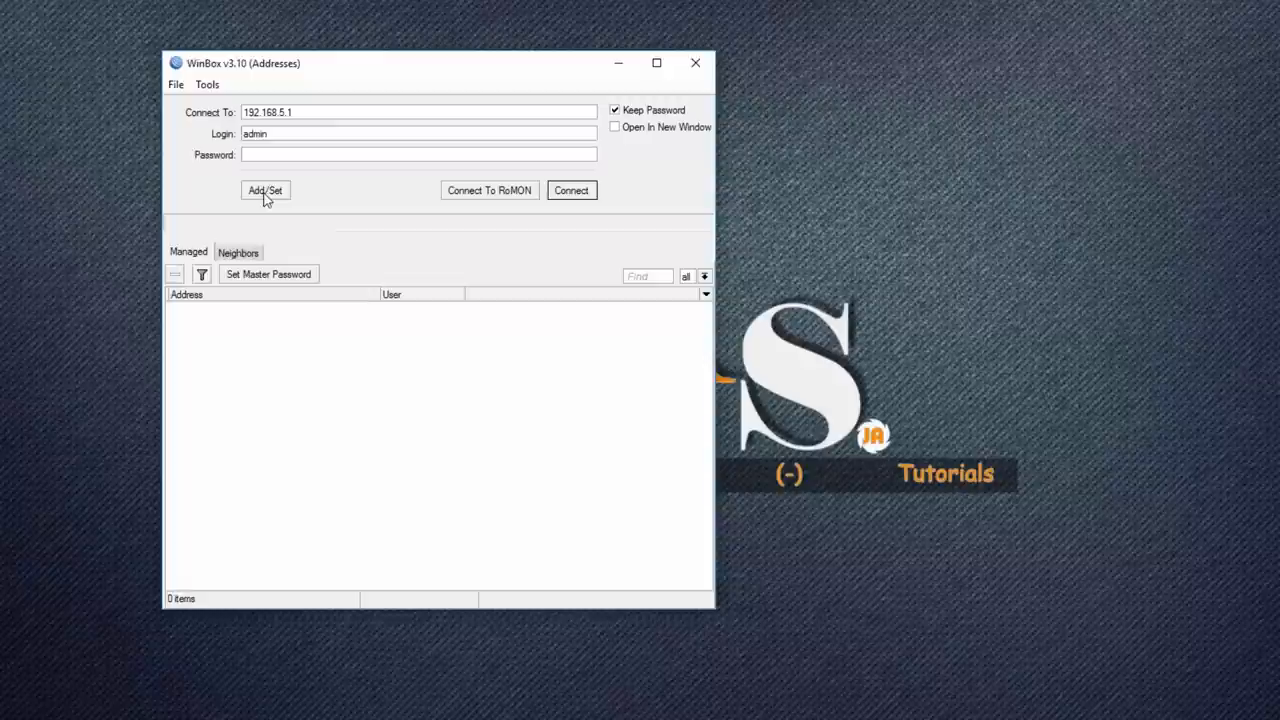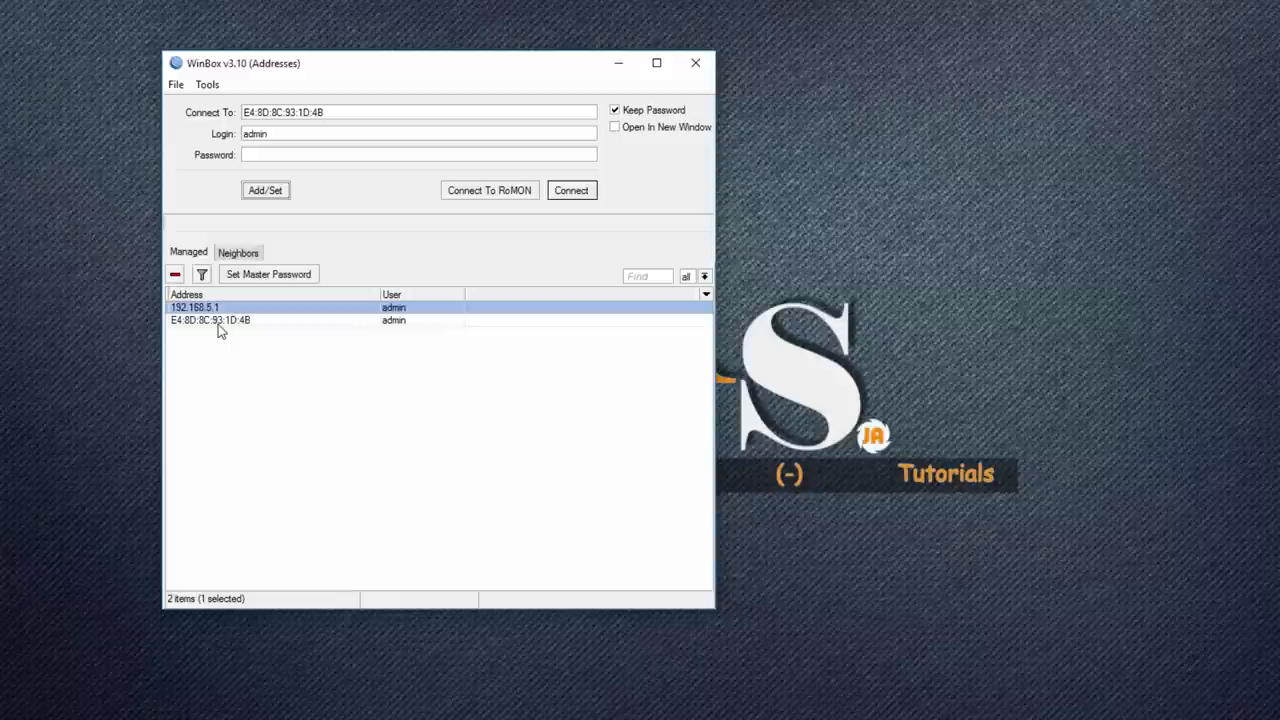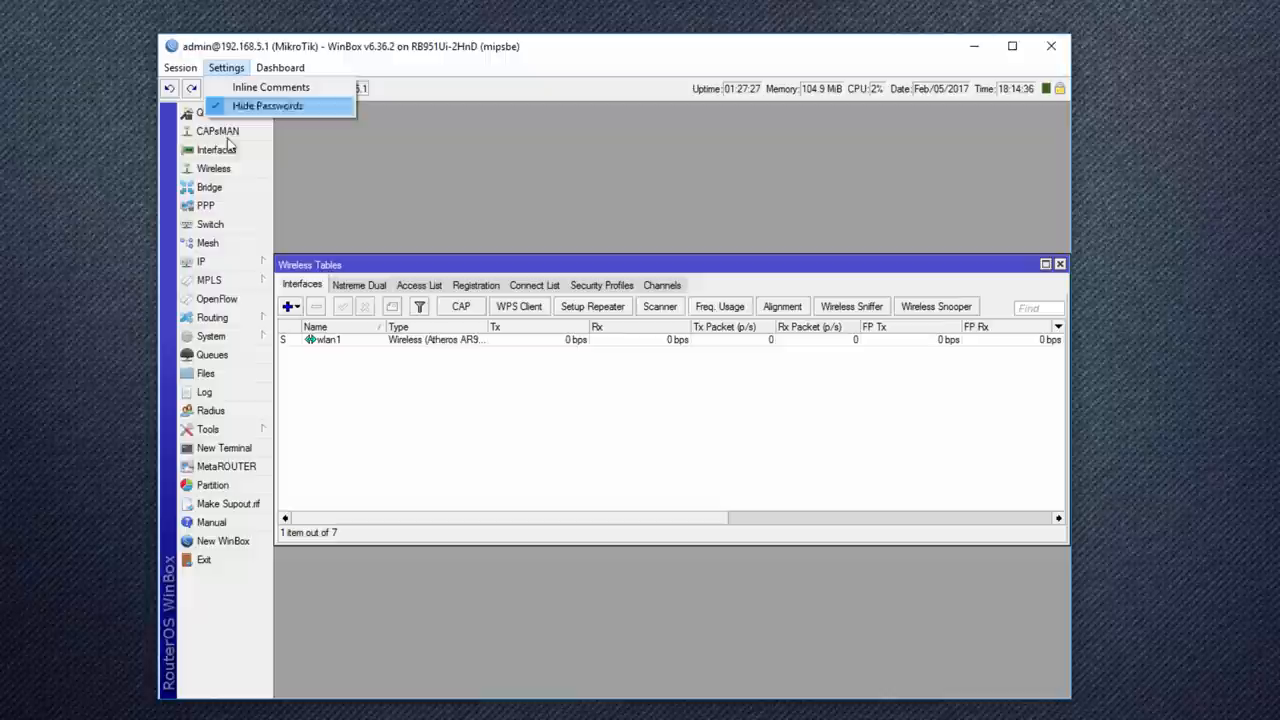Winbox Tutorial: Managing Mikrotik RouterOS
Mikrotik RouterOS is a powerful operating system that requires a user-friendly interface to manage and configure its various features. This is where Winbox comes in - a free, native Windows utility that allows you to configure and manage your Mikrotik RouterOS using a fast and simple graphical user interface (GUI). In this tutorial, we will explore the features and functionalities of Winbox, and how to use it to manage your Mikrotik router.
Managing Login Accounts
When you open Winbox, you will be prompted to connect to your router. You can do this by entering the IP address or MAC address of your router in the "Connect to" field.
Configuring the UI
Once connected, you can configure the Winbox interface to your liking. You can add or remove tabs, change the layout, and even add a dashboard with widgets that display important information about your router.
Session Management
Winbox allows you to save and load sessions, which is useful when you need to work on multiple routers or configurations. You can save a session and then load it later, which restores the exact same configuration and layout.
Inline Comments
Inline comments allow you to add notes and comments to your configuration. This is useful for documenting your changes and configurations, and can be especially helpful when working with complex setups.
Accessing the User Manual
Winbox provides a direct link to the online user manual for your Mikrotik router. This is a convenient resource for learning more about your router's features and configurations.
Conclusion
Winbox is a powerful tool for managing and configuring your Mikrotik RouterOS. With its user-friendly interface, session management, and inline comments, it makes it easy to work with your router and customize its settings to your needs. Whether you're a beginner or an experienced user, Winbox is an essential tool for anyone working with Mikrotik routers.